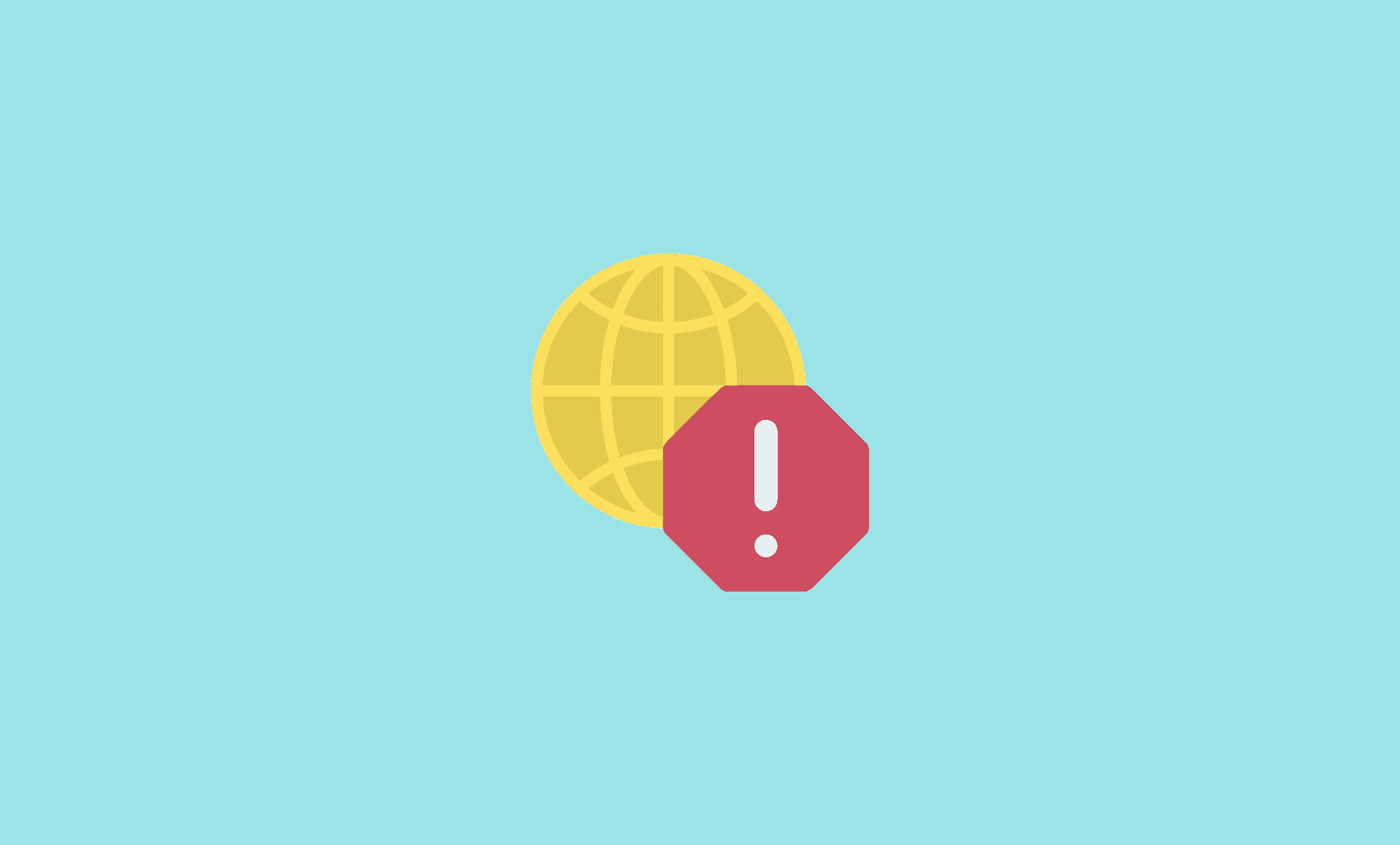You most probably came across this error when you failed to access a webpage and ran the Windows troubleshooter.
However, there are multiple methods to fix the error “The remote device or resource won’t accept the connection” in Windows 11:
Also Check: My Computer Not Connecting to the Internet, but Other Devices are!
Method # 1: Disable Windows Firewall
Windows Firewall manages the incoming and outgoing connections. There may be a rule which blocks certain connections that result in this error.
Temporarily disable Windows Firewall to see if the problem goes away. You can always enable Windows Firewall at any time.
Step 1: Open the run dialog box and enter control. Press enter to open the Control Panel.
Step 2: In Control Panel, look for Windows Defender Firewall and click on it. In the sidebar on the left, select Turn Windows Defender Firewall on or off.
Step 3: Now, select the Turn off Windows Defender Firewall option under both the public and private network settings and click OK. Try accessing the webpage now.
Also Check: Fix “There was a problem resetting your PC” Error in Windows 11
Method # 2: Disable Proxy Settings
Your proxy may be stopping you from connecting to the webpage you want to connect to. So, if you have proxy turned on, turning it off may fix the problem.
Step 1: Bring up the run dialog box by pressing the Windows Key + R. Type in inetcpl.cpl and press Enter. This will open the Internet Properties window.
Step 2: Navigate to the Connections tab and click the LAN settings button.
Step 3: In the Local Area Network (LAN) Settings window, uncheck the box associated with Use a proxy server for your LAN. Also, make sure that the Automatically detect settings box is checked. Then click OK.
Try connecting to the webpage now. Hopefully the issue would be resolved. If it still persists, try second method.
Method # 3: Reset IP Address
If after only disabling the proxy settings, the error is not fixed, then try resetting the IP address as well as suggested by Andre Da Costa on Microsoft Forum using below steps:
Step 1: Open the Start menu and search for command prompt. Right click on it and select Run as administrator.
Step 2: Enter the following command in the command prompt.
ipconfig/release
Step 3: Wait for the command to finish execution and the enter the following command.
ipconfig/renew
Once the commands are successfully executed, close the command prompt and try connecting to the webpage you were having trouble connecting to.
Also Read: Fix Windows 11 Update Pending Install Issue
Conclusion
Possible causes of error which states “The remote device or resource won’t accept the connection” in Windows 11 may be your computer’s proxy settings, your network settings or Windows Firewall settings.
We hope that this guide helps you in getting rid of this error on your computer running on Windows 11.