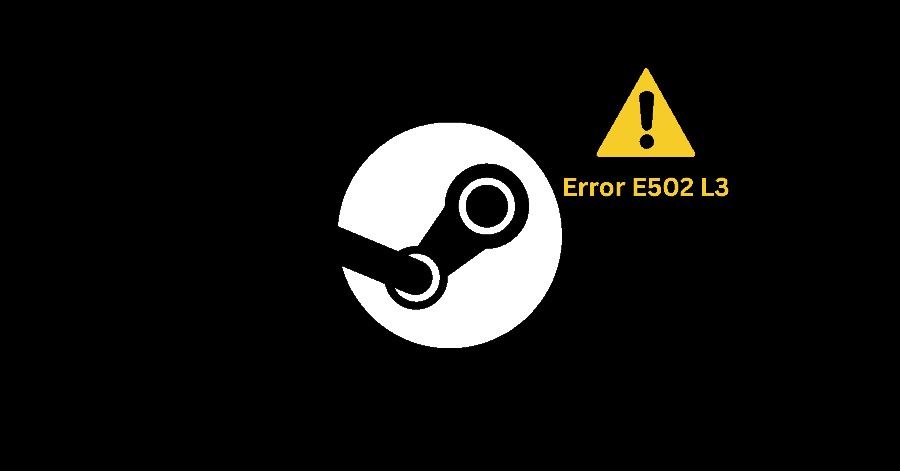There can be various causes leading to the error E502 L3 on Steam, however in this guide we have covered various potential solutions for it.
Fix 1. Checking Steam’s Server Status:
In some scenarios, the issue is due to the Steam servers. To check the status of Steam servers:
- Head over to steamstat website, and check the status of steam servers.
- You will be able to check the status of Steam Store, Community and its Web API.
Fix 2. Temporarily Disabling Antivirus:
If your antivirus is conflicting with the Steam app, this is likely to happen. To get rid of this, you simply need to disable your antivirus temporarily and then try using Steam again.
Fix 3. Temporarily Disabling Windows Firewall:
Windows Firewall manages the network traffic going in and out of your PC. If for some reason, the firewall is not allowing Steam to complete its request, you could get this error.
- Open Windows Run by pressing Windows Key + R. Type ‘control’ and hit Enter.
- Go to System and Security.
- Click on Windows Defender Firewall.
- From the left-pane, click on ‘Turn Windows Defender Firewall on or off‘.
- Choose the ‘Turn off Windows Defender Firewall‘ option, under both the Public and Private network settings. Click on OK to save the changes.
- Check if the error has been resolved or not.
Fix 4. Reinstalling Steam:
If the above fixes have not resolved the issue for you, try reinstalling Steam.
Before proceeding with the reinstallation of Steam, make sure to create a backup of the Steamapps folder. It is located here:
C:\Program Files (x86)\Steam\steamapps
- Press Windows Key + R to open Windows Run. Type ‘appwiz.cpl‘ and hit Enter.
- Right-click Steam and select ‘Uninstall‘.
- Head to Steam’s official site, download and install it again.
- After the installation, place the steamapps folder back in its location (C:\Program Files (x86)\Steam).