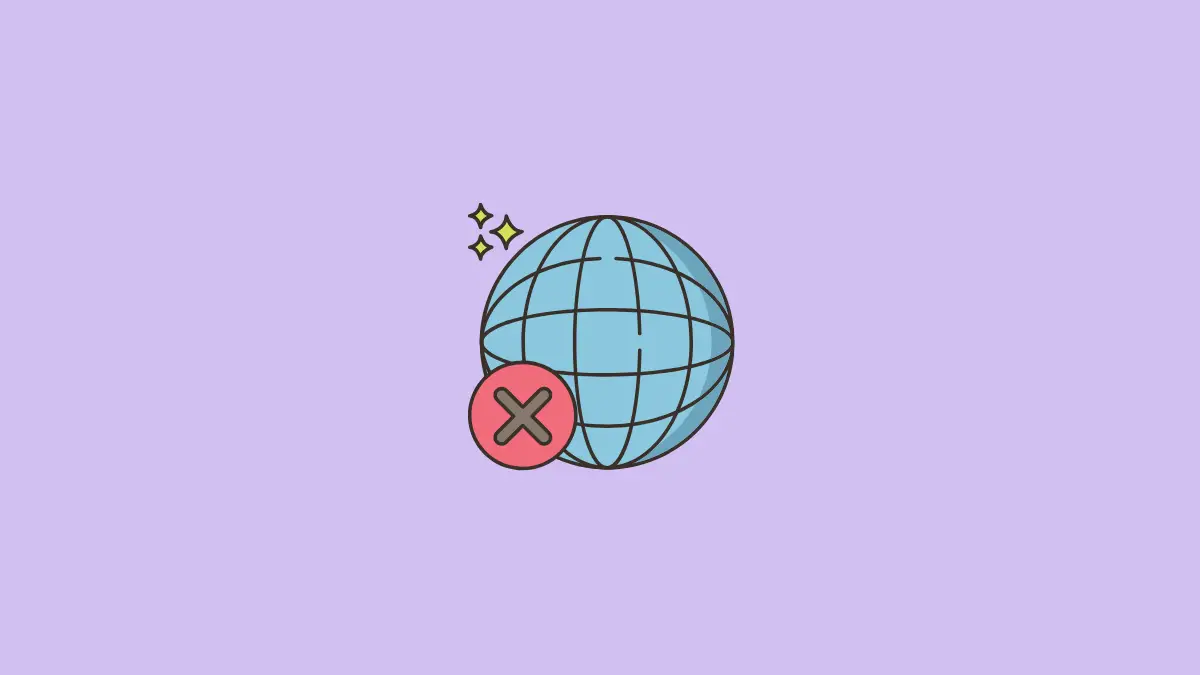If your computer won’t connect to the internet, but other will, then it is most probably issue with your PC network settings or drivers or it could be temporary problem.
The quick solution to fix this problem on Windows is to unplug your router, then wait for few minutes, restart it and then plug it back. If the problem persists, then here are detailed methods to fix it:
This guide is applicable to both Windows 11 and Windows 10.
Fix # 1: Run Windows Network Troubleshooter
Windows has a built-in network troubleshooter that help you fix the internet connectivity on your PC.
To open the network troubleshooter in Windows, go to Settings.
Under Network & Internet -> Status, you will see “Network troubleshooter”. Click on that and follow the on-screen instructions.
Fix # 2: Reboot your PC
It is a well known fact that most of the Windows related issues on PC can be easily solved by simply rebooting your computer, which flushes the RAM and clears temporary files.
So if your internet issue is not solved with network troubleshooter, it is recommended to restart your computer.
Fix # 3: Update Network Adapter or WiFi Drivers
You will need temporary access to internet to use this method
Maybe you have recently installed Windows update, and which requires your network adapter drivers as well. In that case, you will need to update your ethernet adapter or WiFi adapter drivers to make it compatible with latest Windows version.
To update the drivers, open Device Manager. To open it, press “Windows Key + R” key which will open “Run” window. Type “devmgmt.msc” in run window and click on “OK”.
In Device Manager, Expand “Network adapters” by clicking on it or pressing the arrow next to it. Right click on your WiFi or ethernet modem and select “Update driver” option.
Conclusion
I am aware and can feel how annoying it is when you can’t access your email, or browse the web due to internet issue affecting only your computer.
Hopefully by following above solutions, your internet connectivity problem will be solved.