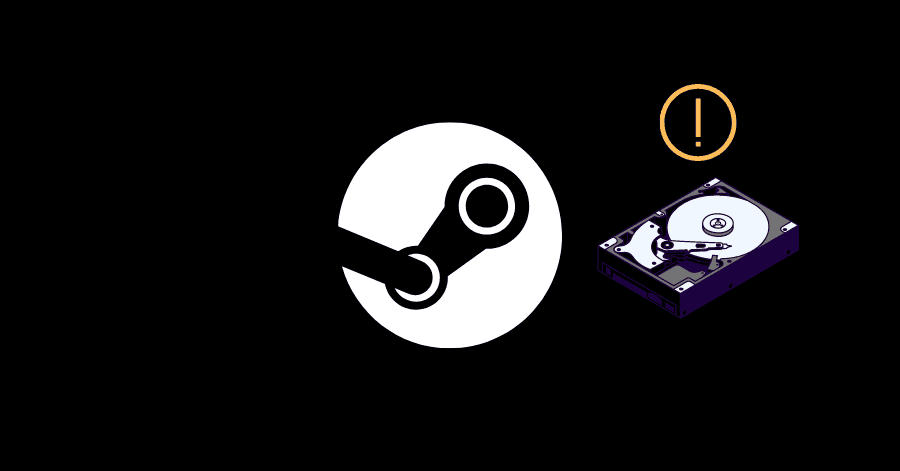Steam’s disk read error occurs when you are updating or installing a game.
Granting the Permissions:
- Open the Steam folder and go to the logs folder. Right-click the file named ‘content_log.txt’ and open it with text editor.
- Press ‘CTRL + F‘ to open Find. Type ‘Disk read failure‘ and hit Enter. It will highlight it for you.
- If you can’t make it work, look for the line that has the ‘Disk read failure‘ at the end.
- Now read this line from the start and locate this file. This is the file that is causing this error.
- This file will probably be stored in “Steam\steamapps“, or it could be here – ‘steamapps\Common‘ folder.
Once you have located the file, follow the steps mentioned below:
- Right-click the file and go here:
Properties > Security > Edit > Add > Advanced > Find Now - After clicking the Find Now button, a list will appear at the bottom.
- Choose the one with your PC’s name (not the administrator one), click on OK and check the ‘Full Control‘ box.
- Press on OK on all the previously opened windows to save the changes.
Alternative Method:
- After locating the file, make a backup of it, and then rename it or delete it.
- Launch Steam and access your Library, then right-click the game that is causing the issue.
- Select Properties, head to ‘Local Files‘ tab, and click the ‘Verify Integrity of Game Files‘ option.
This will force Steam to redownload that file.