Ever thought of running Android apps and games on your Windows PC? Well, this isn’t hard anymore, thanks to BlueStacks.
BlueStacks is one of the first and most popular Android emulators, used by millions of users.
BlueStacks is available for all major operating systems such as Windows, macOS, and Linux and is totally free.
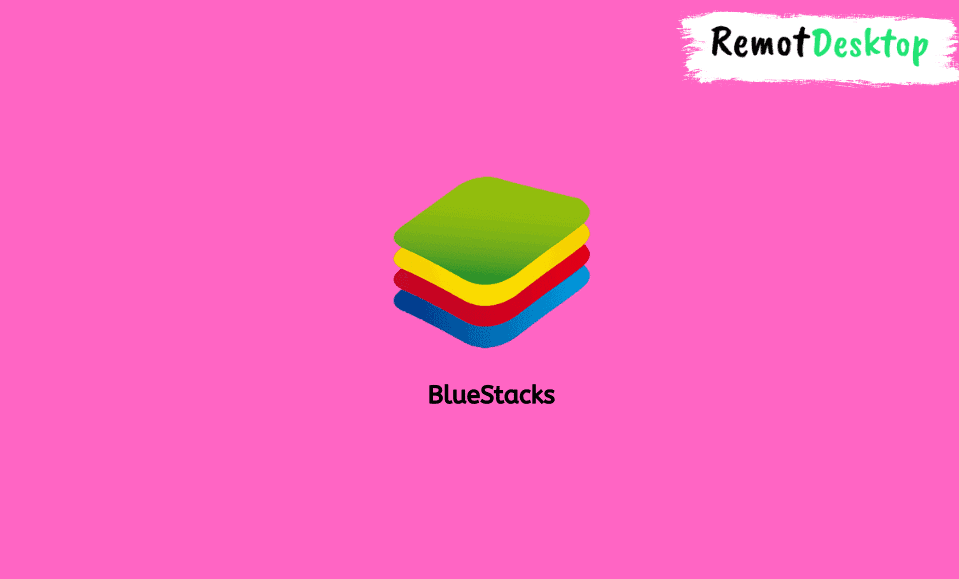
Download BlueStacks Latest Version
You can download BlueStacks from its official website using the below link:
Key Features
- Very fast
- Clean interface
- Support Windows 11, Windows 10, and macOS
- Different gaming mods
- Free
Steps to Use BlueStacks to Install Apps and Games on Windows PC

Here’s how to use the BlueStacks the right way to install your favorite Android apps and games on your Windows PC:
Step 1: When you launch Bluestacks for the first time, you will be asked to log in to your Google PlayStore account.
Step 2: After completing the sign-in process, launch PlayStore inside Bluestack.
Step 3: Click on the search icon in the top right and type the app or game name you want to install.
Step 4: Select the app/game in the search results and then click the “Install” button.
Step 5: Wait till the downloading and installation of the app/game is completed.
Step 6: Once done, go back to the BlueStacks home screen and click on the app/game icon you have just installed to launch it.
If you are having issues with installing your favorite Android app or game using BlueStacks, try LDPlayer or NoxPlayer – both are amazing emulators and good alternative to BlueStacks.

