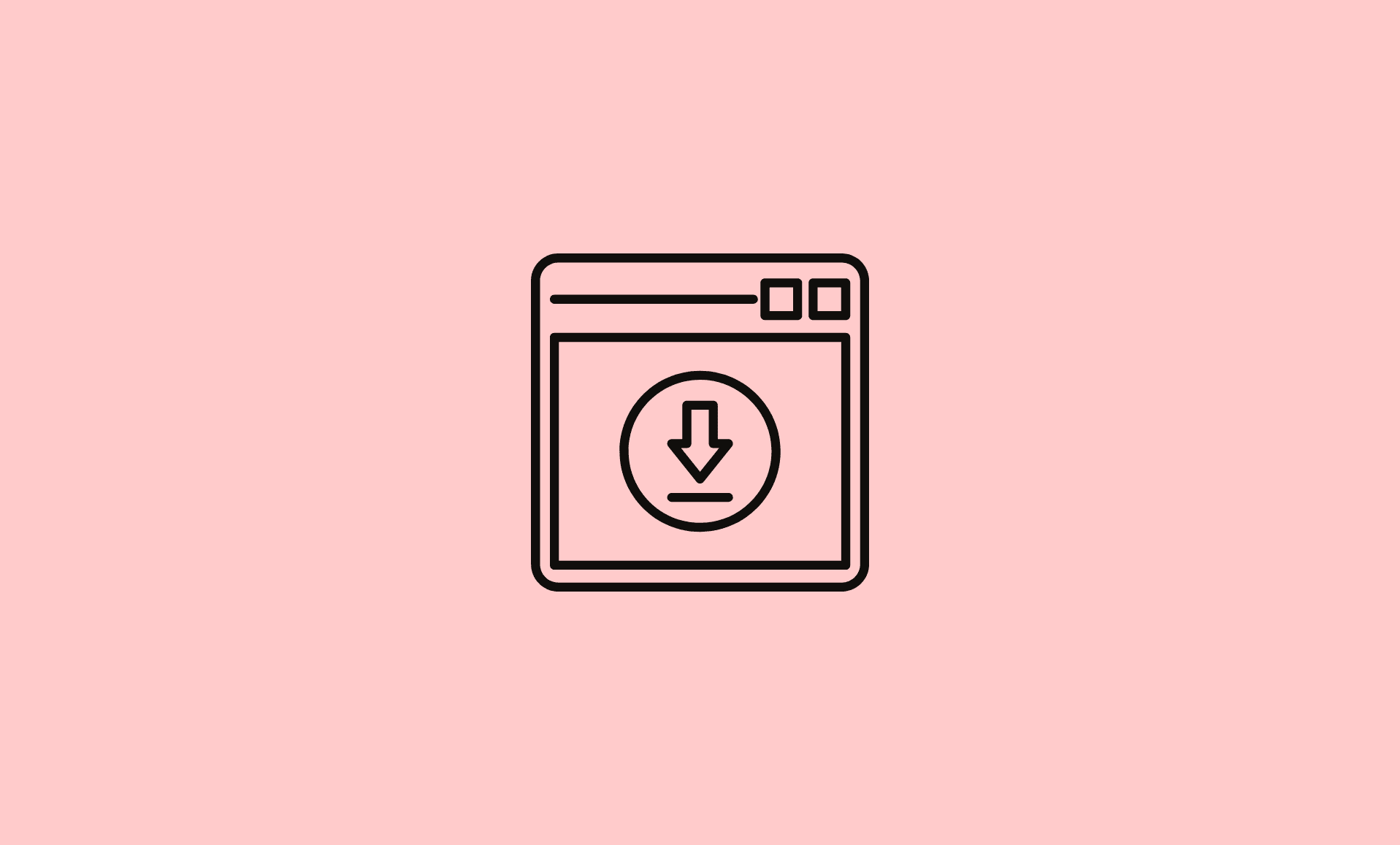If you are getting “Windows Update Pending Install” error message on your Windows 11 computer, then it means that the updates installation was not successful.
However, there is no need to worry, as there are 3 methods to fix Windows 11 update issue:
Please note that some updates requires an active internet connection during installation as well, so make sure your computer is connected the internet.
Method # 1: Restart your Computer
First and foremost solution – restart your Windows 11 computer. The reason for this is that your computer might have installed some updates recently which require system restart.
To restart your Windows 11 computer:
- Right click on the Start Menu button.
- Click on “Shutdown or sign out” option.
- Click on “Restart”.
Once your system restarts successfully, follow these steps to install Windows 11 updates:
- Open Settings app using “Windows + I” keyboard shortcut.
- Go to “Update and Security” -> “Windows Update“.
- Click on Check for updates, and install them.
Also Check: How to Fix “There was a problem resetting your PC” Error in Windows 11
Method # 2: Use Windows 11 Update Troubleshooter
Step 1: Open Settings on your computer from Start Menu or by using “Windows Key + I” keyboard shortcut.
Step 2: Click on “Update & Security” and then click on “Troubleshoot” in left pane.
Step 3: Now, click on “Windows Update” option in right pane, and a new button “Run the troubleshooter” will appear. Click on that to launch it.
The Windows 11 update troubleshooter will check for the issue, and once it completes its scan, restart your computer.
Method # 3: Enable Automatic Updates Installation
Sometimes, the updates are downloaded, but not installed automatically. Here’s how to enable it:
Step 1: Open run dialog box using “Windows Key + R” keyboard shortcut.
Step 2: Type below command and hit Enter.
services.msc
Step 3: Click on Windows Update Service.
Step 4: Select Startup Type to “Automatic” from the dropdown.
Step 5: Once done, close the window and restart your computer.
Conclusion
Normally, if you have not installed Windows 11 updates for quite long time, then this error stating “Windows Update Pending Install” might appear.
But this is not serious issue, and can be easily fixed by following the methods above.