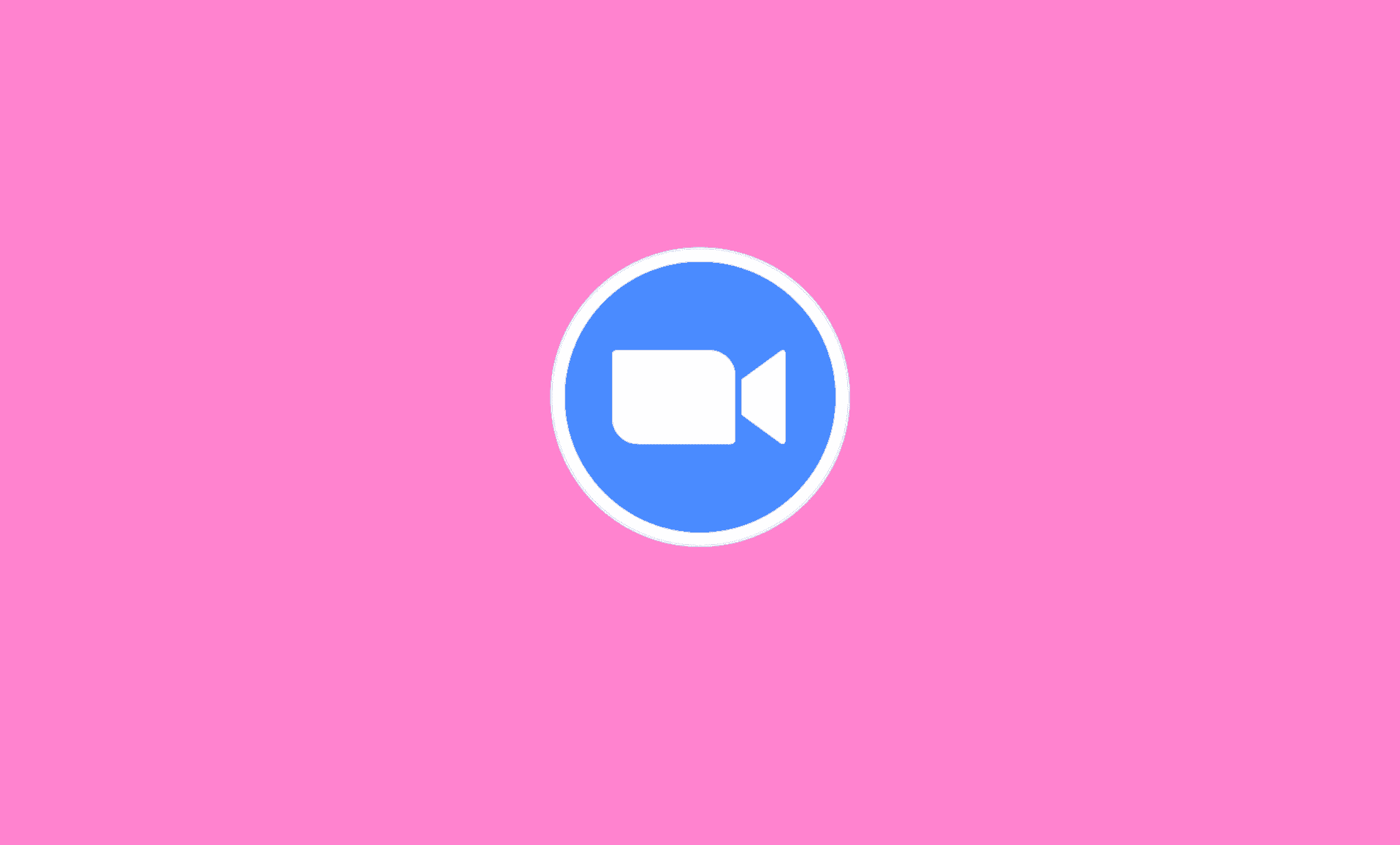There are 3 methods to rename yourself in Zoom either during the meeting or before the meeting:
Method # 1: Changing Name on Zoom Web
Go to zoom.us/signin in your browser and sign in with your details.
In the left side bar, select “Profile” and then click the “Edit” button situated next to your name.
Enter your name and display name in their respective fields. Display name is shown to other users when you are in a meeting. Now, click the “Save” button at the bottom of the page.
Method # 2: Changing Name on Zoom App
Step 1: Log in to your account on the Zoom app and click on your picture at the top right corner. Now, select ‘My Profile‘ from the drop-down menu.
Step 2: In the window that opens, click the “Edit” button located next to your name and enter your name in the field. After entering your name, click “Save“.
Method # 3: Changing Name While in a Meeting
Step 1: Click on the “Participants” button in the Zoom meeting window or press the “Alt + U” keys in Zoom to open the Participants tab.
Step 2: In the Participants tab, hover your mouse over your name and click the “More” button. Then, click “Rename“.
Step 3: Enter the name you want and then click “OK“.
Recommended:
- How to Mute Audio on Zoom
- How to Fix Zoom Remote Control Options Not Showing Up
- Fix Screen Sharing Not Working in Zoom
That is it folks! As you can see, you can rename yourself on Zoom in a jiffy. We hope you found this guide useful.