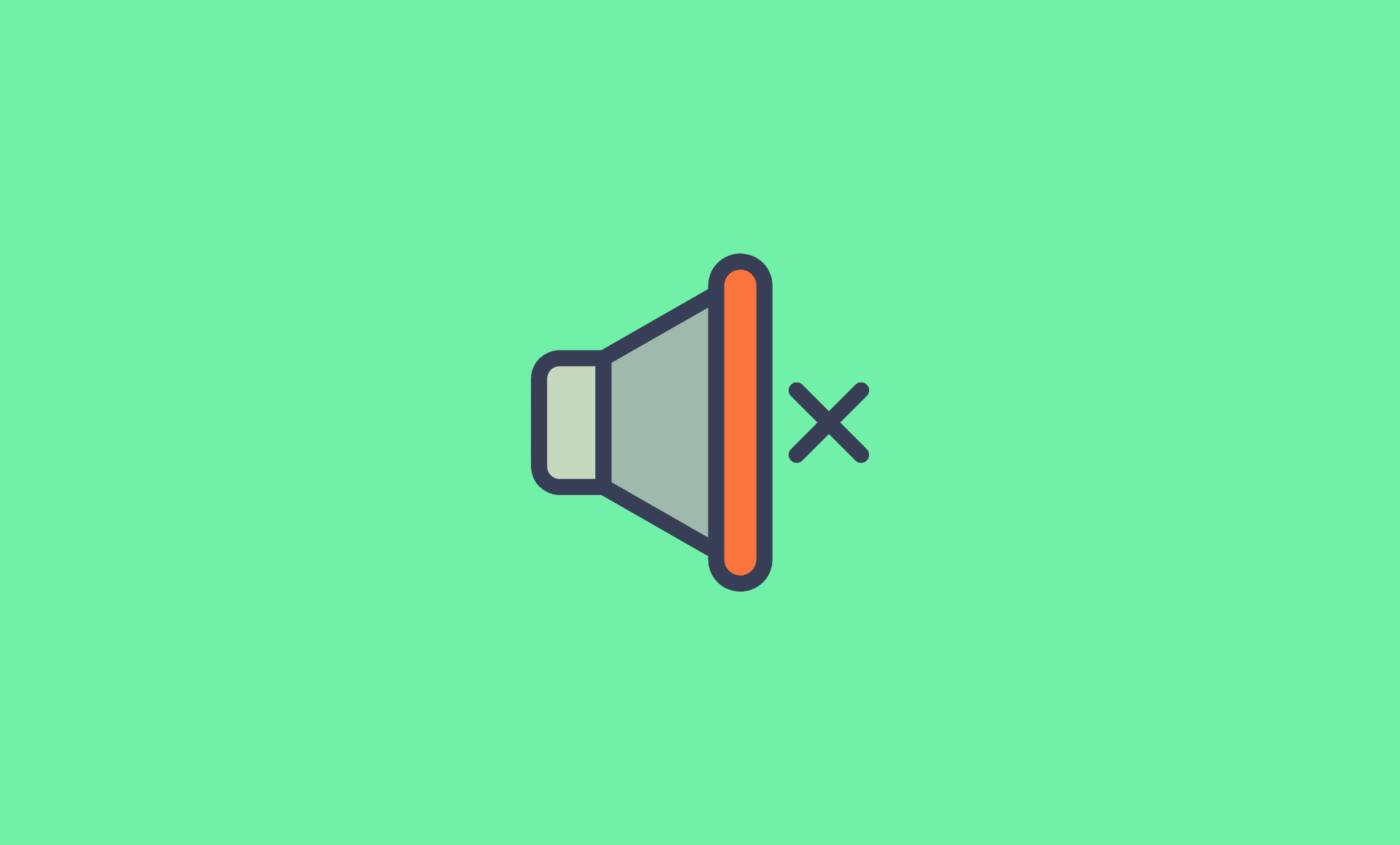On Windows
If you are using Zoom on Windows, you can simply mute it using Windows audio mixer. Here’s how.
Step 1: Right click on volume icon in Windows tray.
Step 2: Click on “Open Volume mixer”. There you will see volume option for each application which is running on your computer and have audio.
Step 3: Adjust volume to zero or click on Mute button for “Zoom Meetings”.
On Mac
Unlike Windows, macOS does not have audio mixer. Thus to mute Zoom audio on your Mac, you need to use Zoom’s internal settings.
When you are in Zoom Meeting, hover mouse on “Join Audio” button, and menu “Audio Settings…” will appear. Click on that. T
here, under “Speaker”, turn down the volume to minimum (left most position) to mute it.
Conclusion
That’s it folks.
Now next time when you are in an unimportant Zoom meeting and need to mute audio, simply follow the above instructions.