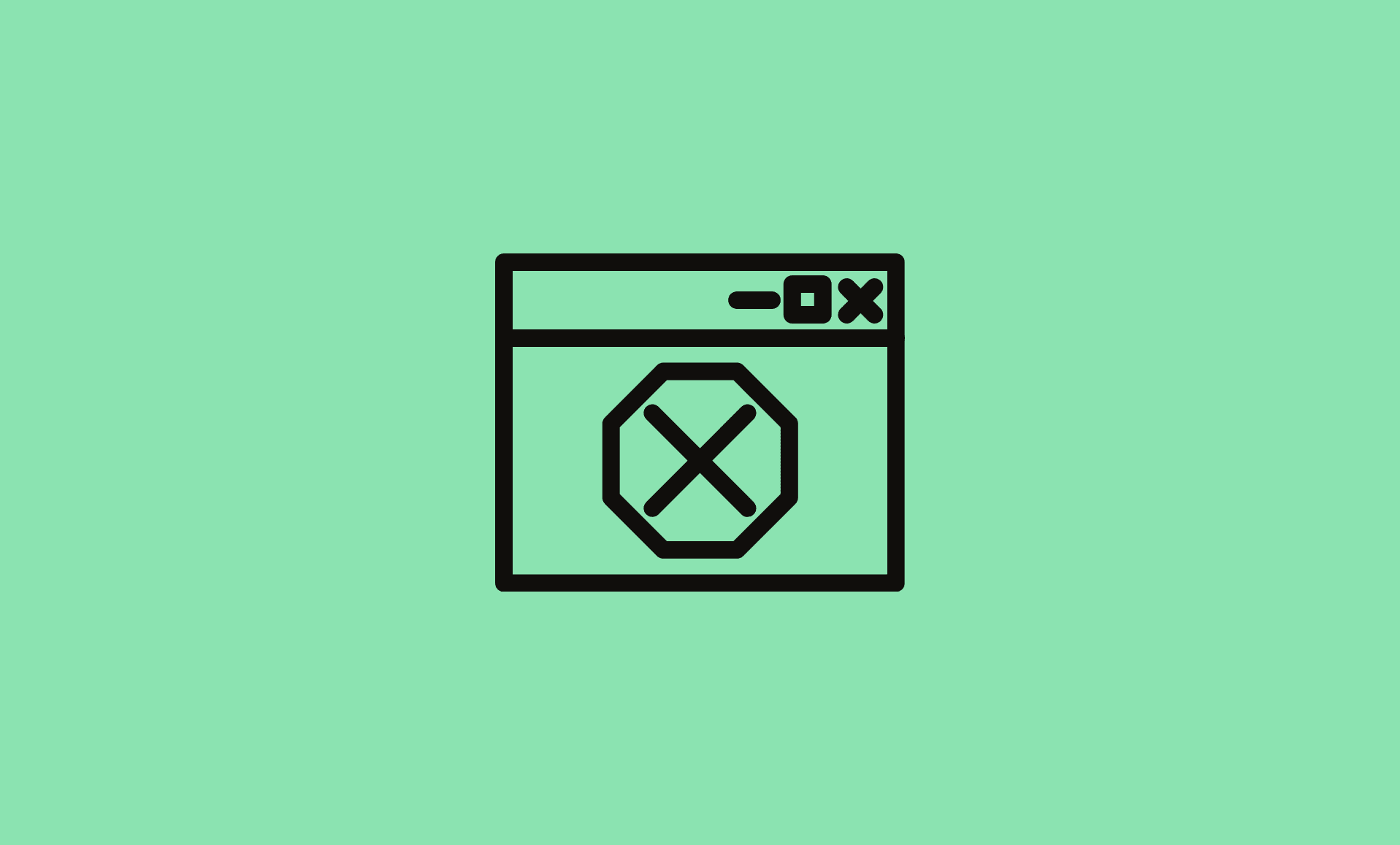This error has been reported by many users, and it appears randomly when you try to launch Teams.
Microsoft Teams: We’re sorry – we’ve run into an issue
If you get an error “We’re sorry – we’ve run into an issue” when using Microsoft Teams on your Windows 10 or Windows 11 computer, then do the following: restart Teams, clear its cache and update it to the latest version.
Now, let’s check each fix in details:
Also Read: How to Fix Arrow Keys Not Working in Microsoft Teams
Fix # 1: Restart Teams
Restarting teams means completely closing it using Task Manager and then launching it again.
To restart teams, access the Task Manager using “Ctrl + Shift + Esc” keys shortcut.
Locate Microsoft Teams there and right click on it.
Click on “End task”.
Now, launch Teams app again.
Fix # 2: Clear Teams Cache
Clearing Teams cache is the most effective method to get rid of abnormal issues related with this communication software by Microsoft.
To clear Microsoft Teams cache, please refer to this detailed guide:
Fix # 3: Check for Updates
If none of above fixes works, then try checking for update. Sometimes, some errors appears due to bugs, which Microsoft fix by release of regular updates.
To update Teams, click on your profile picture, and then on “Settings“. Select “About Teams” option there which will be at the bottom.
If updates are available, they will be installed and you will see a message “We’ve updated the app”.
Once update is installed, click on “click to refresh” option to restart the app.
If you encounter any issue during updates installation, manually download latest version from Microsoft.
So there you go! We hope the above fixes will help you get rid of this annoying Teams issue.