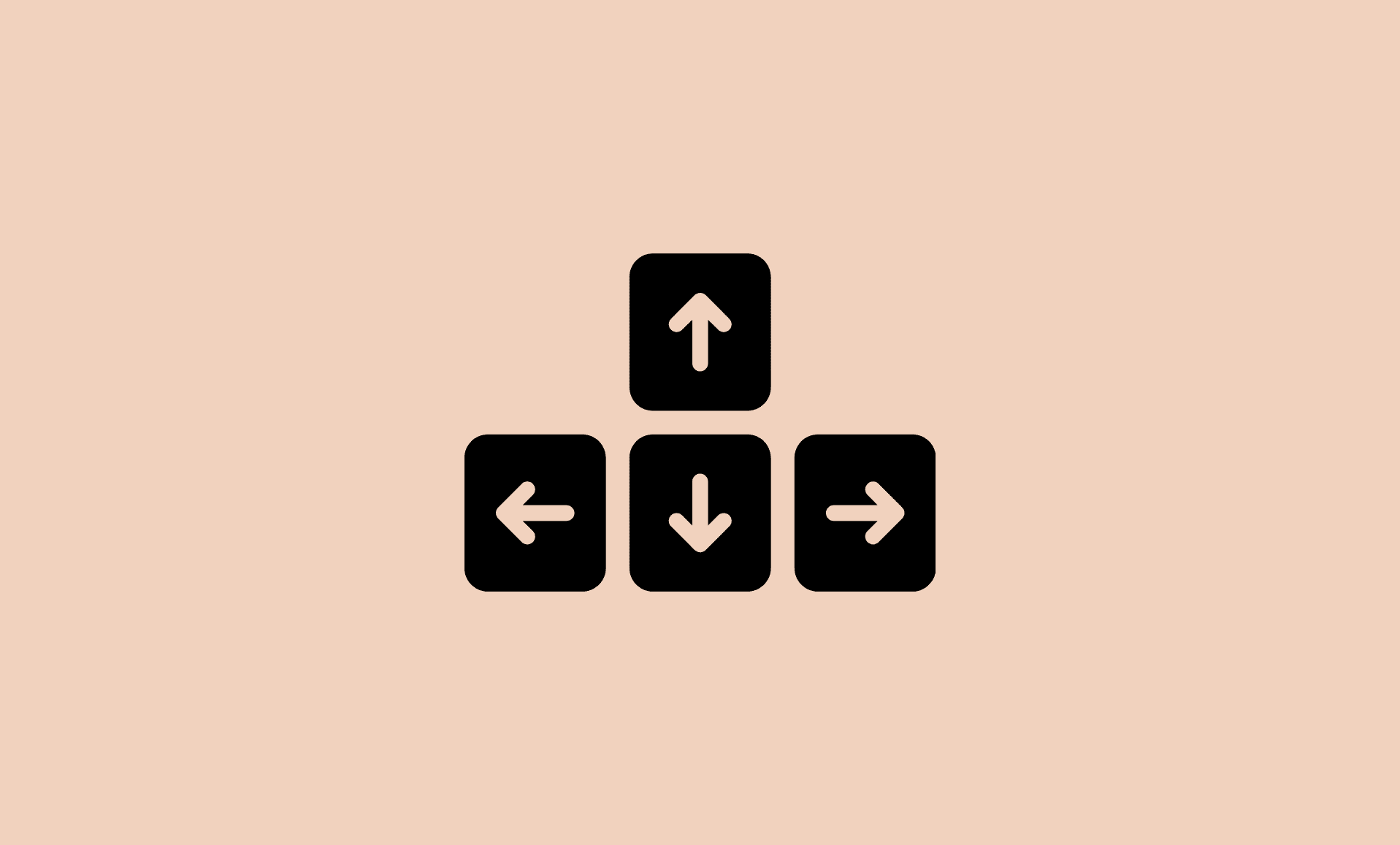According to one of users affected by this issue, Teams is responding to Up and Down keys on his keyboard, but not to Left and Right keys. He even tried changing the keyboard, and the issue persisted.
MS Teams: Keyboard Arrow Keys Not Working
If you are unable to use keyboard arrow keys on Microsoft Teams, then the first thing to do is to clear Teams cache, restart Teams or uninstall it and then re-install it.
Now, let’s check each of the above mentioned fixes in details
Fix # 1: Clear Teams Cache
Clearing the Microsoft Teams cache is reported to solve this issue on non-working of left/right arrow keys.
Follow our detailed guide on how to clear Microsoft Teams Cache in Windows and Mac.
Fix # 2: Restart Teams
As is the case with most of the apps, restarting Teams fixes the random annoying errors.
Here’s how to restart it:
Step 1: Right click on Teams icon in the taskbar (on Windows) and menu bar (on Mac).
Step 2: Click on “Quit” option.
Step 3: Wait for 1-2 minutes, and re-launch Teams again.
Fix # 3: Delete and Re-Install Teams
If both of the above fixes does not workout, then uninstall Teams and install its latest version.
Download Microsoft Teams latest version from here: https://www.microsoft.com/en-us/microsoft-teams/download-app
To conclude, the arrow key not working problem on Teams can be fixed by clearing Teams cache, restarting Teams or by uninstalling and then installing its latest version.