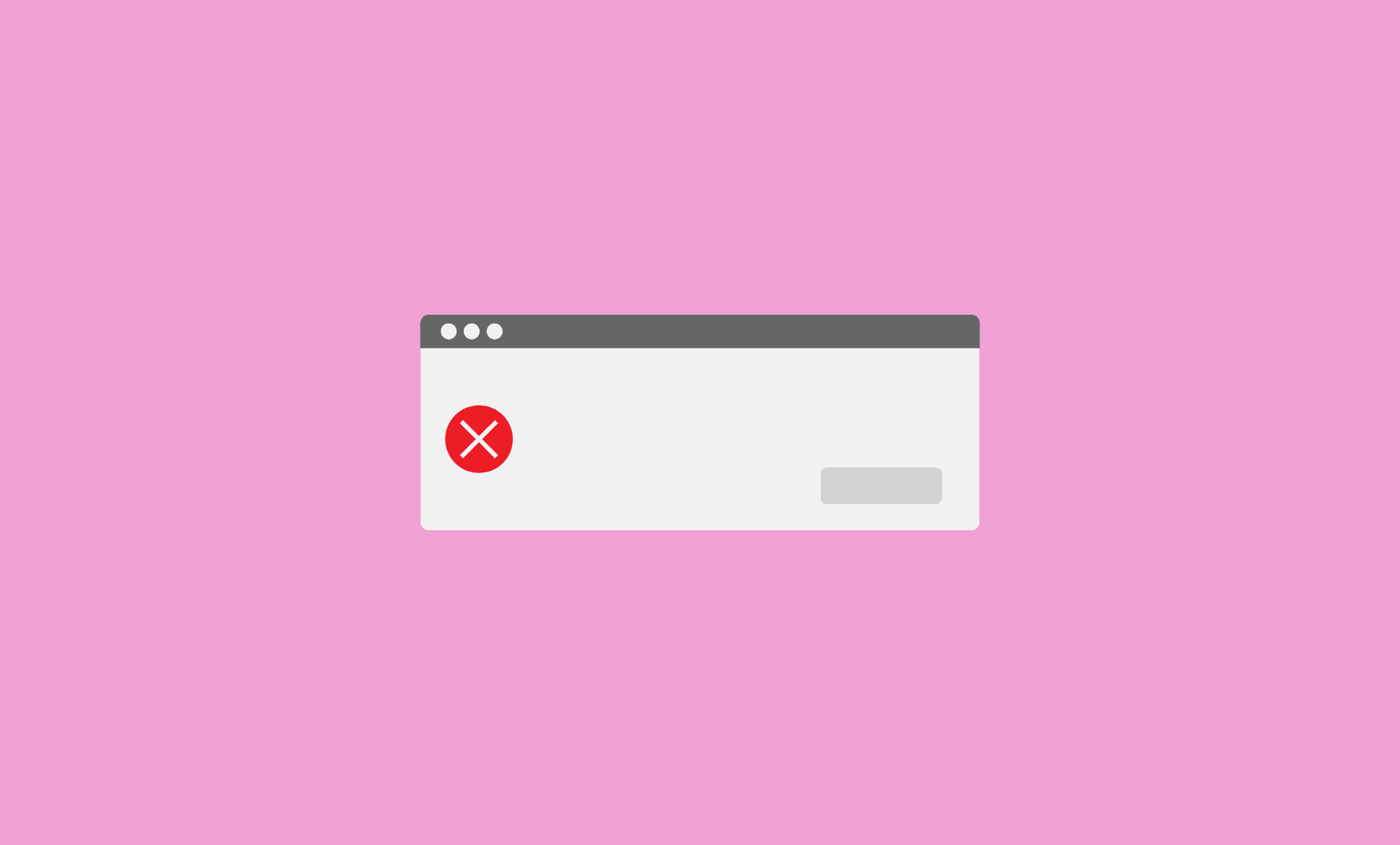d3dx9.dll is one of the files that come with the Microsoft DirectX package.
If you run a program or game on your Windows 11 computer and it prompts you with an error stating that “d3dx9.dll is missing“, then it is very much probable that the error will be related to Microsoft DirectX.
The first thing that you should do in this case is to restart your PC. If it doesn’t work, follow the methods given below:
Also Check: How to Fix Windows 11 Start Menu Not Working Problem
Method # 1: Install the Latest Version of DirectX
Download the latest version of DirectX from Microsoft’s official site.
Maybe the DirectX version installed on your PC will be same to the latest version of DirectX available on the Microsoft’s site, but still you should download and install the latest version. This is because Microsoft doesn’t always change the version number with its new updates.
In case the latest version does not resolve the issue, look for DirectX setup in the game’s folder, and install that version.
Method # 2: Update Windows 11
Windows updates tend to fix such issues. You should also update your PC in order to get rid of this error.
Step 1: Press “Windows Key + I” together.
Step 2: Click on “Windows Update” section. Now, click on “Check for updates” button.
Step 3: Let the updates download and install, then reboot your PC.
Method # 3: Update GPU Drivers
Updating GPU drivers can solve these troublesome errors in some cases.
Head over to the manufacturer’s site and download the latest version of GPU drivers, install them and then run the application again.
If the error is due to GPU drivers, it would be gone after you update the drivers.
See Also: Fix “There are currently no power options available” in Windows 11
So that’s it folks.
We hope that the above methods would help you get rid of d3dx9_39 missing errors or issues in Windows 11.