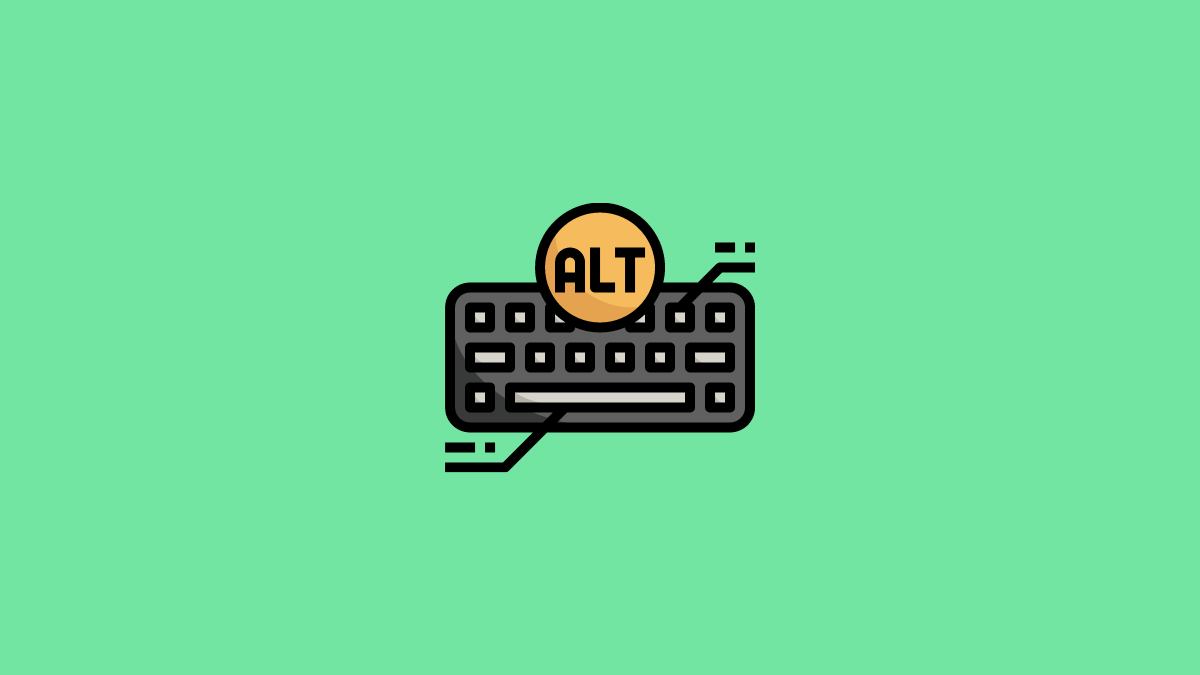Normally, pressing combination of Ctrl+Alt+Del in Windows 10 opens a menu that lets you access task manager, sign out, lock and switch user options.
However, if you are in Remote Desktop session, then by default pressing this combination won’t apply to that session, but to your local computer.
So what to do when you encounter error in RDP session, and want to use this keyboard shortcut?
In order to make this combination work in Remote Desktop session, you need to utilize a workaround. What’s that workaround?
Let’s find out!
1. Using Ctl+Alt+End Combination
Step 1: Open Windows Run by typing ‘run’ in the start menu.
Step 2: In the Run window, type ‘mstsc’ and hit enter. At the bottom, you will see ‘Show Options’ button, click it and then proceed to ‘Local Resources’ tab.
Step 3: You should select the ‘On the remote computer’ option, under the keyboard section. This will make the combinations work as long as the remote desktop is running.
Step 4: Instead of Ctrl+Alt+Del, you should use this combination Ctrl+Alt+End
This method should help you out.
2. Using On-Screen Keyboard
On-Screen Keyboard is a feature of Windows that brings up a virtual keyboard on the user’s screen. It works exactly as a keyboard. In order to make it work, follow these steps:
Step 1: While you are in the Remote Desktop is running, check the ‘On-Screen Keyboard’ and run it.
Step 2: Alternatively, you can open on-screen keyboard by opening Run using Windows Key + R combination at the same time, and then typing “osk” there.
Step 3: When the On-Screen Keyboard appears, try the Ctrl+Alt+Del combination.
Step 4: If it still doesn’t work, try pressing Ctrl+Alt on your keyboard and then press Del on the On-Screen Keyboard
Conclusion
Ctrl+Alt+Del is very important and most widely used Windows keyboard command since earlier version of Windows and it is still here.
And while you cannot use it the default way in RDP session, it is still possible to get this functionality by opting for any of the above shared above!
If you have any question, please feel free to ask!