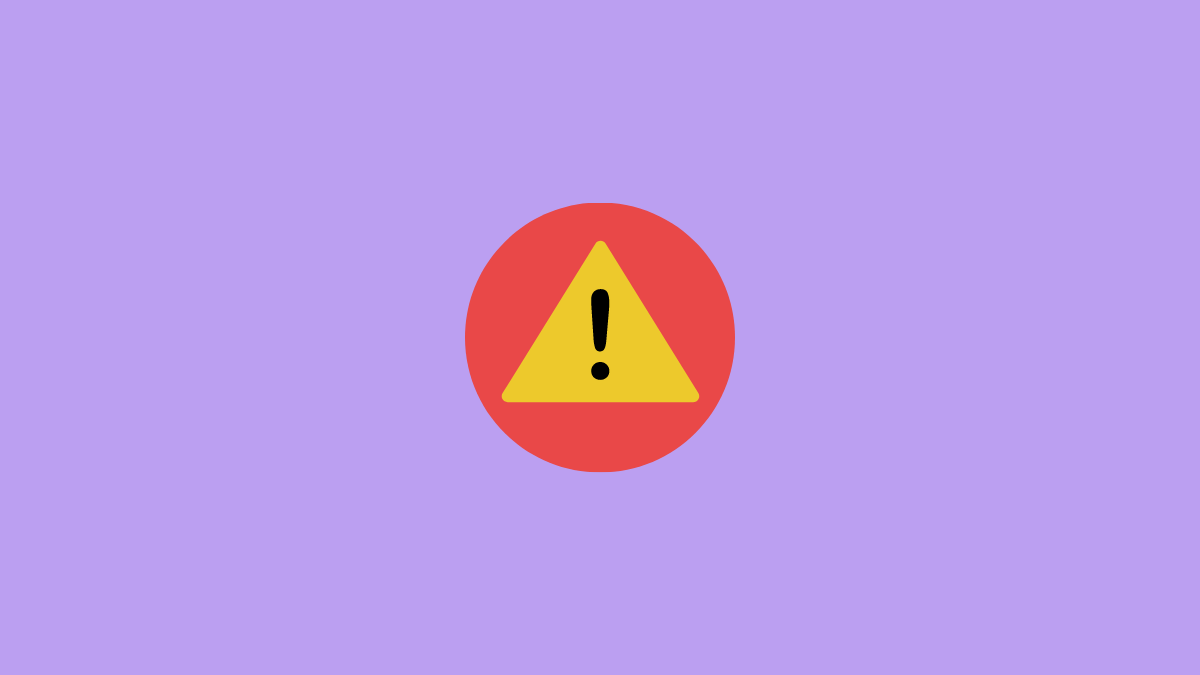Here are different methods to fix An internal error has occurred issue in Windows Remote Desktop.
- Remote Desktop’s Settings
- Re-establishing the Connection with the Domain
- Changing RDP’s settings in Group Policy Editor
- Network Level Authentication
- Remote Desktop Connection’s service
Fix # 01: Remote Desktop’s Settings
- Open start menu and type ‘remote desktop connection’ and then open it.
- Click the ‘Show Options’ button at the bottom. Then head over to the ‘Experience’ tab.
- At the bottom of this tab, there is an option ‘Reconnect if the connection is dropped’. Make sure it is ticked.
Fix # 02: Re-establishing the Connection with the Domain
We can reconnect to the domain after having disconnected to fix this problem. To do this:
- Open start menu and go to ‘Settings’.
- Proceed to ‘Accounts’ tab and then select the ‘Access work or school’ tab.
- Select the domain that you have connected to and then disconnect from it.
- Reboot your PC and then rejoin the domain again. Check if RDP still displays that error.
Fix # 03: Changing RDP’s settings in Group Policy Editor
Step 1: Open your start menu and type ‘Edit Group Policy’ and open it.
Step 2: Follow this path:
Computer Configuration\ Administrative Templates\ Windows Components\ Remote Desktop Services\ Remote Desktop Session Host\ Security
Step 3: Double click the ‘Require use of specific security layer for remote (RDP) connection’ option, then set it to ‘Enabled’.
Step 4: Just below this option, you will see ‘Security Layer’. Choose ‘RDP’ for this option. Make sure to save the changes and restart your PC.
Fix # 04: Network Level Authentication
Network Level Authentication or NLA can be the cause of this issue if one of the computer is configured to access another computer on the Remote Desktop as long as the other computer has NLA enabled. Hence by disabling NLA, we can get rid of this issue:
- Right-click ‘This PC’ on the desktop and click ‘Properties’.
- Now go to ‘Remote Settings’ tab. Make sure to uncheck the ‘Allow connections only from computers running Remote Desktop with Network Level Authentication’ option.
- Save the changes.
Fix # 05: Remote Desktop Connection’s service
- Open start menu and type ‘Run’. Type ‘services.msc’ in Windows Run and hit Enter.
- Look for ‘Remote Desktop Service’, right-click it and then stop it.
- Wait for a few seconds and then restart it.
These were some of the proven methods to fix internal error occurred problem in Windows Remote Desktop.
Let us know if you have any questions or query.