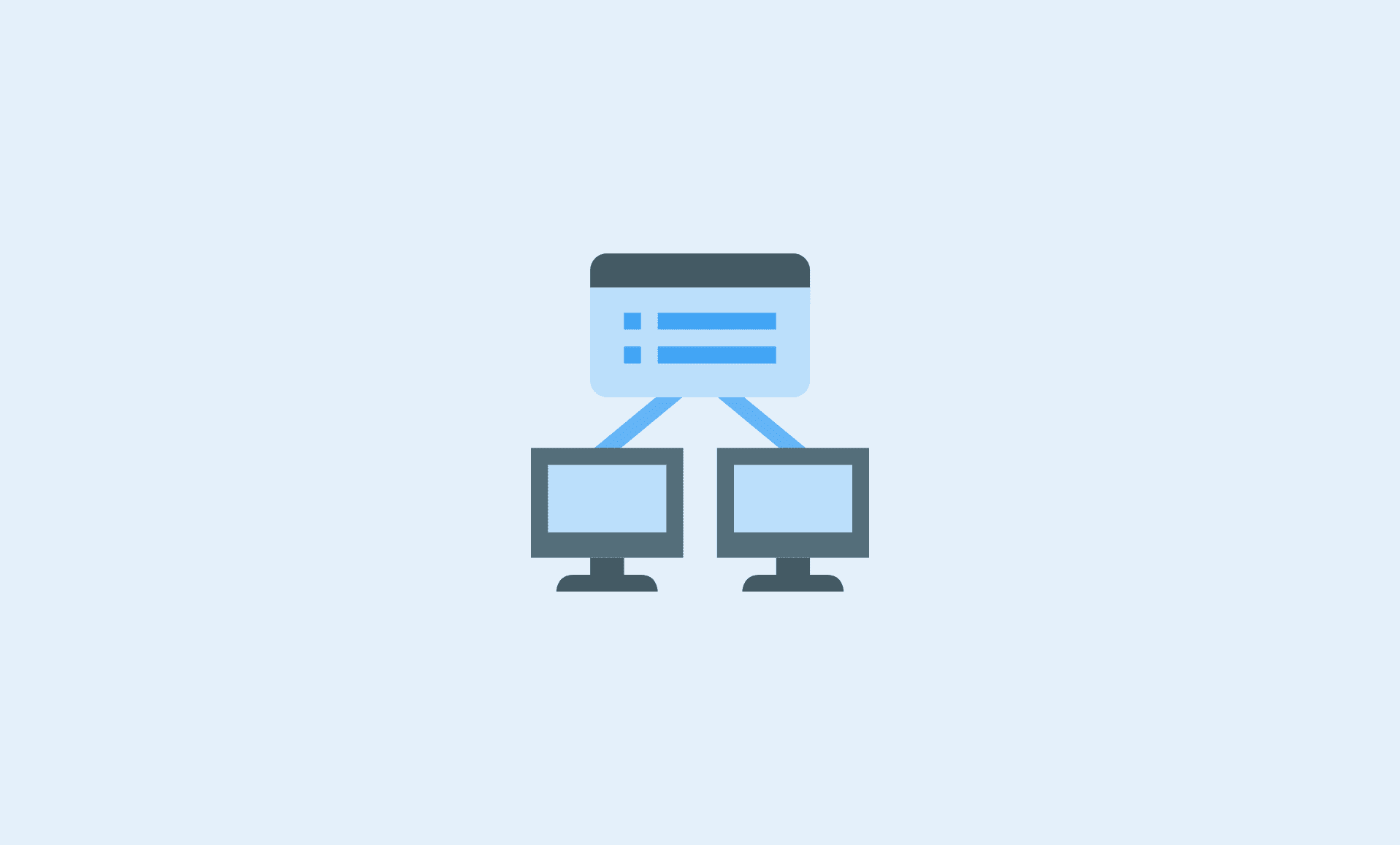As the name suggests, Network Manager is your go-to-place to configure your network on Ubuntu.
Ubuntu’s Network Manager provides a pack of features to the users. It is installed by default on Ubuntu OS. Network Manager provides a variety of tools such as; Nmtui, nm-connection-editor, Nmcli, Gnome Setting.
In this tutorial, you will learn how to open Network Manager and then use it to do:
- Network management using Nmcli
- Add a new network
- Display status of network device
- Modify adapter configuration and
- Do network management using Nmtui
Note: If your PC doesn’t have Network Manager installed by default in the Ubuntu OS, you can manually install it.
How to Open Network Manager in Ubuntu
Step 1: Press “Super” key that is the “Windows/Command” key on your keyboard.
Step 2: Type “network” in the search bar. “Network” option will appear. Click on it to access Network Manager.
Step 3: Alternatively, open “System Settings” and go to the “Settings” section.
You can also access Network Manager by clicking the network icon, located at the top-right corner of your screen. Then, select the “Edit Connections” from the drop-down list, which will open the Network Manager window.
Network Management using Nmcli
By typing specific commands, you can undertake various tasks using the Nmcli utility. Nmcli is a command-line utility.
To list the network connections, type this command and hit Enter:
$ nmcli connection show
For displaying the active connection only, type this command and hit Enter:
$ nmcli connection show --active
To get detailed information about the active connection, type this command and hit Enter:
$ nmcli connection show 'wired connection 1'
Add a New Network
For adding a new network using nmcli, you have to type this command and hit Enter:
$ sudo nmcli connection add type <network-type> ifname <connection-name>
Display Status of the Network Device
For this purpose, type this command and hit Enter:
$ sudo nmcli dev status
Alternatively, you can type this command to get more user-friendly information:
$sudo nmcli -p dev status
Typing the command given below, will give you help related your network device:
$ sudo nmcli device help
Modify Adapter Configuration
If you want to modify your adapter’s configuration, follow these steps.
Step 1: Firstly, check your device’s information using this command:
$ sudo nmcli device show
Step 2: Now type these commands:
$sudo nmcli device modify <interface-name> <parameter> <value> $sudo nmcli dev mod <interface-name> <parameter> <value>
Step 3: These changes won’t be permanent, you can use this command to undo the changes:
$ sudo nmcli dev reapply interface-name
Also Check: Fix No Wi-Fi Adapter Found Error in Ubuntu 20.04
Network Management using Nmtui
Nmtui is a text-based utility. Here’s how you can access it:
Type this command in the Terminal and hit Enter:
$nmtui
This will open the Network Manager window. You can now edit or activate a connection or set system hostname.