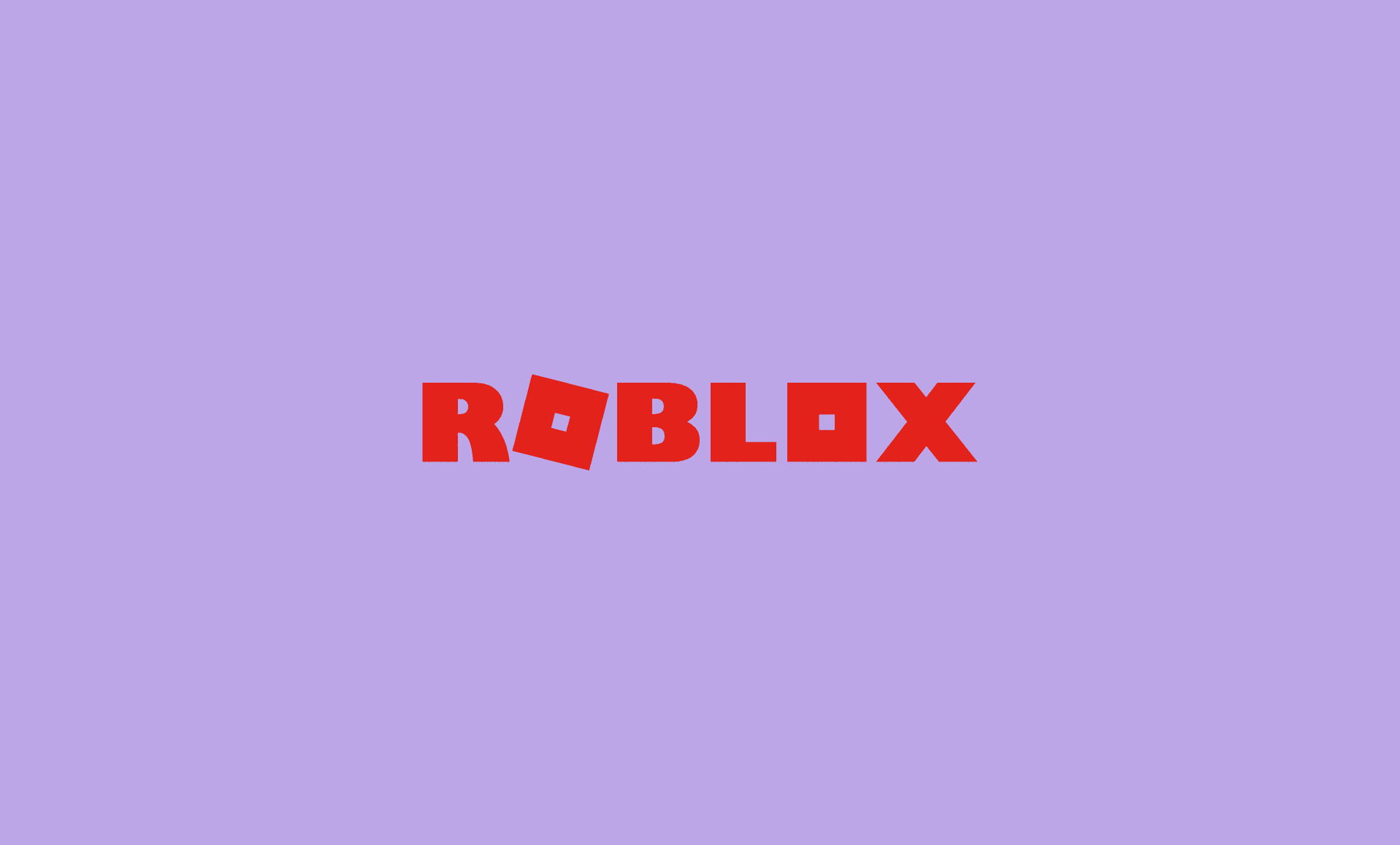Despite its massive popularity, there is no official Roblox version for Chrome OS. However, thanks to workarounds, you can still enjoy it on your Chrome computers without any issues.
Here’s how:
Now let’s explain each step in details.
1. Turn On Play Store
To install Roblox in Chrome OS, you first need to enable Play Store services. To do that, click on the “Clock” at the bottom right, and then click on gear icon to launch “Settings”.
In settings, click on “Apps” in right panel, and then look for “Google Play Store”. Click on “Turn on” button next to it.
2. Install Roblox in Play Store
Launch Play Store from App Drawer or press search button on your keyboard, type “Play Store” and open it.
In the search bar in Play Store, write “Roblox”, open it and then click on “Install” button to start the downloading of the game.
3. Launch and Play Roblox
Now that Roblox has successfully been downloaded and installed on your computer running on Chrome OS, it is time to play it.
To launch the game, press “Search” key on your keyboard and type “Roblox” and open it.
Alternatively, you can open “App Drawer” and look for Roblox there and launch it.
Can I Play Roblox on School Issued Chromebook?
Unfortunately, the short answer is No.
You cannot install Roblox on your Chromebook if they are issued to you by your school.
Though some guide would suggest workarounds to get this working using VPN, we do not recommend that practice
Conclusion
To conclude, all you need to install and play Roblox on your Chromebook is just to enable Play Store and then follow some steps as mentioned above.
We hope you found this guide useful!
Tip: If you want to try out Chrome OS on your computer, give Chrome OS Flex a try!