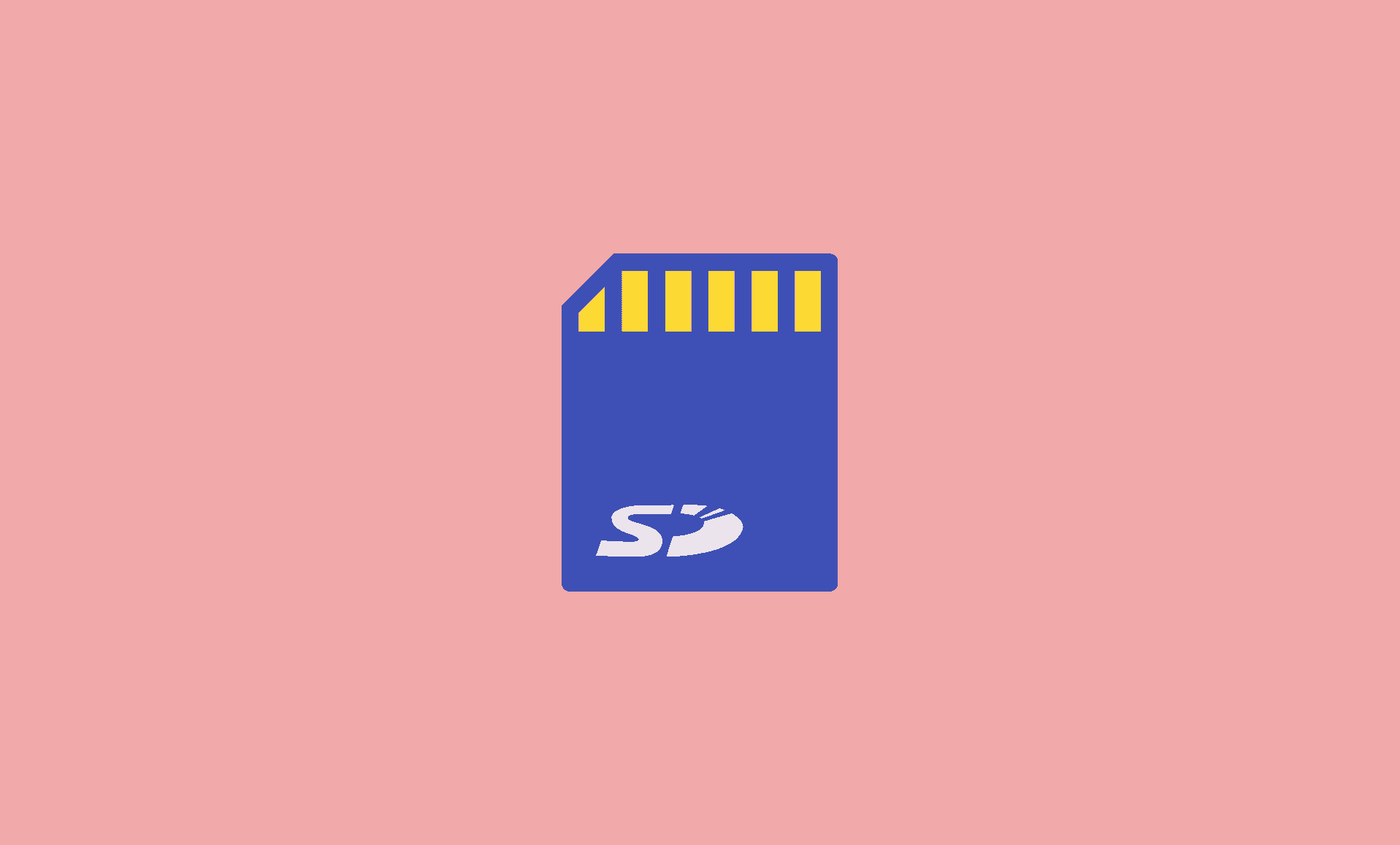Whether you have bought a new SD card/flash drive or want to fix your existing one because it is corrupted, it is recommended to format it. (if you don’t have important data on it)
Here are the instructions that you can follow for formatting SD card or USB flash drive on your Chromebook:
Step 1: Insert the SD card or USB flash drive that you want to format to your Chromebook.
Step 2: Open the Files app on your Chrome OS powered computer.
Step 3: In the files app, you will see your connected flash drive or SD card. Right click on that.
Step 4: Select “Format Device” option from the menu.
This will start formatting your SD card.
Please note that your formatted drive will have FAT32 filesystem, which is default and universal.
You can now turn any of your old Windows computer or even Mac to Chromebook, thanks to Chrome OS Flex.
Unable to Format USB Flash Drive or SD Card in Chrome OS?
If you are unable to format your memory device, and getting error messages, then chances are that your SD card or USB drive has some hidden partitions.
For instance, SanDisk creates hidden partitions on their flash drives and SD cards, which causes problems during format operations.
In order to format such drives, you need to use Chrome Recovery Utility. Select “Erase recovery media” option in recovery utility to erase it.
Once the erase operation is done, you can try formatting it again.
Can I Format my USB/SD Card to NTFS on Chromebook?
Well, the short answer is No.
This is because NTFS is a Windows partition format, and can only be read by Windows OS.
If you want to format your drive to NTFS, you need to connect it to Windows computer, format it there while selecting NTFS as file format.
However, please note that you won’t be able to use that NTFS SD card or flash drive with Chromebook as it won’t read it.
Conclusion
To conclude, just like any other operating system, Chrome OS allow users to format their SD cards or flash drives easily with FAT32 file format. If you could not format your SD card, you can use Chrome Recovery Utility.