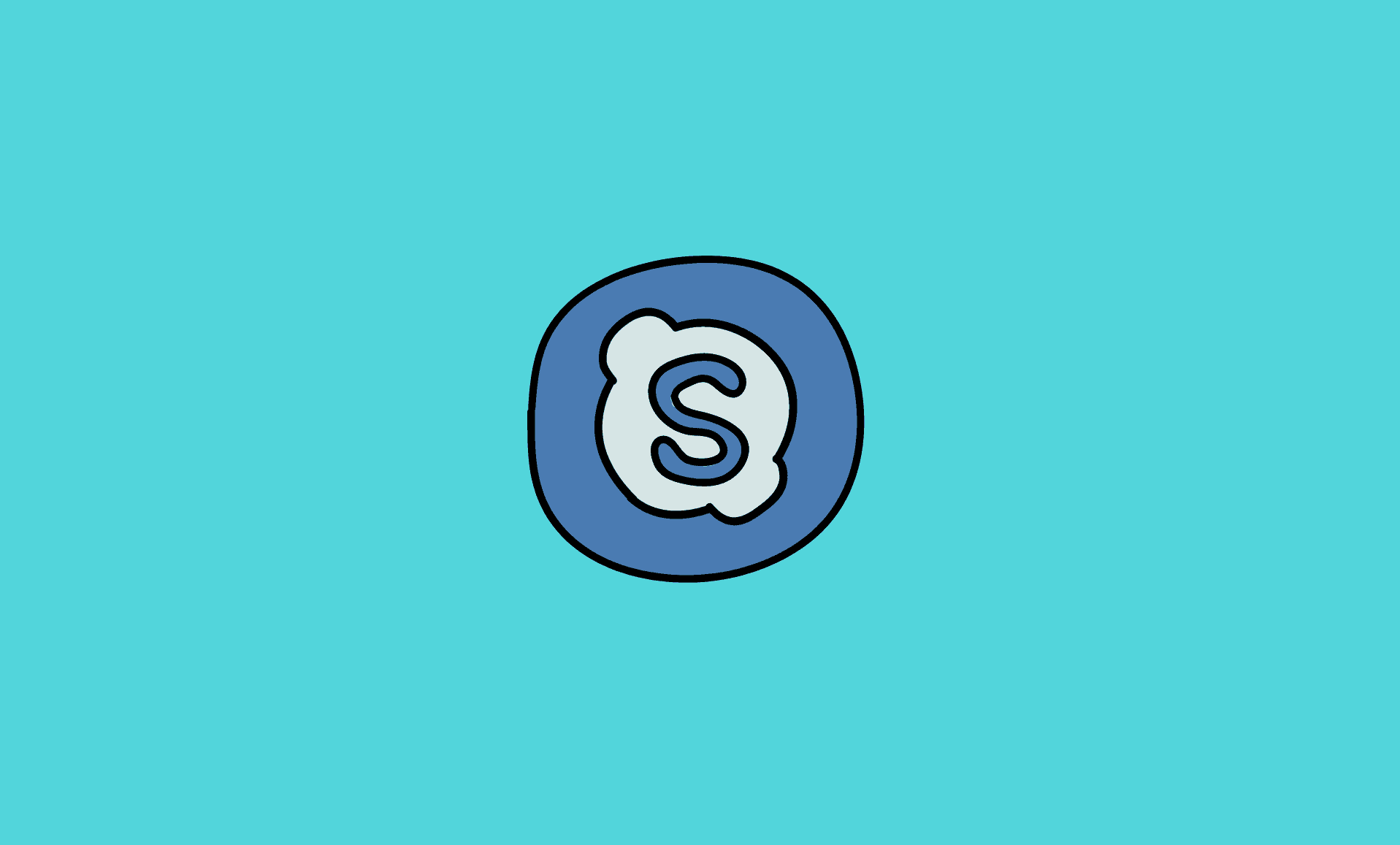If you are encountering high CPU usage by Skype which makes your PC run slow, try updating it, or reinstalling it.
However, firstly we recommend that you should reboot your PC. This is because sometimes random errors or cache overburden cause high memory usage by Windows application, which is cleared after reboot.
If the problem persists after rebooting your Windows 11/Windows 10 computer, then try following fixes:
Also Check: How to Stop Skype from Automatically Starting in Windows 11
Method # 1: Update Skype
Step 1: Launch Skype. Click on “Help“, then click on “Check for Updates“.
Step 2: If there are any available updates, install them.
Method # 2: Close Unwanted Apps running in the Background
Some apps might interfere with Skype’s performance. For this purpose, close such apps.
Step 1: Right-click the Start button and click on “Task Manager“.
Step 2: In the task manager, look for the app that might be causing this issue, right-click it and then click the “End task” option.
Method # 3: Reinstall Skype
If you are still encountering the issue, try uninstalling Skype and then install it again.
Step 1: Open Start menu and type “programs”. Click on “Add or remove programs”.
Step 2: Look for “Skype“. Click the three vertical dots next to it and then click on “Uninstall“.
We are hopeful that one of the above fixes would surely resolve the high CPU usage by Skype problem in Windows.