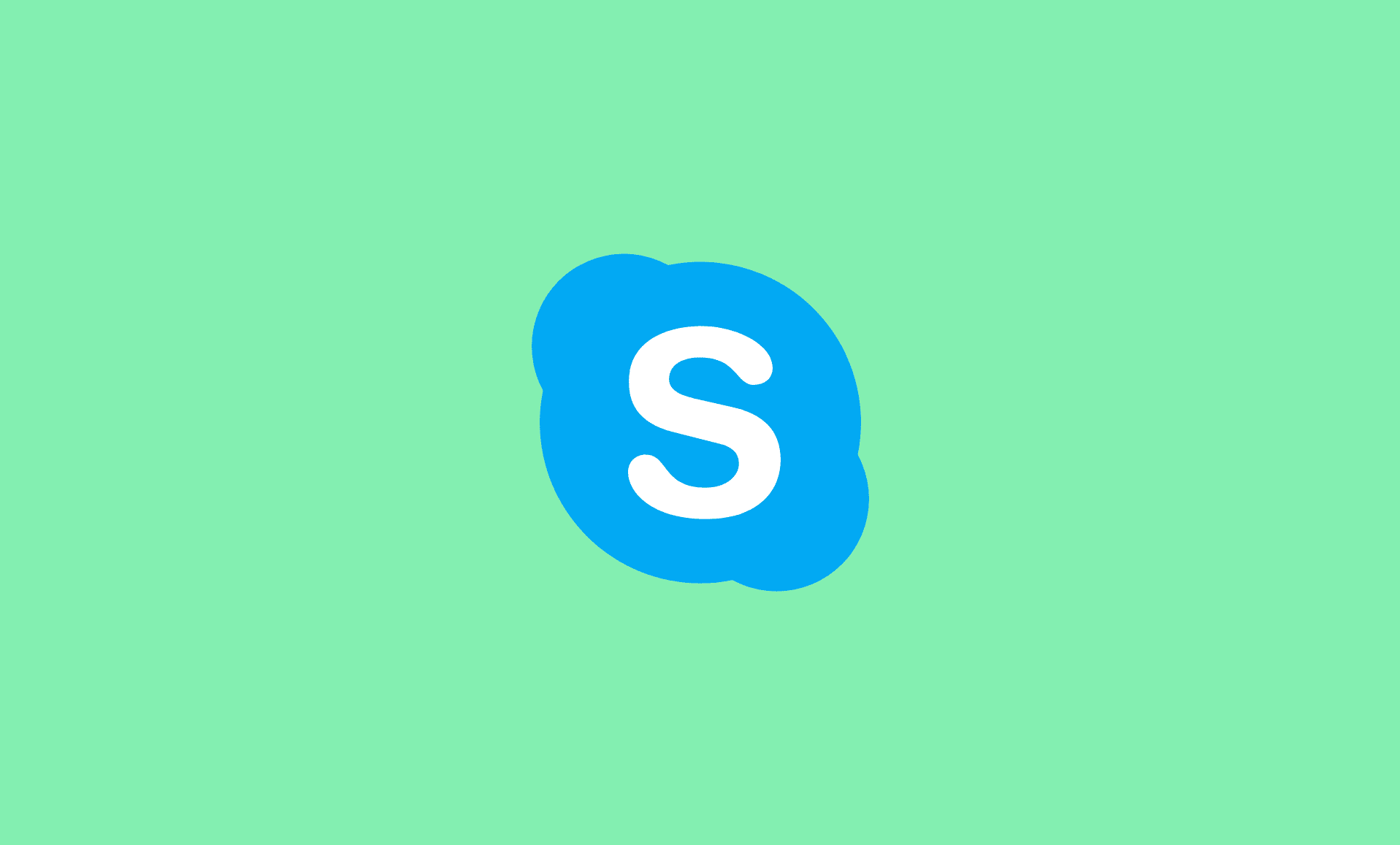If you want to disable Skype from running automatically in Windows 11, follow one of the 3 methods mentioned below:
Also Read: Fix Desktop Window Manager (DWM) Problems in Windows 11
Method # 1: Using Task Manager
Right-click the Start button and click on “Task Manager“.
In the Task Manager, head over to the “Startup” tab.
Click on “Skype” and then “Disable” it.
Method # 2: Using Windows 11 Settings
If you are using the Skpy downloaded from the Microsoft Store app, follow these steps:
Press “Windows Key + I” at the same time to open Windows Settings.
Go to “Apps” tab. Then, click on “Startup”.
Switch “Skype” to “Off” to disable it from running automatically at startup.
In this case, you can also sign out of Skype to prevent it from running at startup.
Method # 3: Using Skype’s Settings
Open Skype and click on the three dots in series (located next to your account).
Now, click on “Settings” and go to “General“.
Disable the option that says “Automatically start Skype“.
So these were the 3 easiest methods to disable Skype from starting automatically at startup in Windows 11. We hope you found this useful!
If your PC is slow during startup, then it is good idea to disable unwanted apps at Windows startup can actually speed it up, and resultantly can enhance your productivity.