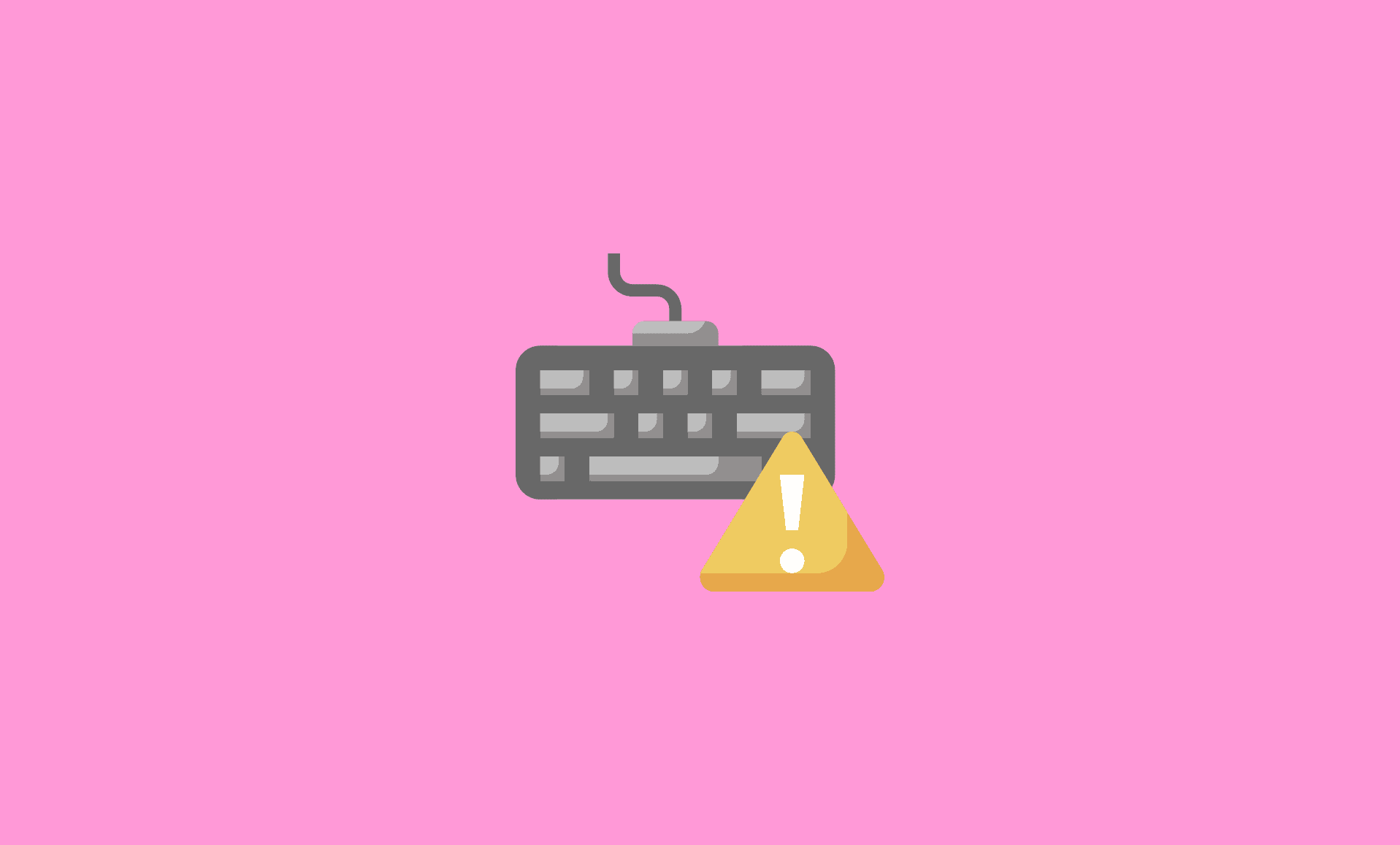If you are unable to type in Chrome OS then you’re not alone. It has happened to many other users as well. However, good news is that you can easily fix it, if it not related to hardware issue.
Did you know? You can turn your old computer to Chromebook, thanks to Chrome OS Flex.
We recommend that you restart your Chromebook. If the issue is fixed, well and good, else follow the the troubleshooting steps mentioned below:
Fix # 1: Hard Reset your Chromebook
As recommended by Google itself, some random issues in Chrome OS can be easily fixed by simple hard reset.
To reset, turn off your computer running on Chrome OS.
Press and hold Power and Refresh buttons together. Release the buttons when the Chromebook boots.
Hopefully this will restore the keyboard functionality on your Chrome OS powered computer/laptop, and you would be able to type.
Fix # 2: Login as Guest User
If you are still not able to type, try logging in as “Guest User”. This is because sometimes the issue is caused by Keyboard settings in Chrome OS.
If it works perfectly in Guest Mode, and not in normal mode, then the problem is with the Chrome OS settings.
Step 1: To login as “Guest User”, you first need to enable it. To enable it, open “Settings” in Chrome OS.
Step 2: Under “Security and Privacy”, click on “Manager other People” option.
Step 3: Look for “Enable Guest browsing” option and toggle the switch to ON for that.
Step 4: Once guest browsing option is enabled, you can login as as Guest mode by clicking on “Browse as Guest” option which you can find at the screen bottom.
Fix # 3: Factory Reset or Powerwash
If above mentioned methods does not work for you, then you are left with only one option, and that is to factory reset (Powerwash) your Chromebook.
However, please note that this will completely wipe out all the data on your computer, so make sure you have already backed it up if it is important.
To factory reset Chromebook, follow these steps:
Step 1: Sign out of your account in Chrome OS.
Step 2: Press “Alt + Shift + Ctrl + R” keys together.
Step 3: Select “Restart” option, and then select “Powerwash” in next window.
Step 4: Confirm your selection in next window.
Please note again that with Powerwash, your Chrome OS device will be reset and all the user accounts/data will be completely erased.
Step 5: After Powerwash is complete, you will need to sign in with your Google Account and set up your Chrome OS device.
Conclusion
So that is it folks!
We hope this guide helps in you solving the keyboard issues on your Chrome OS powered computer.