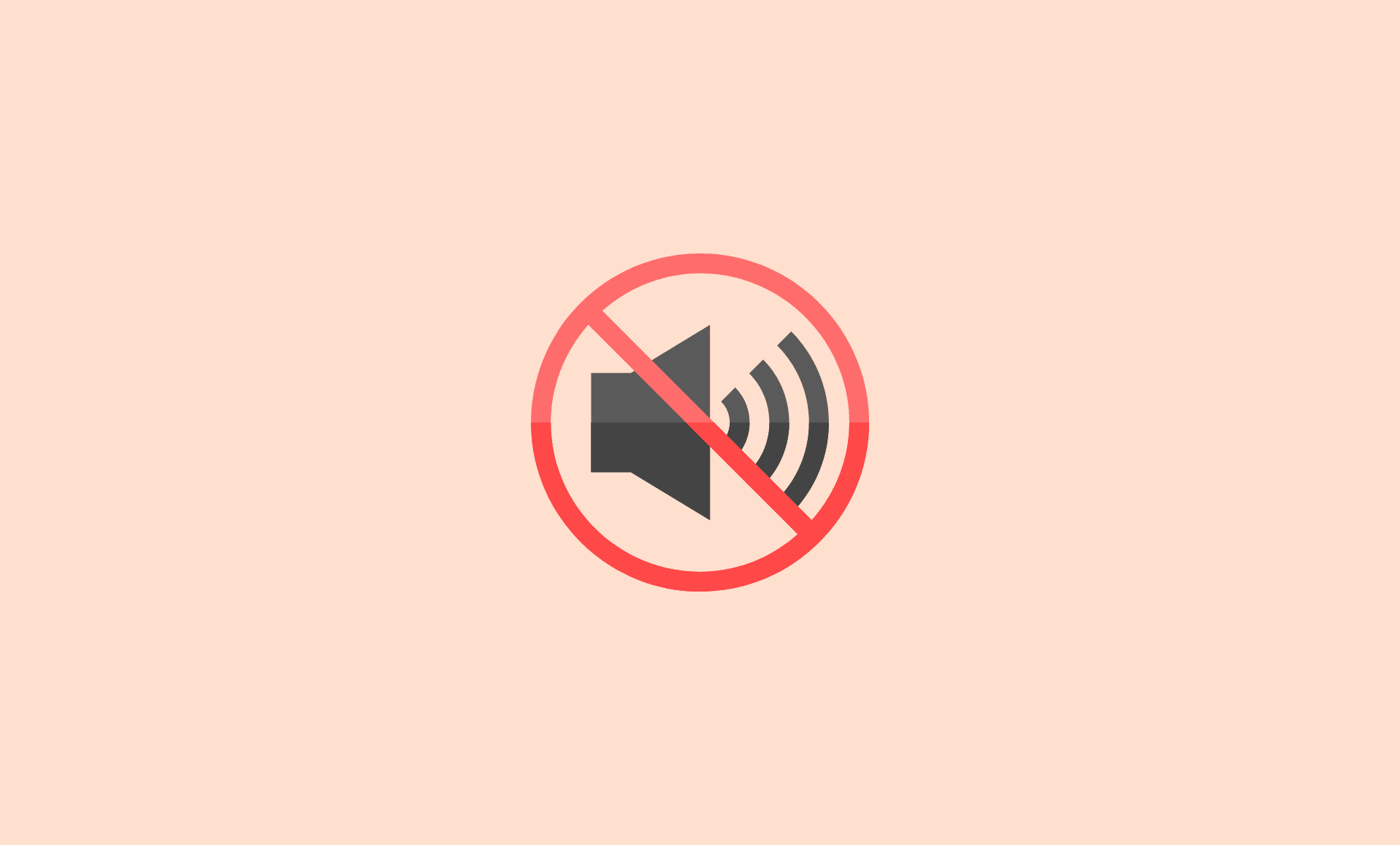Unable to listen to sounds on your Chromebook or computer running on Chrome OS? No need to panic as you can easily fix this audio issue in Chrome OS yourself.
Before you proceed with troubleshoot methods below, make sure the sound is not muted on your computer. It is possible you have accidentally muted the sound on your computer and resultantly unable to hear audio.
You can check the volume adjustment bar in Chrome OS by clicking on the profile picture at the bottom right corner.
Tip: Got old Windows laptop or computer? Convert it to Chromebook by installing Chrome OS Flex on it
So if the sound is not muted, and still audio is not working, then try these fixes to solve this issue:
Fix # 1: Disconnect and Re-Connect the Sound Device
If you are using external speakers or headphones for audio in Chrome OS, then try disconnecting them from your computer, and then connect again.
Sometimes, it is possible that Chrome OS does not automatically switch from internal speaker to external audio source.
Also make sure that the headphones, earbuds or speakers you are using are functioning properly.
To check them, connect them to some other device, and if they are not functioning there as well, then it means the problem is not with Chrome OS, but with your sound device.
Fix # 2: Try Guest Mode
If above method does not work, then there is also possibility that some Chrome extension is causing the issue. To confirm, log out from your computer, and then login in Guest mode.
If the audio is restored in guest mode, then it means some Chrome extension is causing issue.
Disable Chrome extensions one by one to find the culprit one.
Fix # 3: Clear Cache
Clearing the cache is reported to solve annoying random issues in Chrome OS. To do that, follow these steps:
Open Chrome, and then click on the “three horizontal dots” at the top right and select “Settings” from the menu.
Select “Tools” from the right side panel, and then select “Clear browsing data”.
Click on “Advanced” option. Select “From the beginning of time” option from dropdown for “Time range”.
Check every field and then click on “Clear data” option.
Conclusion
To conclude, if you Chromebook audio is not working, you can fix it by disconnecting and then reconnecting your headphones or speakers, trying Chrome OS guest mode feature or clearing your computer cache.
So that is it folks! We hope that you will be able to restore audio on your Chrome OS powered computer with above mentioned fixes.