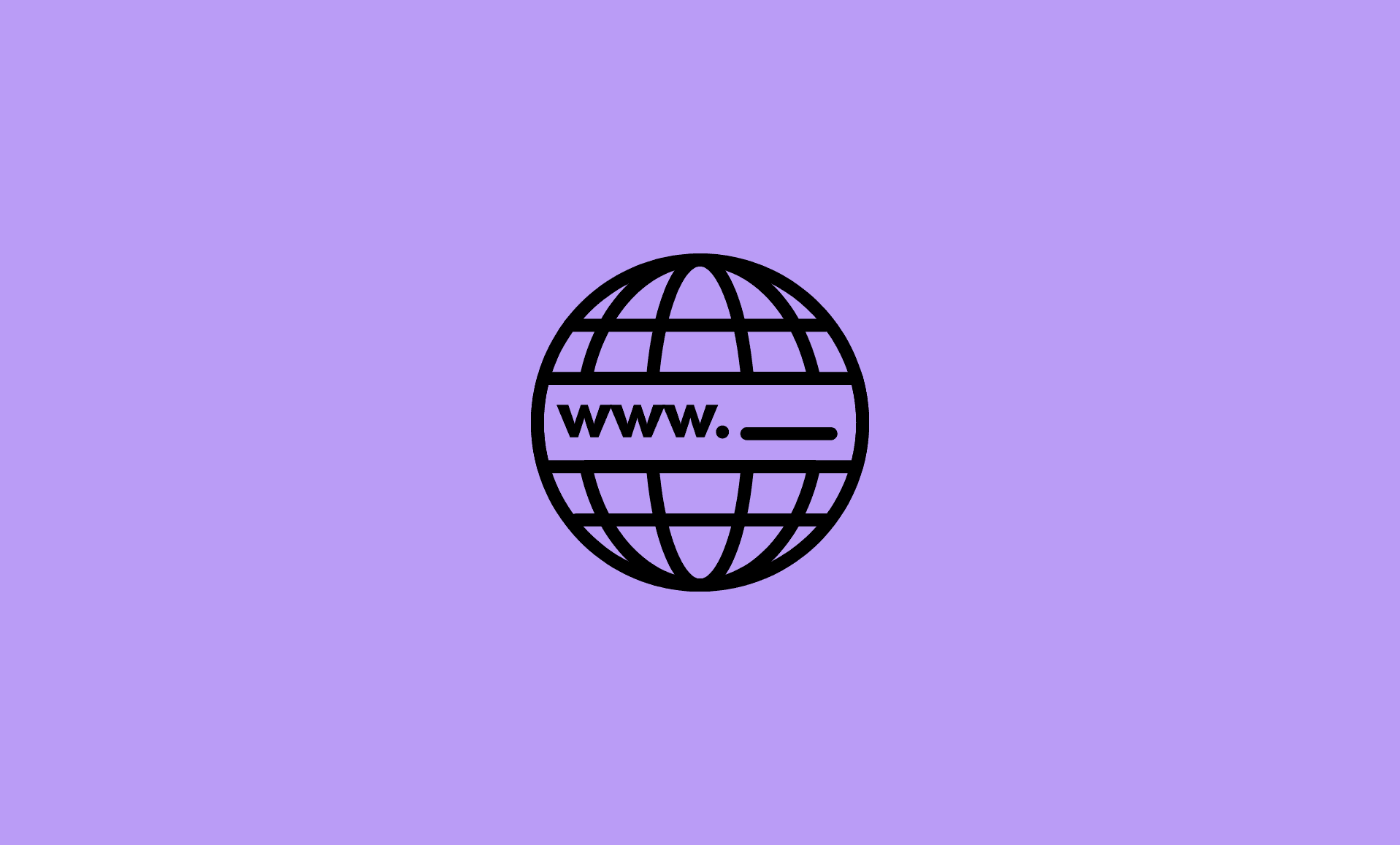If you are looking for a way to clear cache for a specific site in Chrome browser rather than deleting the cache for all sites, follow the steps given below:
Step 1: Open the website in Chrome for which you want to clear the cache.
Step 2: Press “F12” on Windows or “Cmd + Option + I” on Mac, to open Chrome Developer Tools.
Step 3: Now, right-click the refresh button, located to the left side of the webpage address.
Step 4: Select the “Empty Cache and Hard Reload” option from the drag-down menu.
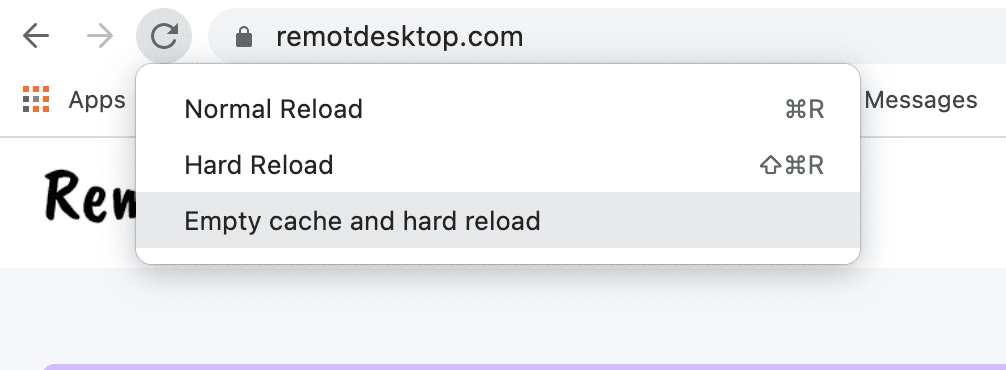
Also Read: Clear Cache for One Site in Firefox
Usually it is a good practice to delete the complete browser cache once it is full (normally after a week or so if you are heavy internet user), else the browser might become laggy.
Conclusion
Basically, whenever you visit a website on your computer, Chrome stores data from that site like cookies and other stuff. The advantage of this is that that particular site loads faster next time you visit it.
However, there are also drawbacks such as sometimes not able to view the latest published posts or contents on the site (on news sites) because Chrome shows you the cached copy.
In such cases, clearing cache/cookies for that particular site instead of whole Chrome cache is good approach which you can easily do by following the simple instructions mentioned above.