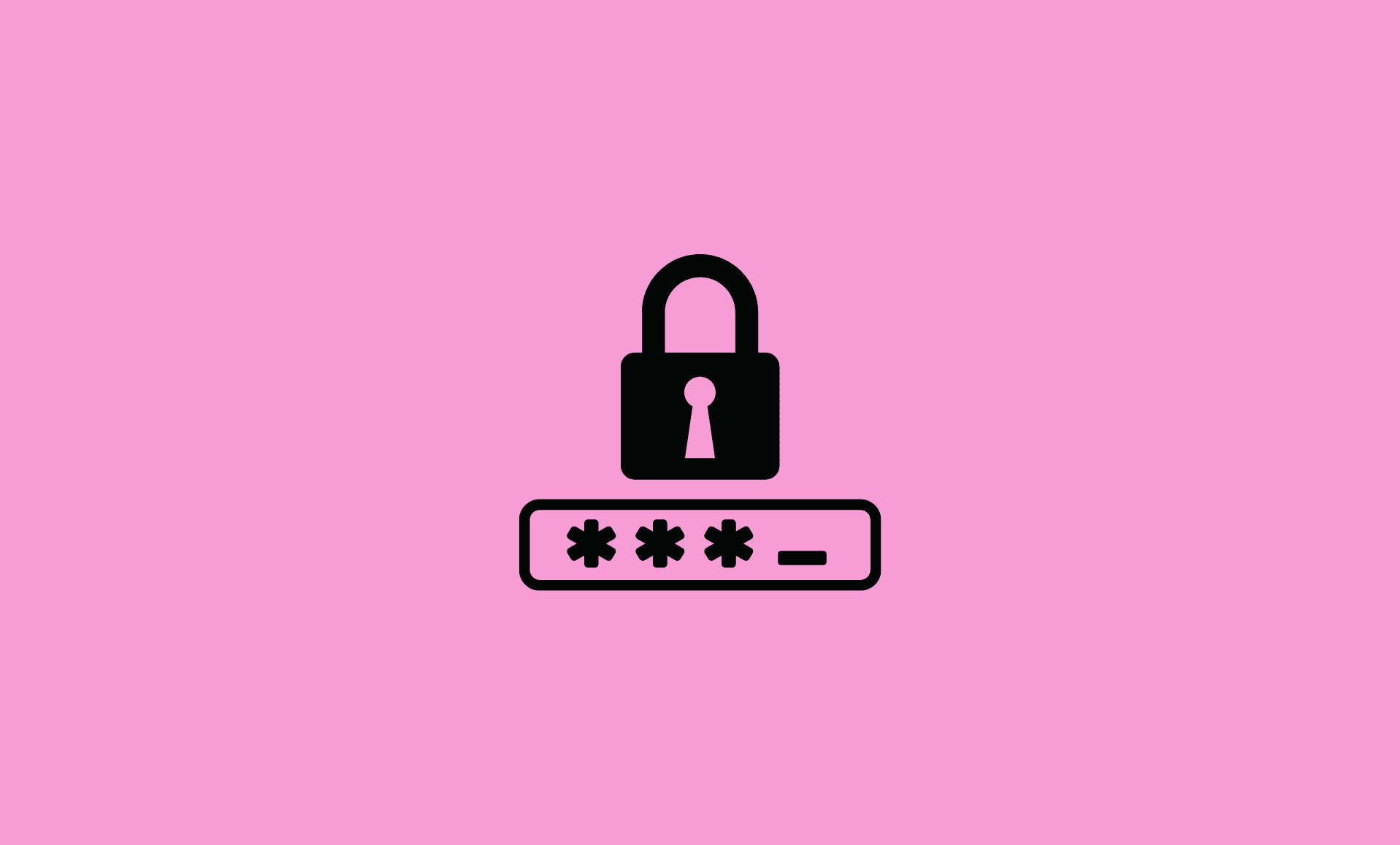Changing password in Remote Desktop sessions is bit different than changing in regular Windows as regular user. However, it is still not hard.
So without any further ado, here are the 3 methods to change password in Remote Desktop session:
- Using Keyboard Shortcut
- Using VBS Script Password Reset
- Using Active Directory Users and Computers Option
Method # 1: Using Keyboard Shortcut
Though by default, RDP does not support Ctrl – Alt – Delete shortcut key combination, you can still get it working, thanks a to workaround.
You can also access this window by pressing CTRL + ALT + END key combination in Remote Desktop session.
After that a new window will appear with several options. Select “Change a password” from there.
On next window, enter your previous password, and new password and then confirm the new password.
If everything is done correctly, you will see “Your password has been changed” window at the end. Click on “OK”.
Method # 2: Using VBS Script
A VBS, which stands for Visual Basic Script is a scripting language, and you can use that to change your computer password through Remote Desktop session.
Open NotePad.
Copy and paste the below code in the Notepad.
Set objShell = CreateObject("Shell.Application")
objShell.WindowsSecurity
Save the file as securityoption.vbs.
Now run the script, which will open “Windows Security Options” window. Select “Change the password” option from there.
Method # 3: Password Reset using Active Directory Users and Computers Option
The above 2 methods requires you to enter your existing password first in order to change it.
However, if you do not remember your existing password, you can still change it to new one using “Reset Password” functionality of Windows.
To access that, open Run dialog box by using Windows + R keys combination or using start menu. Type dsa.msa and Hit Enter.
This will open Active Directory Users and Computers window.
Find the account you want to reset password for. Right click on it and select “Reset Password…”.
Follow on-screen instructions and you are good to go.
Conclusion
To conclude, to change password on your computer to which you are connected through RDP, you can either use keyboard shortcut or VBS script. If you do not remember the existing password, you would need to reset it first.
We hope you found this guide useful.