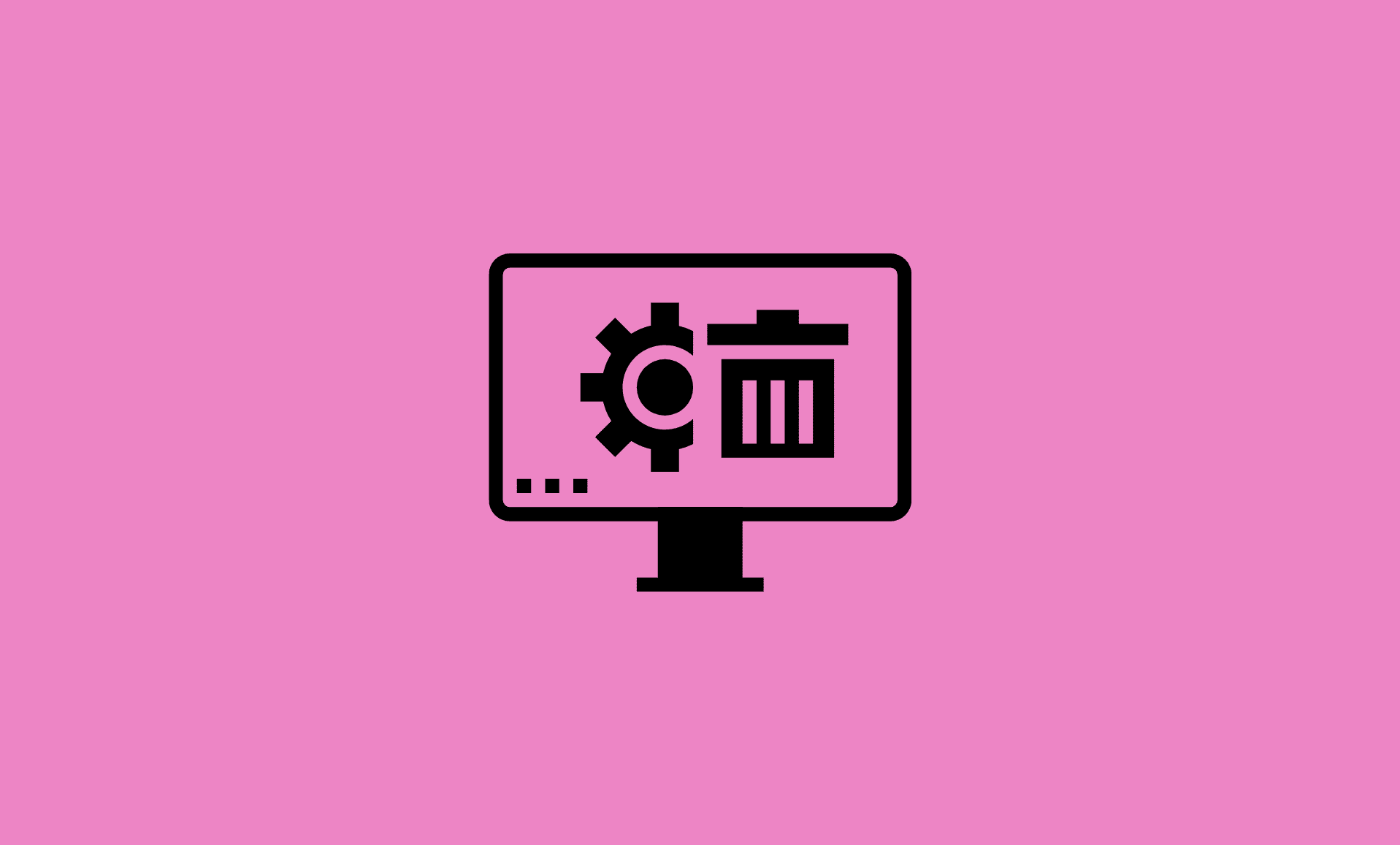Here are the steps to completely remove McAfee Antivirus or Total Protection from your Windows 11 PC:
In case you are having issue with traditional method, there is also an alternative method of using Command Prompt to uninstall McAfee on Windows 11.
Step 1: Select Uninstall from Settings App
Open Settings on your PC using “Windows + I” keyboard shortcut.
Click on “Apps” in the left sidebar. In the right side, click on “Apps & features“.
Search for “McAfee“. You will see “three vertical dots” icon next to it. Click on it, and select “Uninstall” from the menu.
Step 2: Select McAfee Programs
In the warning popup, click on “Uninstall” button. This will open up “Remove McAfee Software” wizard.
Check all the McAfee programs you want to uninstall and click on “Remove” button.
Depending upon your PC, the uninstallation process might take few minutes.
Once the uninstall it completed, you will get “Software Removed” message advising you to restart your PC.
Click on “Restart now” option to reboot your Windows 11 computer.
Step 3: Download and Run McAfee Removal Tool (MCPR)
The MCPR tool (McAfee Consumer Product Removal Tool) will ensure that no traces of McAfee antivirus program you just uninstalled are left on your PC.
Download MCRP and launch it by clicking of MCPR.exe file.
This will open up McAfee Software Removal wizard.
Read “Terms and Conditions” and agree to them to proceed next. Follow on-screen instructions.
Once removal is completed, reboot your PC by clicking on “Restart” button.
Now you have completely removed all the traces McAfee Antivirus or McAfee Total Protection from your Windows 11 PC.
Alternative Method: Using CMD
In case you are unable to uninstall McAfee program above mentioned method, you can still do it using Windows Command Prompt.
Open Start and type ‘cmd’ there. Right click on “Command Prompt” and select “Run as administrator” from the menu.
Enter the following command in CMD and press Enter:
wmic
Now, enter following command:
product get name
This will display list of all installed application on your Windows 11 PC. Look for McAfee Antivirus and note its complete name.
Once noted, enter the following command:
Product where name="MCAFEE_NAME" call uninstall
Replace MCAFEE_NAME with complete name of McAfee program such as McAfee Antivirus or McAfee Total Protection.
As soon as you hit Enter, the uninstall process will begin, and it shall be completed within few minutes.
Conclusion
So that is it people.
Hopefully, after following above steps, you will be able to completely remove McAfee Antivirus program from your Windows 11 PC.