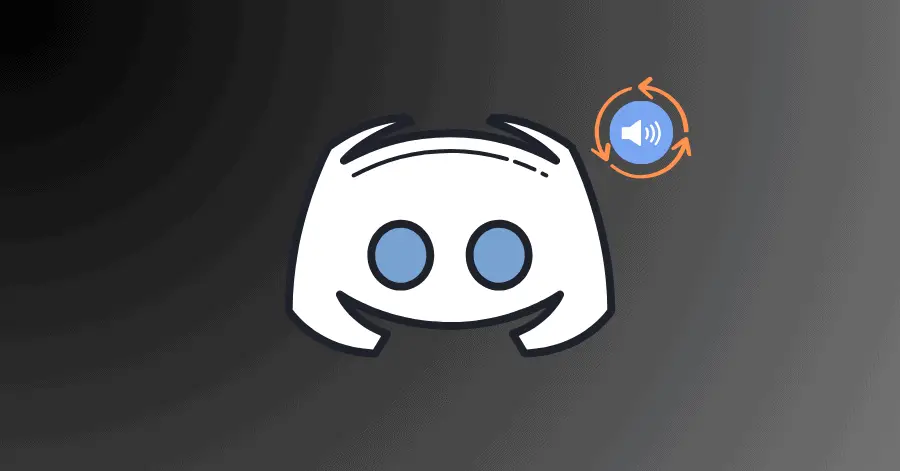Sometimes the Discord makes automatic adjustments, which can result in the app resetting the volume. Issues with the app’s cache or outdated version can also lead to this issue.
This issue can be fixed by cleaning Discord’s cache, synchronizing volume across your devices and updating the app.
Fix 1. Delete Discord’s Cache:
- Head to this location:
C:\Users\(username)\AppData\Local\Discord - Delete the Cache, Code Cache, and GPU Cache folders.
Fix 2. Synchronize Volume Across your Devices:
- Launch Discord on your devices and click the Profile icon.
- Head to Voice settings and adjust the User Volume slider.
Fix 3. Reinstall Discord:
- Open Windows Run by pressing Windows Key + R in combination. Type ‘appwiz.cpl‘ and hit Enter.
- Right-click Discord and select Uninstall.
- Head to Discord’s official site and download the latest version.
Fix 4. Reset Voice Settings:
- Launch Discord and access User Settings from the bottom-left corner.
- Head to Voice & Video from the left-pane and click on Reset Voice Settings.
Fix 5. Update Discord:
- Launch Discord and press CTRL + R to update it.
- If you are on Mac, press Command + R.
- If there are any available updates, they will be installed automatically.
Fix 6. Update the Operating System:
- Press Windows Key + I to open Windows Settings.
- Head over to the Windows Update and press the ‘Check for updates‘ button.