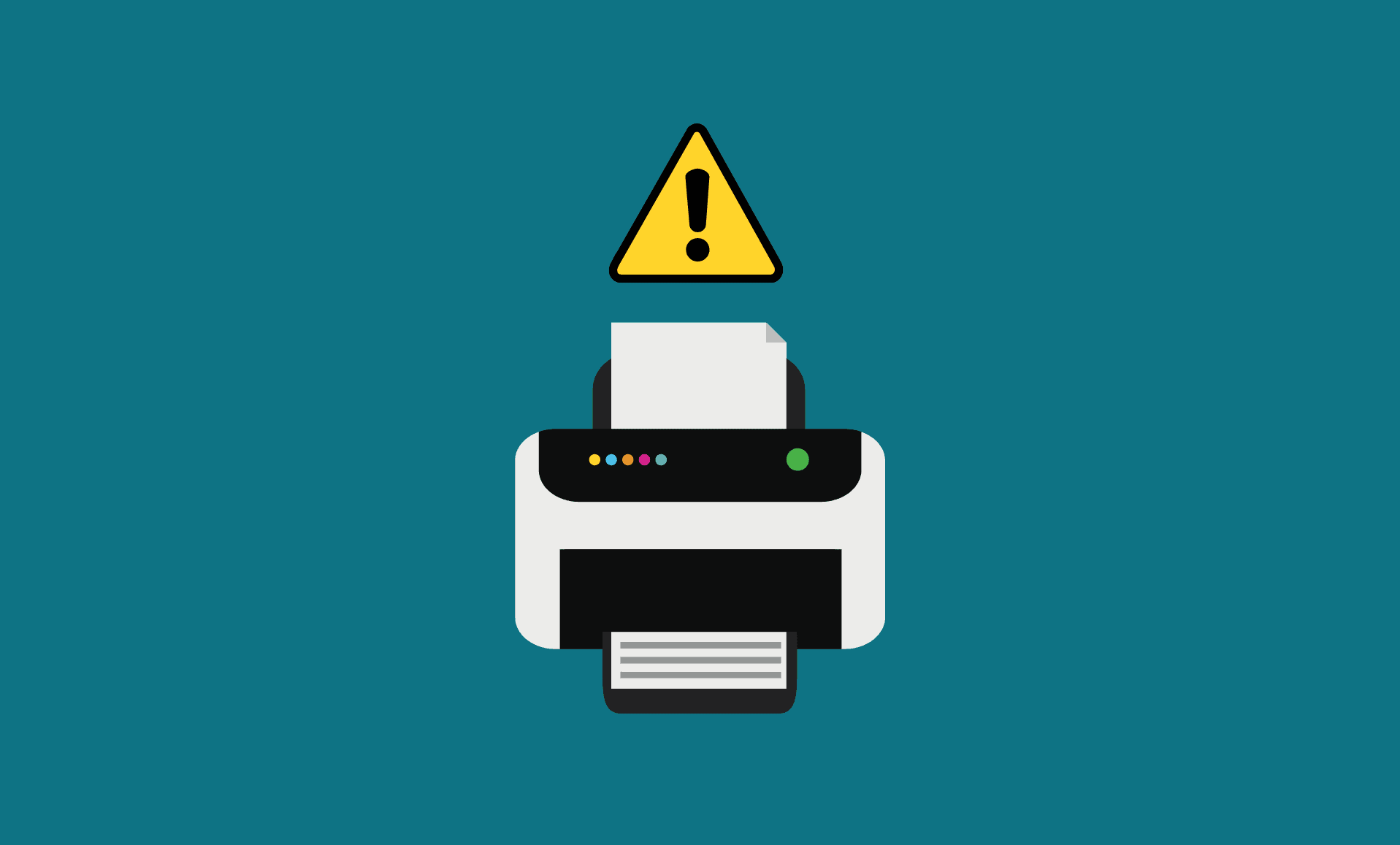You may have experienced the error “0x00011b” while trying to connect or use your printer. In this guide, we will cover 3 effective ways to get rid of this error.
Method 1: Installing the latest Windows Updates:
The first thing that you need to do is to install the latest Windows updates. It is very easy to do so, here’s how:
- Press “Windows Key + I” together to open Windows Settings. Head over to “Windows updates”.
- Click on “Check for updates”.
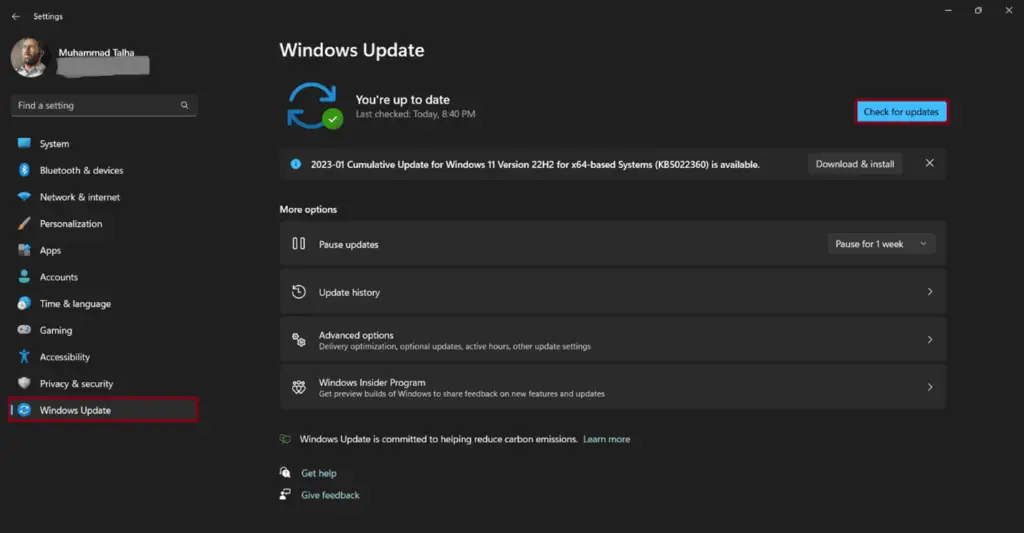
- If there are any available updates, download and install these updates.
- Reboot your PC after this.
Now, check if the error is fixed or not.
Method 2: Uninstalling Faulty Windows Updates:
If you experienced this error after installing the updates, then there is a chance that the update might be causing this issue. This can be fixed by uninstalling the latest window updates, specifically the KBKB5005565 and KB5005568. Here’s how you can do this:
- Press “Windows Key + R” in combination to bring up Windows Run.
- Type “appwiz.cpl” and hit enter.
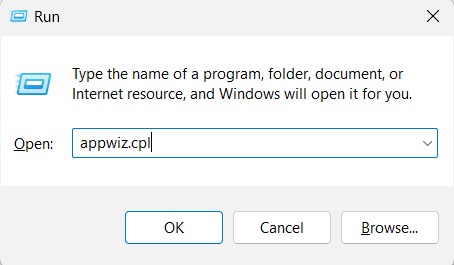
- Click on “View installed updates” from the left-pane.

- Look for the recently installed updates and uninstall the one/s that may have caused this problem by right-clicking it (or simply click the uninstall button, if you are on Windows 11).
- .Search for the “KB5005565” update, and then uninstall it.
Method 3: Disabling CVE-2021-1678 Mitigation:
If you are still experiencing the issue, then performing a registry edit might be a good idea in order to get rid of this error. Steps are mentioned below to guide you in this:
- Press “Windows Key + R” to open Windows Run.
- Type “regedit” and hit enter.
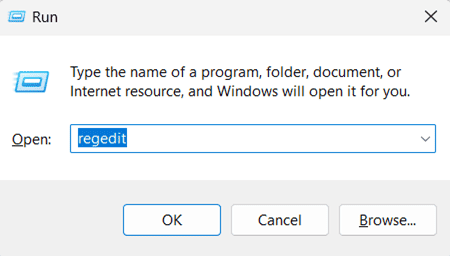
- Proceed to the following location:
HKEY_LOCAL_MACHINE\System\CurrentControlSet\Control\Print - Alternatively, you can paste this location onto the search bar located at the top of Registry Editor window.
- Right-click on “Print” and click on “New”, then click on “DWORD (32-bit) Value”.
- Name this key, “RpcAuthnLevelPrivacyEnabled”.
- Double-click on this key and set the Value data to 0.
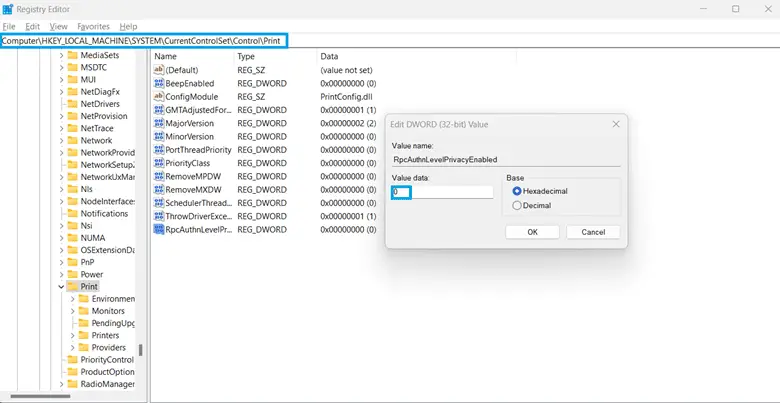
- Reboot your PC. Then check if the error is still there.
These are some of the recommended methods for fixing the error 0x0000011b. Hopefully this article proves useful to you.