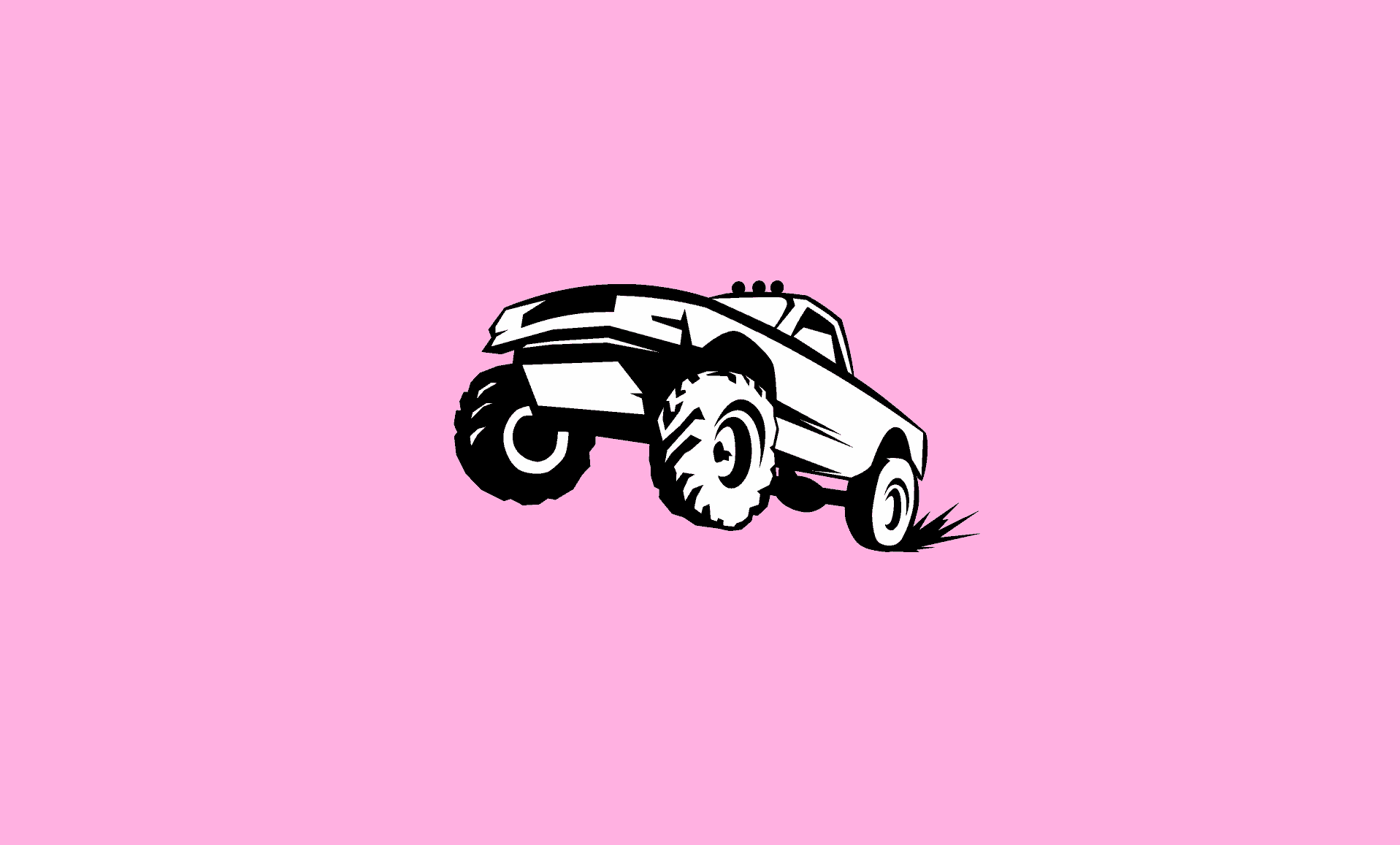If you love off-road driving, then you are definitely going to love SnowRunner game.
Luckily, you can still play it on your PC if it has been upgraded to Windows 11, as long as it meets the game minimum requirement.
Minimum PC Requirements for SnowRunner
| Memory | At leats 16 GB of RAM |
| Graphics Card | At least 4 GB of dedicated GPU |
| Disk Space | At least 25 GB of free space |
| CPU | Intel i3 or AMD Ryzen 3 |
| Operating System | Windows 7, Windows 8, Windows 10 or Windows 11 |
| Pixel Shader | 5.1 |
| Vertex Shader | 5.1 |
If your PC specifications are at least similar to above mentioned specs or higher than that, then you would have no issues with playing SnowRunner on your Windows 11 PC.
However, you might experience some random temporary errors while playing the game. But there is not need to worry, as they can be fixed easily.
How to Fix SnowRunner Crashing in Windows 11
If SnowRunner randomly crashes and gives errors such as “The code execution cannot proceed because …” or crash_reporter.exe, then follow the below fixes to get rid of them:
Fix # 1: Verify Game Files Integrity in Steam
Open Steam on your Windows 11 PC.
Under “Library”, look for “SnowRunner” and right click on it.
Click on “Properties” and select “Go to Local Files”.
Click on “Verify Integrity of Game Files“.
Fix # 2: Turn Off Metered Connection Feature
Open Settings using “Windows + I” keyboard shortcut.
Select “Network & internet” in the left sidebar.
Under “Authentication settings” in hight sidebar, switch the toggle to off for “Metered connection“.
Fix # 3: Run SnowRunner in Compatibility Mode
Locate Steam.exe file and right click on it. Select “Properties“.
Select “Compatibility” tab.
Under “Compatibility mode” check “Run this program in compatibility mode for” option and select “Windows 7” from the dropdown.
We hope that after above mentioned steps and fixes, you will be able to play SnowRunner on your Windows 11 PC without any issues.