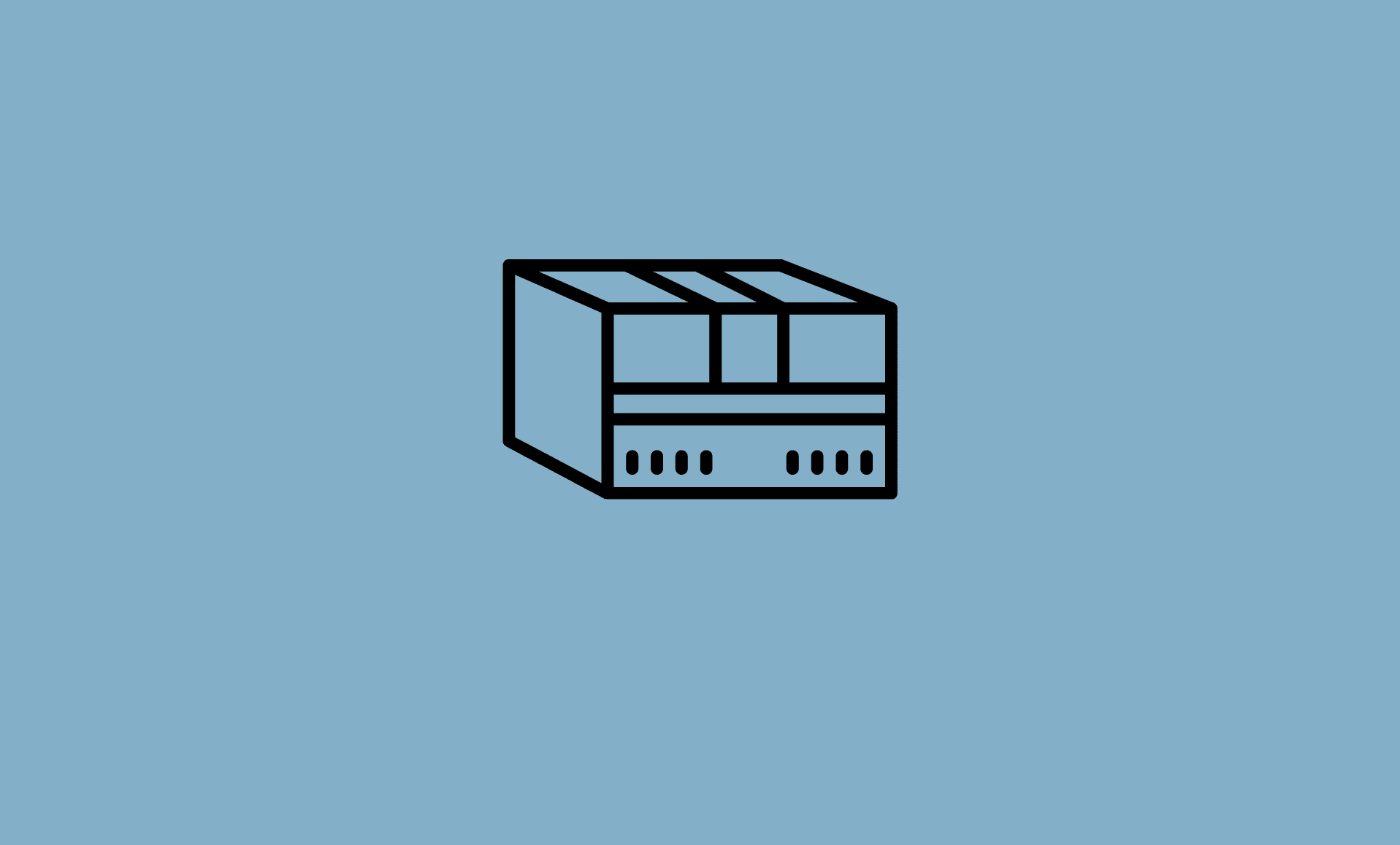Upgraded your computer from Windows 10 to Windows 11, and wondering if you could play your favorite Garry’s Mod game on it or not? Well, certainly you can!
GMod is one of the best choices for those who like games where one can do anything without worrying about following a storyline. From choosing map, to constructing random things, you can do whatever you have on your mind in this game.
In order to play Garry’s Mod on your computer that has been upgraded to Windows 11, you just need to make sure it meets the game minimum requirement in order to run it.
Minimum System Requirements for Garry’s Mod
| Graphics Card | 1 GB Dedicated or better |
| RAM | At least 4 GB |
| Disk Space | At least 12 GB of free disk space |
| Pixel Shader | Version 3.0 |
| CPU | At least Intel Core i3 |
If you Windows 11 computer meets the above requirement, then hopefully, you won’t face any issue in playing Garry’s Mod on your computer.
Fix Garry’s Mod Errors in Windows 11
In rare case, you might encounter errors while playing Garrys Mod on Windows 11. But, they can be fixed using below mentioned methods.
Fix # 1: Run as Administrator
To launch GMod as administrator, right click the .exe file of game, and select “Properties”.
In Compatibility tab, check box for “Run this program as an administrator” option.
Click “Apply” and then “OK”.
If the issue is fixed, well and good, otherwise try fix # 2.
Fix # 2: Update GPU Drivers
If your GPU drivers are outdated, it might cause issue not only with Garrys Mod but other games as well.
To update drivers, open “Settings” using “Windows + I” keys on keyboard. In left panel, select “Windows Update”.
Click on “Advanced options” in the right sidebar.
Under “Additional option“, click on “Optional updates”.
Under “Driver update” section, you will see updates available for your GPU and other devices.
Select your GPU and then click on “Download & install” button.
Fix # 3: Verify Game Files Integrity in Steam
Open Steam on your Windows 11 PC.
Under “Library”, look for “Garry’s Mod” and right click on it.
Click on “Properties” and select “Go to Local Files”.
Click on “Verify Integrity of Game Files“.
Conclusion
So that is it people. We hope you found this guide useful in playing GMod game on your Windows 11 PC.
Also, with above mentioned fixes, you can troubleshoot any errors while playing Garry’s Mod on your Windows computer.