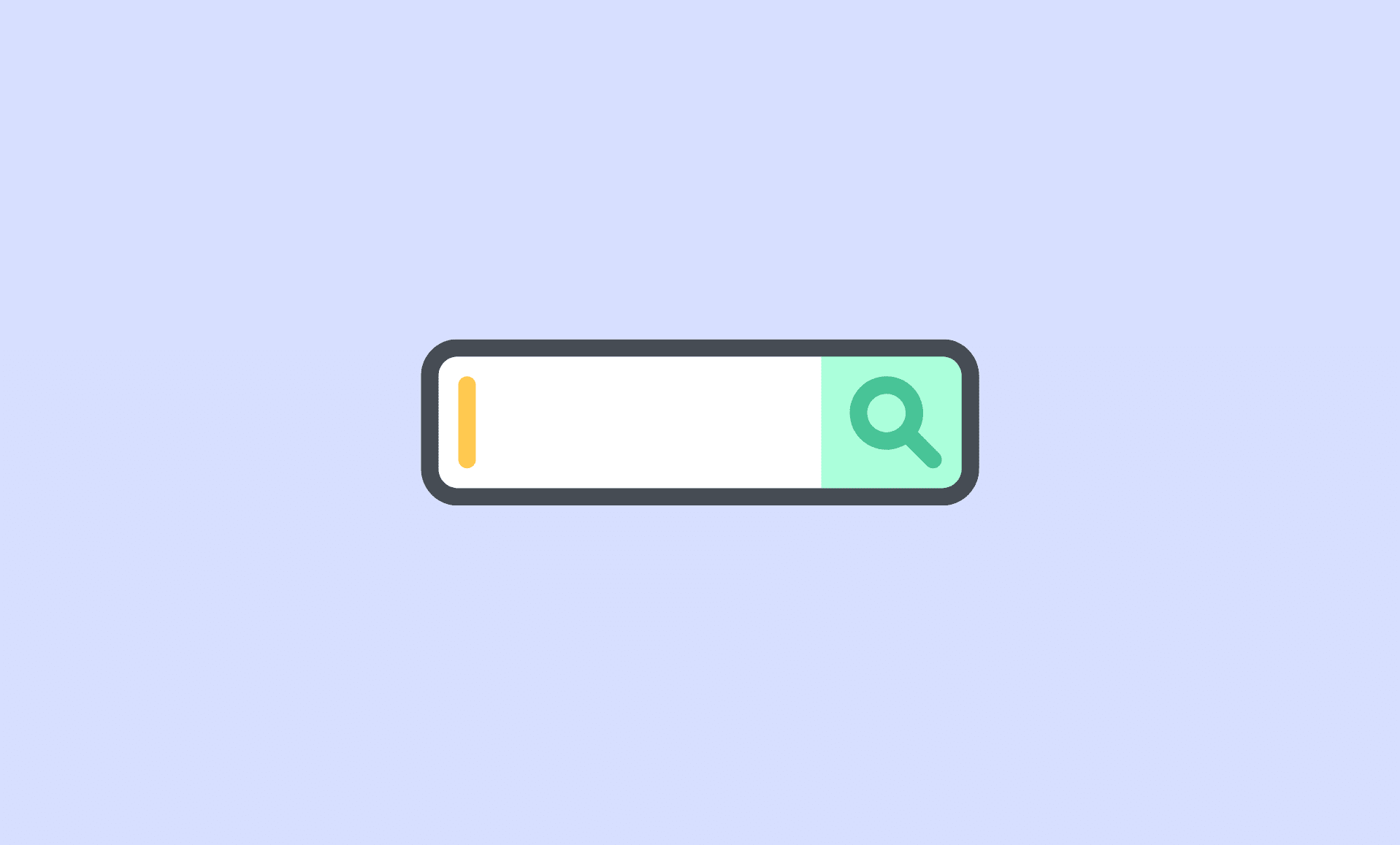In this guide, we explain 5 methods to easily fix this unusual traffic error when trying to search on Google.
Method # 1: Disconnect VPN
VPNs may redirect your traffic through servers which are also used by many other users and end up causing this problem.
So, disconnect from the VPN if you are connected to one or try connecting to another server.
Method # 2: Solve the Captcha
This is the simplest solution to this problem. When you face this problem, you will be presented with a captcha which you can solve to proceed.
Proving that you are human by successfully completing the captcha will redirect you to your desired page.
Simply click on I’m not a robot and solve the captcha according to the instructions given. Then click OK.
If the captcha is solved correctly, you will be redirected to your search results.
If you have been performing many searches within short span of time, take a break and then try after some time.
Method # 3: Perform a Malware Scan
If your computer is infected with some type of virus, you may face this problem. Maybe, some unwanted program running in background may be sending requests which results in this problem.
Follow the steps below to scan and get rid your computer of these viruses.
Step 1: Open the Start menu, search for Settings and click on it.
Step 2: In Settings, navigate to Privacy and Security > Windows Security. Now click the Open Windows Security button.
Step 3: In the left side bar, select Virus & Threat Protection. You can select the type of scan depending on your preference.
Step 4: Click the Quick Scan button for a quick scan or click Scan Options and select Full Scan from there.
If viruses are detected during the scan, you can quarantine or remove the infected files.
Method # 4: Uninstall Extensions/Add-ons
This problem may also be caused by some third-party extension you recently installed in your web browser.
So, if you have recently installed any new extension on your browser and after that you are facing this usual traffic error, then trying uninstalling it.
Depending upon the browser you are using, the instructions for uninstalling extension/add-on will be difference.
Method # 5: Reset Browser
If you are not sure about what extension is causing the problem, reset your browser and then try again.
Restarting your computer may help you get rid of the problem.
If the issue persists, restart your router. You can press the power button on your router to turn it off and then turn it on again.
Conclusion
This unusual traffic error is not common when searching on Google, however, when it is very annoying when it occurs.
We hope that this guide that the above methods help you solve this error when using Google search.