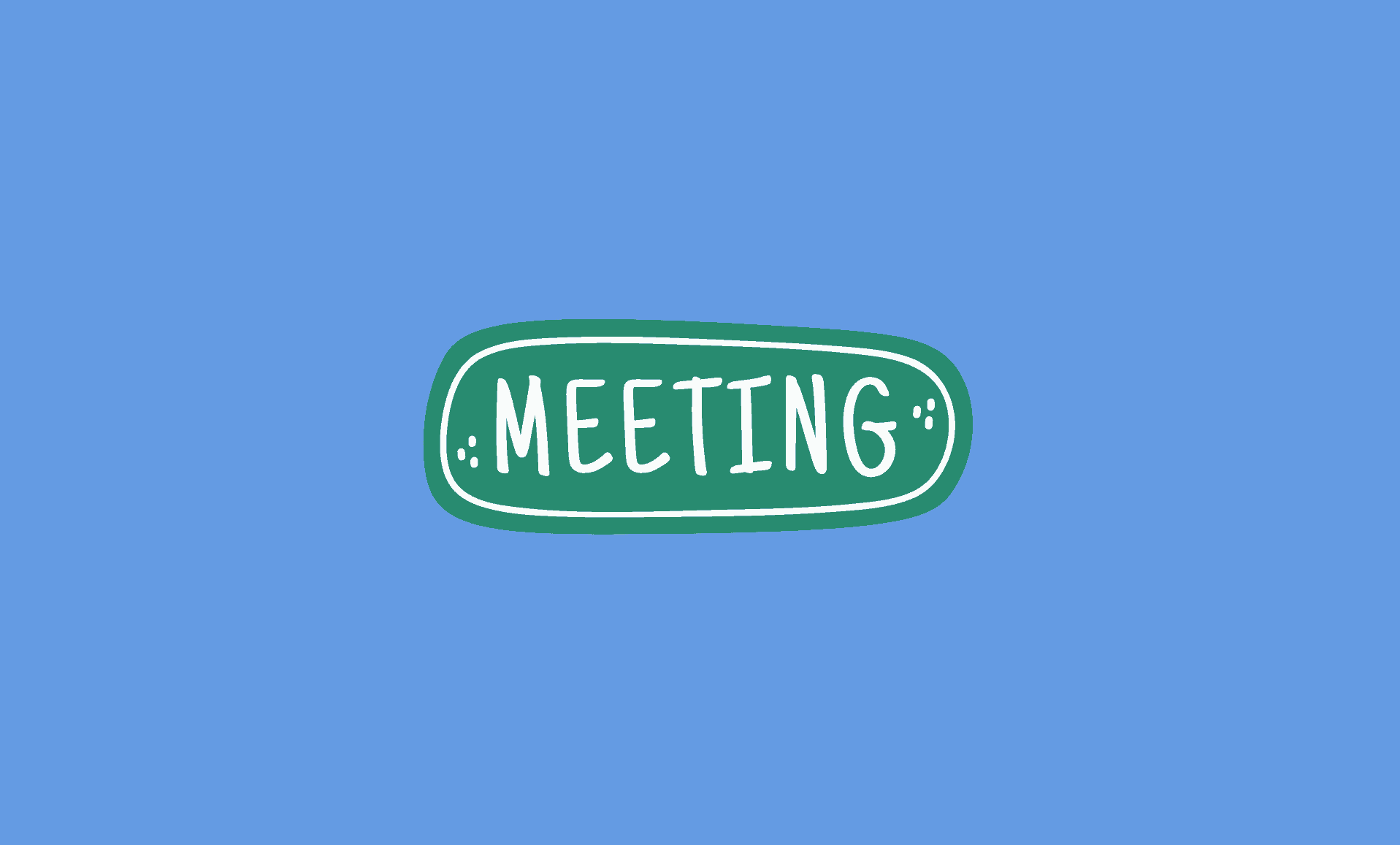Making and joining calls on Microsoft Teams require an Office account. But, what if you do not have an Office account?
All you need is a device, an active internet connection and the meeting link which you must have received from the meeting organizer via email or some other means.
Here’s how you can join meeting on Teams if you have its link, but do not have Microsoft Teams or Office account:
1. Open Meeting Link
Click on the meeting link you have received.
After clicking the link, you will be prompted to ‘Open Microsoft Teams‘ if you have Teams installed.
If not, then you will be given the choice to either ‘Download the Windows App‘, ‘Continue on browser‘ or ‘Open Teams‘.
2. Select Options
Select the ‘Continue on this browser‘ option. You will be redirected to a Web version of Microsoft Teams.
Alternatively, you can also select the ‘Open Teams‘ option, you will be taken to the Teams app.
Irrespective of any of the above 2 options you select, you will be taken to screen to configure devices like microphone, speakers etc. using the Devices button.
3. Enter your Details
Enter your name in the name text field and click Join Now.
You will taken to the meeting lobby where you will have to wait until someone admits you into the meeting.
If you are not admitted into the meeting within 15 minutes of joining the lobby, you will be removed from the lobby and you will have to join again.
Conclusion
So to conclude, yes, you can easily join Teams meeting as guest without need to Teams account, or even Teams app installed on your computer.
However, some Teams features are not available to guests and a guest label is displayed for everyone near the guest’s name.