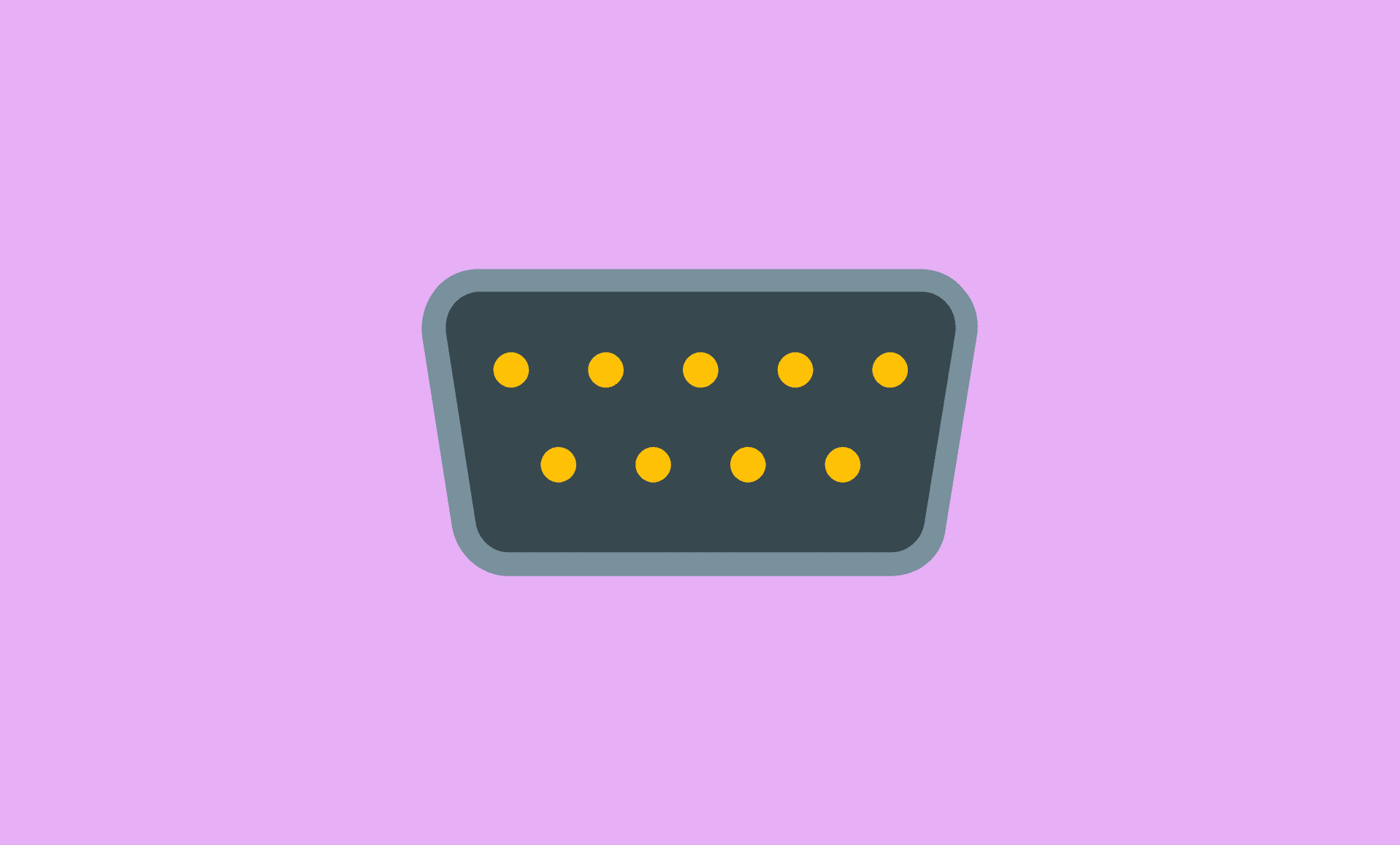Prolific PL2303 USB to Serial cable basically allow you to use your devices with serial port and connect them to USB ports on your computer.
If you have recently upgraded your PC to Windows 11, and getting errors when trying to connect your serial devices using PL2303, then chances are its missing driver.
While Windows 11 automatically installs and updates driver in most of the cases when you connect a device, it is not always the case.
Luckily, it is very easy to manually install PL2303 driver on Windows 11 computer, and all you need is to follow below steps:
Step 1: Download PL2303 Driver
Open your web browser, and visit Prolific official website.
When the page loads, click on “PL2303_Prolific_DriverInstaller_v4.0.1.zip” to download the .zip file.
Step 2: Extract the Downloaded .zip
When the downloading is completed, open your downloads directory.
Right click on downloaded file which will be named as “PL23XX_Prolific_DriverInstaller_v401(1).zip”.
Select “Extract All” from the menu.
In the new window that opens, click on “Browse” button, and select the location where you want to extract this zip.
We recommend that you extract it to desktop.
Step 3: Launch the Installer
When the extraction is completed, open the extracted folder. Double click “PL2303_Prolific_DriverInstaller_v1.12.0.exe” file to launch the installer.
Click on “Yes” in User Account Control pop-up window to launch the installer.
Click on “Next” to begin installation, which will take not more than few minutes.
Once installation is completed, click on “Finish” button.
Conclusion
So that is it folks.
Now that you have installed the latest PL2303 Prolific driver on your Windows 11 PC, you won’t get errors message such as “Please install corresponding PL2303 driver to support Windows 11 and further OS” when trying to connect devices with USB-to-Serial cable.