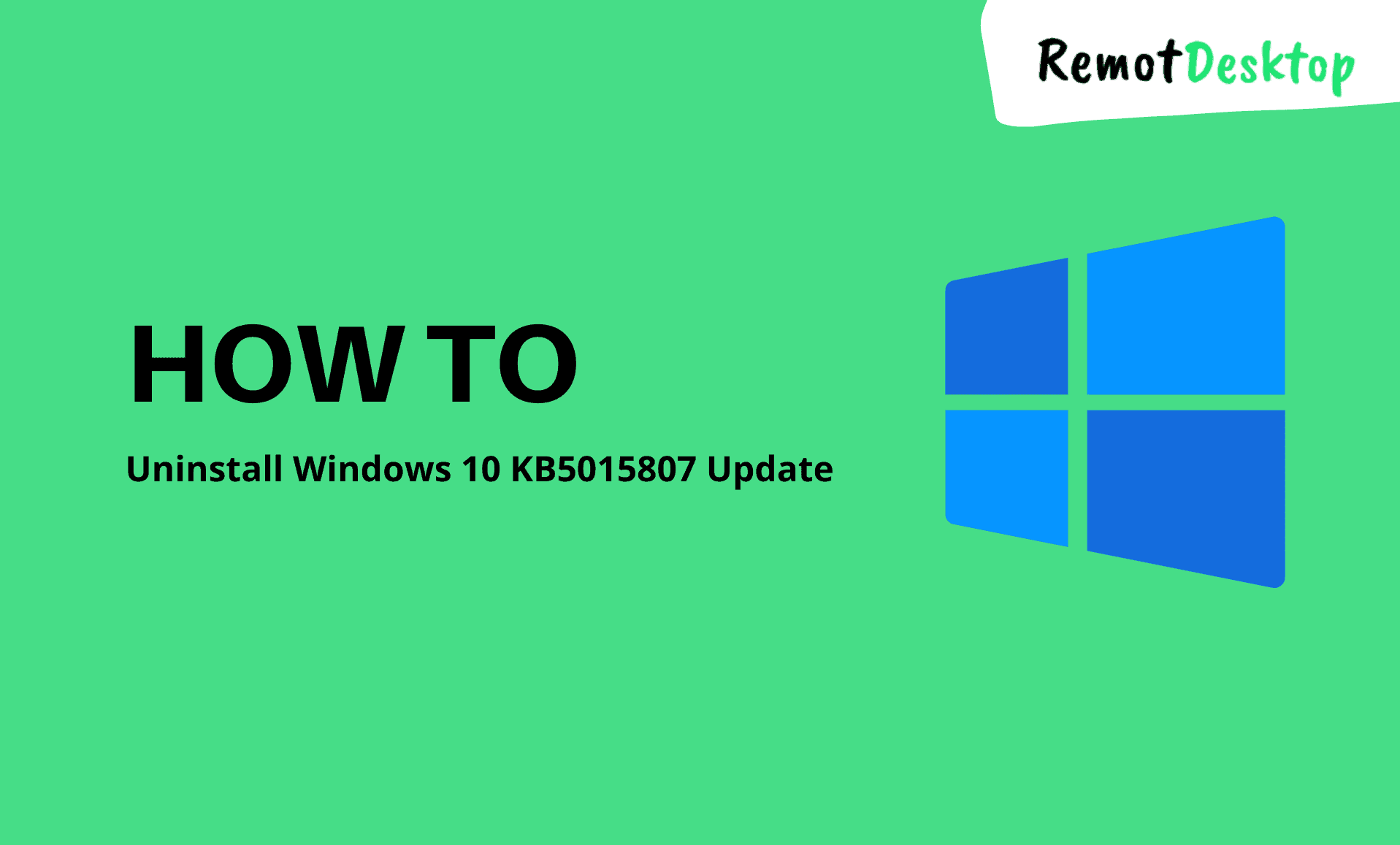For some users, the Windows update KB5015807 has caused some issues like being unable to print or scan documents.
To get rid of these problems, this guide will try to help you by putting you in the right direction.
Method 1: Using Control Panel:
Step 1: Press “Windows Key + R” together to open Windows Run.
Step 2: Type “appwiz.cpl” and hit enter.
Step 3: Click on “View installed updates” from the right-side.
Step 4: Locate the update “KB5015807“, right-click it and click on “Uninstall“.
Method 2: Using Command Prompt:
Step 1: Click the Start button and search for “cmd“. Run it as administrator.
Step 2: Type this command in the command prompt and then hit enter:
wusa /uninstall /kb:5015807
Method 3: Using Safe Mode:
If the above method don’t work out in your case, boot into safe mode and then try uninstalling this update. Here’s how to do it:
Step 1: Press “Windows Key + R” in combination and type “msconfig“. Then hit enter.
Step 2: Head to the “Boot” tab. Check the “Safe boot” option and select “Minimal” option beneath it.
Step 3: Click on “Apply” and “OK” from the bottom.
Step 4: When the confirmation message pops up, Restart your PC.
You can also use the System Restore point (if you have created any before installing this update) to get rid of this issue. Hopefully this guide helps you in fixing this problem.