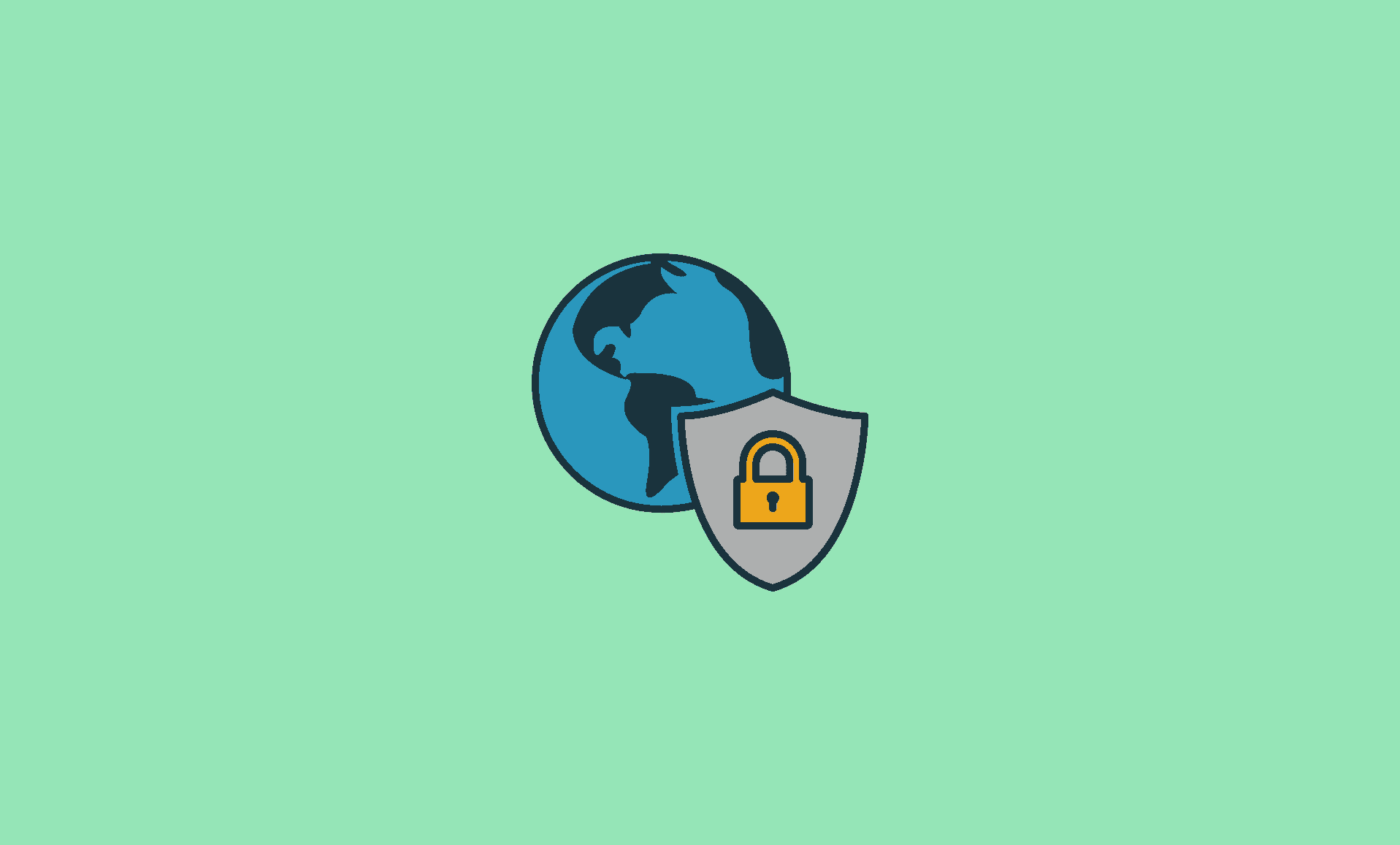GlobalProtect is a security application for computers that protects corporate network by inspecting all incoming and outgoing traffic.
If you have GlobalProtect application installed on your Windows computer or Mac, and want to uninstall it, then this tutorial is for you!
Uninstall Instructions for Mac
There are 2 methods to uninstall GlobalProtect VPN on Mac (running on any version of macOS).
Using GlobalProtect Installer
Step 1: Launch the GlobalProtect installer, and click on “Continue” on Introduction and Destination Select window.
Step 2: In installation type window, check “Uninstall GlobalProtect” option.
Step 3: When you click on “Continue“, you will be asked to enter your “User Name” and “Password”. Enter the details and click on “Install Software” button.
Once GlobalProtect is successfully installed, you will be notified with a message that it has been removed from your Mac.
Without Installer Using Terminal
If you do not have GlobalProtect installer, you can still uninstall it using Terminal.
Launch Terminal on your Mac, and enter below command and hit Enter:
sudo /Applications/GlobalProtect.app/Contents/Resources/uninstall_gp.sh
Uninstall Instructions for Windows
Step 1: Open Control Panel and access “Programs and Features” on your computer.
Step 2: Look for GlobalProtect, select it and click on “Uninstall” button at the top.
Step 3: Follow on-screen instructions, and it will be uninstalled from your Windows computer.
So there you go folks. We hope you found this guide useful in deleting GlobalProtect from your computer.