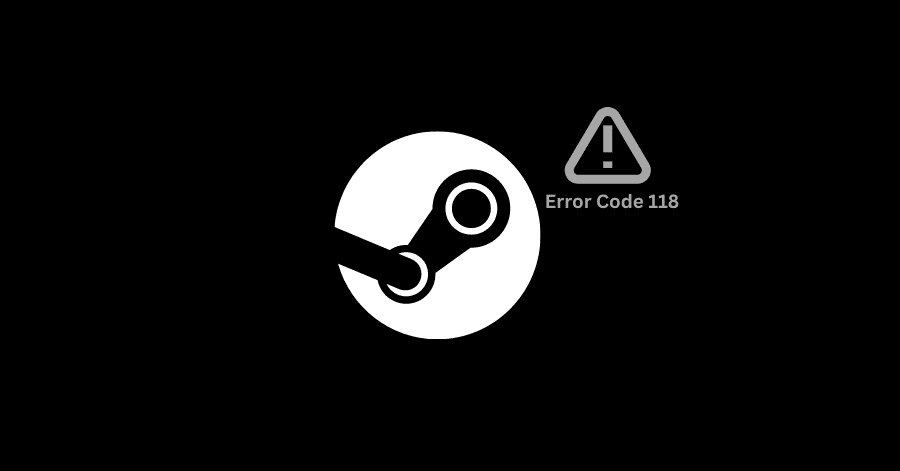The most probable causes for the error code 118 are – internet issue, firewall blocking, or contention with a background app. In this guide, we will cover the effective solutions for this error.
Fix 1. Allow Steam from Windows Firewall:
Windows Firewall might have caused an interference in the Steam’s app connection to its servers. In this case, allowing Steam app from the firewall can fix this issue.
- Open Start menu and type ‘ Windows Firewall‘, then open it.
- From the left-pane, click on ‘Allow an app or feature through Windows Defender Firewall‘.
- Click on ‘Change Settings‘, then look for Steam in the list.
- Check both the ‘Private‘ and ‘Public‘ checkboxes in front of Steam.
- Click on Apply to save the changes.
Fix 2. Restart your Router:
If there is an issue with your internet connection, simply restarting the router could fix the issue for you.
- Turn off your router, wait for a few minutes, then turn it back on again.
- Launch Steam again once the network is reestablished.
Fix 3. Disabling Conflicting Background Apps:
The error could also be caused due to background services of app interfering with Steam. If that’s the case, follow these steps:
- Press Windows Key + R to open Windows Run. Type ‘msconfig‘ and hit Enter.
- Go to ‘Services‘ tab, check the ‘Hide all Microsoft Services‘ option.
- Click on ‘Disable all‘ from the bottom.
- Now go to ‘Startup‘ tab, and ‘Open Task Manager‘.
- Select the unnecessary services, and then click on Disable from the bottom. Do this for all the unnecessary services to prevent them from starting up automatically at startup.
- Reboot your PC and then launch Steam again.
Fix 4. Getting rid of Viruses:
If a virus has infiltrated your PC, it could be the culprit. To get rid of it, perform a full scan via the antivirus.