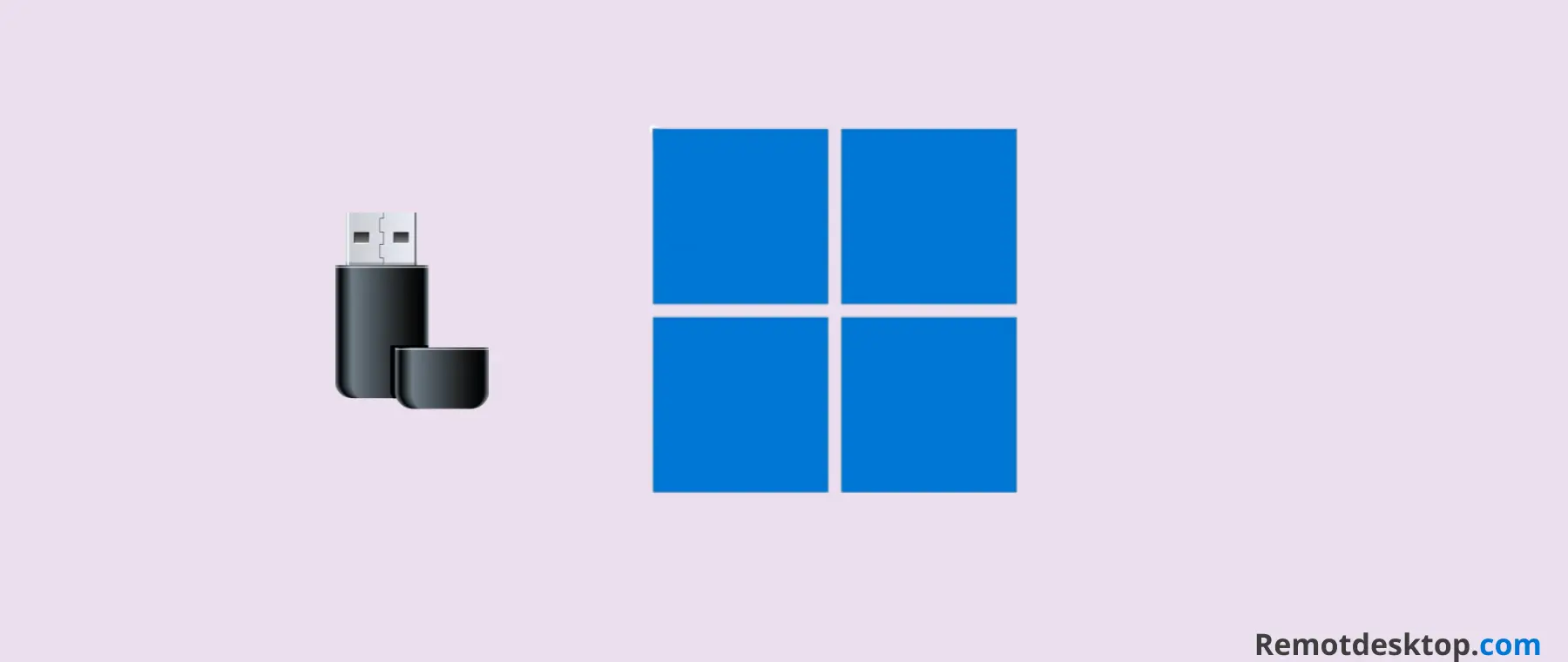So, you are trying to perform a clean install of Windows 11 on your computer but are stuck on the logo. Experiencing such an issue can have several reasons and some of them are as follow:
- The BIOS might be running on an outdated version of the software.
- There might be issues with the hard disk.
- You might not have selected suitable options while using the (Rufus app) third-party tool to create the Bootable USB.
Quick Fixes
Create the bootable USB drive by selecting GPT schema partition for a boot drive using rufus. Use different USB drive. Set the USB Drive as the first boot device in the BIOS/UEFI settings. Try to remove the hard drive and then boot using a bootable USB drive.
If you are still stuck on the logo, then try some other troubleshooting methods discussed in detail below.
Windows 11 Bootable USB Stuck on logo
Your USB drive processing speed also matters. So, do not panic and wait for some time, it may take longer than expected. After waiting too long and still stuck on the logo, then try to change the USB drive.
Try Different USB Drive
There could be issues with your USB drive. It might be too slow or corrupted. So, try to change the USB drive and then convert it into a bootable USB drive using the Rufus app by selecting the suitable options.
You should select the “GPT” partition schema for a boot drive when creating the bootable USB driver for Windows 11.
Change the USB Port
There is also a possibility that the certain port on your computer you are using for the USB drive might not be functioning properly.
Hence, try to insert the bootable USB drive into another port and then check if it takes you to the screen to select the disk where Windows will be installed or still stuck on the logo.
Turn OFF Secure Boot
Most of the time, you may face issues on older systems while installing Windows when secure boot is enabled. Therefore, try to disable the secure boot in the BIOS/UEFI settings and then try again to boot from the USB drive.
- Restart your computer and press F2 to enter BIOS settings.
- Next, go to “Security Tab” and select “Default Secure Boot ON”.
- Now, disable the “Secure boot” option and save the changes.
- Again, go to the “Security Tab” select “Delete All Secure Boot Variables” and click “Yes”.
- Finally, tap “OK” to restart.
Change the Boot Order
The issue can also occur due to the boot order. If the internal hard drive is selected as the first boot device, then your computer won’t boot from USB drive.
You should set the USB Drive as the first boot in the BIOS/UEFI settings on your computer.
- Enter the BIOS on your computer.
- Next, go to the “Boot” tab.
- Now, change the boot order by setting the USB drive (removable disk) as the first boot device in the list
- Finally, save the changes and exit.
Update the BIOS Firmware
The outdated version of the BIOS might also interfere and cause issues. Try to update the BIOS.
- Go to the official manufacturer’s website depending on your computer model.
- Download the BIOS file and extract the zip file.
- Copy the BIOS file to the USB drive.
- Now, restart your computer and enter the BIOS screen.
- Better to take a backup of the current BIOS file.
- Finally, update the BIOS.
Enter Safe Mode
Boot into safe mode to troubleshoot software related issues.
- Press and hold the “Shift” key while restarting your computer.
- Once, the onscreen options are shown, then select “Troubleshoot->Advanced options->Startup Settings->Restart”.
- Now, after your PC restart, a list of options will be available, simply select “4” or press “F4” to boot into safe mode.
Re-download the Windows 11 ISO File
There can be issues with the downloaded Windows 11 ISO file. It might be corrupted, you should re-downloaded it from the official Microsoft page.
Once, you have downloaded the ISO file, then create the bootable USB drive using the Windows 11 ISO file with the Rufus app.
Conclusion
Stuck on the logo while installing Windows 11 from a bootable USB drive? Change the USB drive, create bootable USB drive using rufus app by choosing GPT partition schema for a boot drive. You should also disable the secure boot and then check.