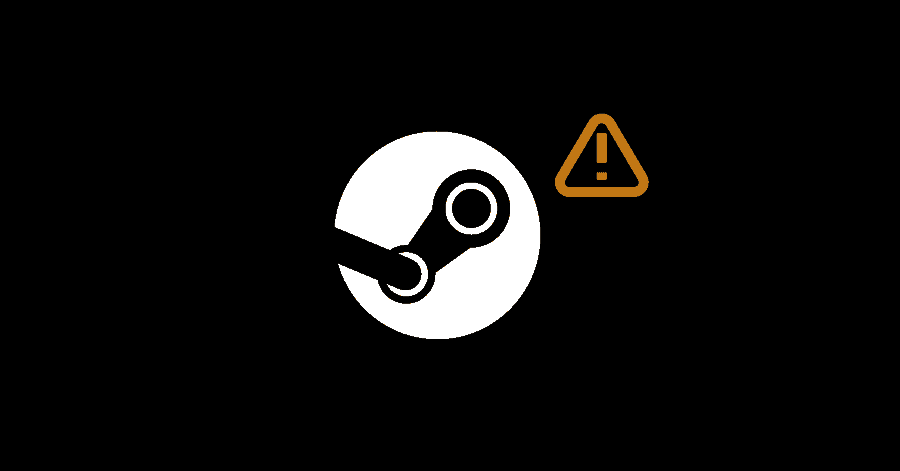This error could probably be caused due to issue in Steam servers, or in steam’s files or due to confliction with a third-party app. In this guide, we will cover the probable solutions for this issue.
Note: If you are running any VPN, try disabling it and then restarting Steam might get you rid of this issue.
Fix 1. Restart Steam:
Restarting Steam will cause it to establish connection with its servers again, and this might solve the issue for you.
- Press Windows Key + X and open Task Manager.
- Right-click Steam and click on ‘End Task‘.
- Run Steam again.
Fix 2. Reinstalling Steam’s Essential Files:
Deleting some of the Steam’s essential files will force Steam to redownload them. This may get you rid of this issue, in case these files had become corrupted.
- Go to Steam’s installation folder. Delete all the files, except Steam.exe, userdata and steamapps.
- Relaunch Steam.
Fix 3. Disabling 3rd Party Extensions:
Disabling the third-party addons from your browser, might help in fixing this issue if the addon is conflicting with it. Follow the steps mentioned below to do it:
Chrome Users:
- Click on the three vertical dots in the top right corner.
- Click on ‘More tools‘, then click on ‘Extensions‘.
- In some other versions of Chrome, click on ‘Extensions‘, then click on ‘Manage Extensions‘.
- Press the toggle in front of the extension to disable it.
- Run Steam after disabling it.
Firefox Users:
- Click on three horizontal lines (Menu icon) in the top right corner and select ‘Add-ons‘.
- Click on ‘Disable‘ next to the extension.
- Run Steam after doing this.
Microsoft Edge Users:
- Click on three horizontal dots in top right corner.
- Select ‘Extensions‘. Then click on ‘Manage Extensions‘.
- Disable extension from here.
- Run Steam again.