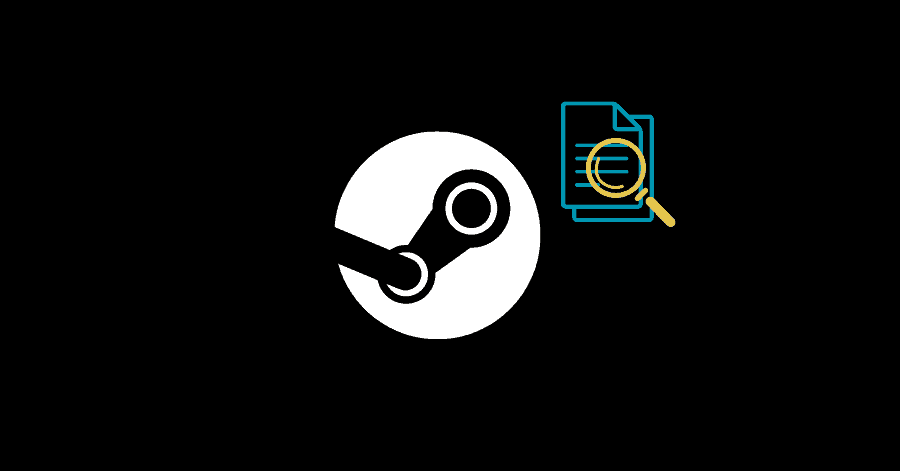If you are getting the error that the steam_api64.dll is missing from your computer, this could easily be gotten rid of by installing DirectX.
These are few fixes you should try before proceeding with the ones mentioned below – running the game as administrator, launching Steam in compatibility mode and updating your GPU drivers.
Fix 1. Installing DirectX:
Installing DirectX will probably fix this error for you, as it installs the aforementioned DLL file.
- Go to this website, and download DirectX.
- Once downloaded, run the setup.
- Reboot your PC after its installation.
Fix 2. Verifying Integrity of Game Files:
This utility of Steam rechecks the downloaded files and fixes any corrupted files.
- Launch Steam by right-clicking it and selecting the ‘run as administrator‘ option.
- Access your Library and right-click the game that is causing this issue, and select ‘Properties‘.
- Select ‘Local Files‘ from the left-pane and click on ‘Verify integrity of game files‘.
Repairing the library folder will fix the corrupted files, if there are any.
- Click on the Steam logo at the top-left corner. Then select Settings.
- Go to Downloads from the left-pane.
- Under ‘Content Libraries‘, select the ‘Steam Library Folders‘ option.
- Select the drive in which the game is located, then click on ‘three dots‘ towards the right-end corner, and select ‘Repair Library Folder‘ option.
- Restart Steam, then run the game.
Fix 3. Download the DLL File:
This is an effective solution for this error, incase the other fixes have not worked out for you.
Note: There are suspicious websites that give out infected .dll files, so be very careful in downloading a .dll file.
- Open your web-browser and search for ‘steam_api64.dll‘ and download it.
- Place the dll file here:
C:\Windows\System32 - Reboot your PC after copying it.