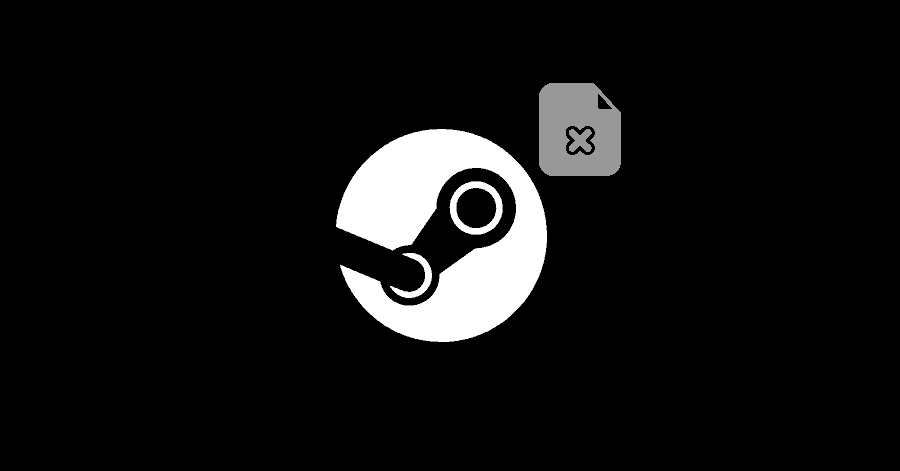If Steam is unable to access the executable of the game for some reason, you will get to see this error. In this guide, we have covered multiple solutions regarding this error.
Fix 1. Verifying Integrity of Game Files:
This utility of Steam rechecks the downloaded files and fixes any corrupted files.
- Open Steam and access your Library.
- Right-click the game that is causing this issue, and select ‘Properties‘.
- Select ‘Local Files‘ from the left-pane and click on ‘Verify integrity of game files‘.
Fix 2. Repairing Steam’s Library Folder:
Repairing the library folder will fix the corrupted files, if there are any.
- Open Steam and click on the Steam logo at the top-left corner. Then select Settings.
- Go to Downloads from the left-pane.
- Under ‘Content Libraries‘, select the ‘Steam Library Folders‘ option.
- Select the drive in which the game is located, then click on ‘three dots‘ towards the right-end corner, and select ‘Repair Folder‘ option.
Fix 3. Granting Administrator Privileges to Steam:
Granting administrator privileges to Steam might fix this problem for you. You can do it by:
- Go to Steam’s installation folder, the default location is this:
C:/Program Files (x86)\Steam - Right-click Steam.exe from desktop/Start menu, select Properties and then go to Compatibility tab.
- Check the ‘Run this program as an administrator‘ option.
- Click on Apply and OK to save the changes.
- Now look for ‘GameOverlayUI.exe’ file, right-click it, select its Properties and head to Compatibility tab.
- Check the ‘Run this program as an administrator‘ option.
- Click on Apply and OK to save the changes.
Now, proceed with granting full rights to the Steam folder.
- Right-click the Steam folder and select Properties.
- Head to the Security tab and click on Advanced at the bottom.
- You will see a table presented before you. Make sure that that the ones that you able to ‘Edit‘ are given ‘Full control‘, under the ‘Access‘ tab. (The values that you are able to edit will have ‘Edit‘ option next to ‘Remove‘, instead of ‘View‘.
- If you don’t see full control given to any one these entries, select it and then click the ‘Edit‘ button.
- Check all the options, then click on OK.
- Launch Steam again after this.