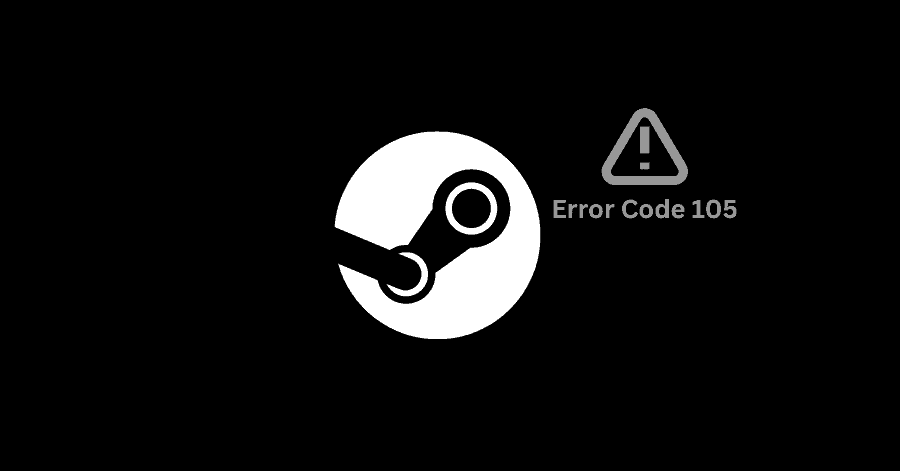Error Code 105 on Steam occurs due to faulty internet, corrupted DNS configurations or the Adblocker conflicting with the Steam app. We will cover all these fixes in this guide.
Fix 1. Restarting Router:
The first thing you need to do in order to fix this error is to restart your router.
- Turn off your router and power it back on again after a few minutes.
- Launch Steam once the network is established.
Fix 2. Check Steam’s Server Status:
If your are still having the error, you should check the status of Steam servers. If the servers are down, you are likely to experience such issues. To check its status:
- Go to the steamstat website, and check the status of Steam servers.
- This site will show the status of Steam Store, Community and its Web API.
Fix 3. Flush DNS:
Flushing DNS can help in getting rid of this error. Here’s how you can do it:
- Open Start menu and type ‘cmd‘. Open it as administrator.
- Type:
ipconfig /flushdns - Hit Enter.
- Run Steam once it finishes.
Fix 4. Disable Adblocker:
Disabling adblocker might help in resolving this issue. To get this done:
Chrome Users:
- Click on the three vertical dots in the top right corner.
- Click on ‘More tools‘, then click on ‘Extensions‘.
- In some other versions of Chrome, click on ‘Extensions‘, then click on ‘Manage Extensions‘.
- Press the toggle in front Ad blocker to disable it.
- Run Steam after disabling it.
Firefox Users:
- Click on three horizontal lines (Menu icon) in the top right corner and select ‘Add-ons‘.
- Click on ‘Disable‘ next to ‘Ad blocker‘.
- Run Steam after doing this.
Microsoft Edge Users:
- Click on three horizontal dots in top right corner.
- Select ‘Extensions‘. Then click on ‘Manage Extensions‘.
- Disable Ad blocker from here.
- Run Steam again.
Fix 5. Uninstall Adblocker:
If Fix # 3 didn’t work for you, try uninstall the adblocker to get this issue resolved.
- Open Windows Run by pressing Windows Key + R.
- Type ‘appwiz.cpl‘ and hit Enter.
- Right-click the ‘Ad Blocker‘ you are using, and select ‘Uninstall‘.
- Run Steam after uninstall it.