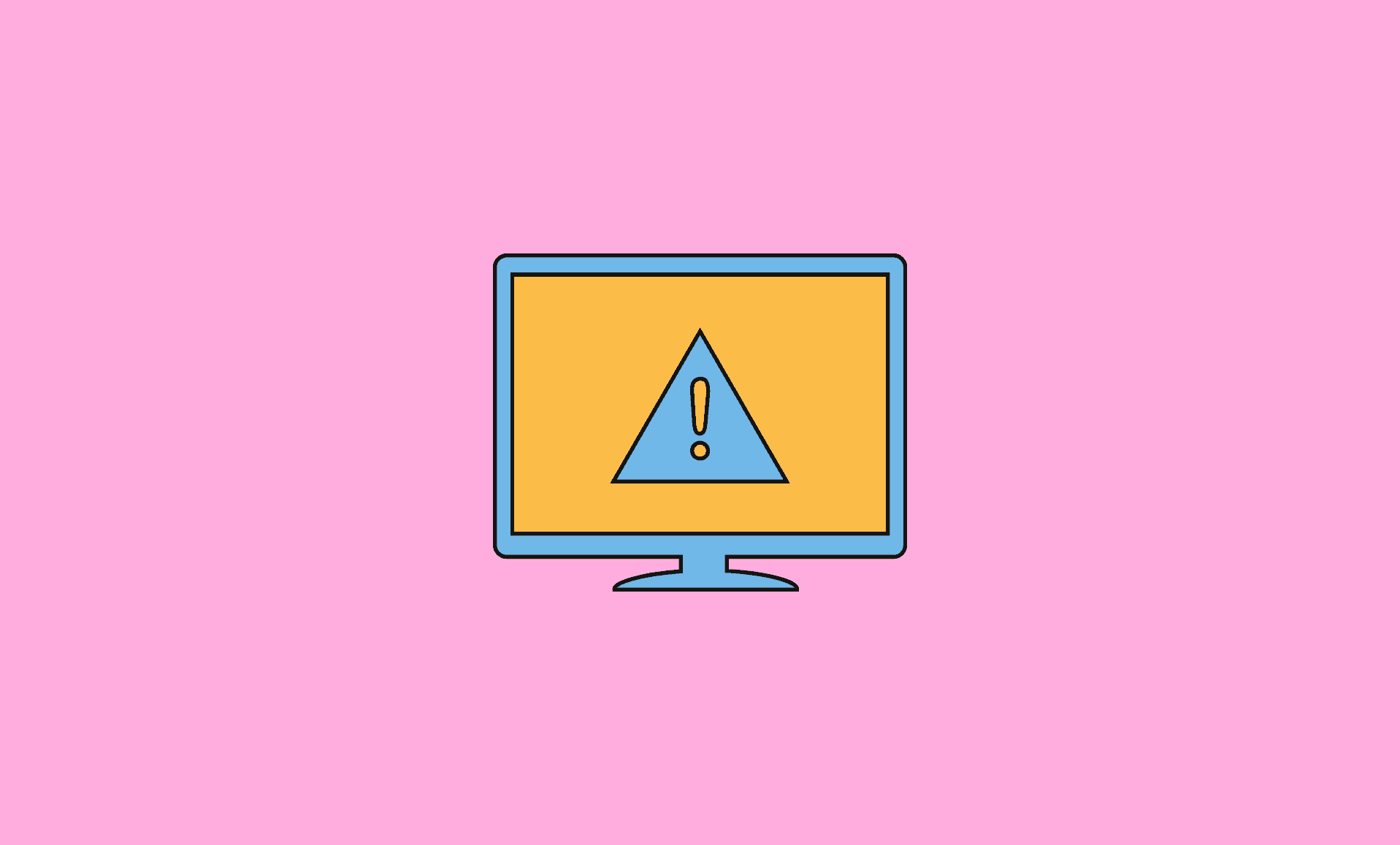If you boot your Lenovo computer using network, then sometimes you might get an error stating “Start PXE over IPv4”.
PXE stands for Pre-Boot Execution Environment and this service is used for allowing computers boot using operating system on network.
In this guide, we explain with detailed steps how to fix Start PXE over IPv4 error on your Lenovo computers.
1. Enter BIOS on your Lenovo Computer
Boot your Lenovo computer to BIOS setting.
Instructions for entering BIOS on Lenovo Desktops:
Turn off your computer, and immediately press press F1 key 5-10 times after you press the power button and then press F1 key again when Lenovo logo appears.
Instructions for entering BIOS on Lenovo Laptops:
Turn off your computer. Turn it off and immediately and repeatedly press F2 (or Fn + F2) keys.
2. Disable Secure Boot
Once you are in BIOS, go to Security tab.
Under security tab, select Secure Boot to Disable.
Now, access Boot settings.
Go to Boot Mode or UEFI Boot Mode. Change its setting to Legacy BIOS.
3. Exit BIOS
Select Exit, and then select Save Changes and Exit option.
Alternatively, you can press F10 key on your Lenovo computer to access the exit setting.
Remember to select to save changes when exiting the BIOS.
Alternative Solution
If disabling the secure boot does not fix this error for you, then disable the Wake-On-LAN options in BIOS.
To do that, again boot your Lenovo computer to BIOS, and then follow below steps:
- Search for Power or Advanced Settings in the BIOS.
- There, look for Wake-On-LAN option. Set it to Disabled.
- Exit the BIOS and remember to select Save Changes and Exit option.