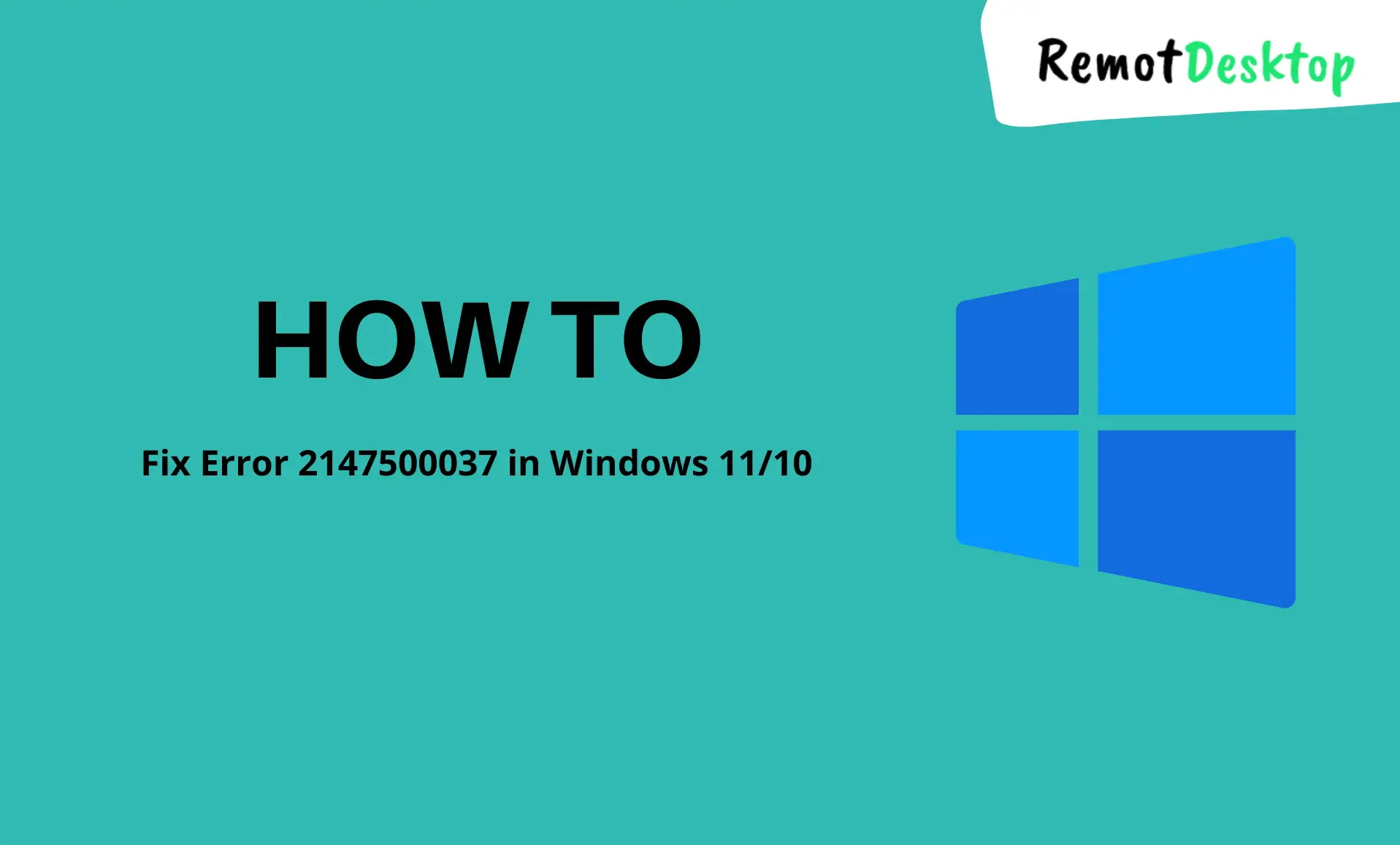Whilst trying to print a PDF file or booting into safe mode or creating a system restore point, you might have encountered the error 2147500037 error. This error can be caused due to an issue either in the browser or an app. Sometimes a windows update could be the cause.
As we know some of the probable causes, let’s get down to fixing this error. You can follow these steps even if you are running the older Windows like Windows 7 and 8.
Method 1: Setting Internet Explorer as the Default Browser:
Setting Internet Explorer has been suggested as a valid fix for this error. You can later set your own browser as the default browser once you have completed your task. If your Windows has Microsoft Edge in place of Internet Explorer, follow the same steps for it:
Step 1: Launch Internet Explorer/Microsoft Edge.
Step 2: Click on ‘Tools‘ and then click on ‘Internet options‘.
Step 3: Proceed to the ‘Programs‘ tab. Make sure to check the option that says ‘Make Internet Explorer the default browser‘.
Step 4: Click on ‘Apply‘ to save the changes.
In order to make Microsoft Edge the default browser, you need to click on the three dots located on the right side. Then click on ‘Settings‘. Then click on the ‘Default browser‘ tab from the left pane. Next, click on the ‘Make default‘ button on the right side.
Method 2: Removing the Recently Installed Windows Update:
Sometimes this method can fix this error. Here’s how to do it:
Step 1: Press ‘Windows Key + R‘ to open Windows Run. Type ‘appwiz.cpl‘ and hit enter.
Step 2: Click on ‘View installed updates‘ from the left-side.
Step 3: Look for the recently installed update, right-click and ‘Uninstall‘ it.
Method 3: Running SFC and DISM Scans:
SFC (System File Checker) and DISM (Deployment Image Servicing and Management) scan the system files and repairs them if there are any corrupted files. It may solve this error.
Step 1: Click the Start button to open Start menu and type ‘cmd‘. Run it as administrator.
Step 2: Type this command and hit enter:
sfc /scannow
Step 3: Restart the PC after the scan completes. Then open cmd again and type this command:
DISM /Online /Cleanup-Image /RestoreHealth
Step 4: Hit enter to initiate the command, then reboot your PC after it completes.
These were some of the methods to help you in resolving this error. Hopefully, this guide proves to be useful for you.