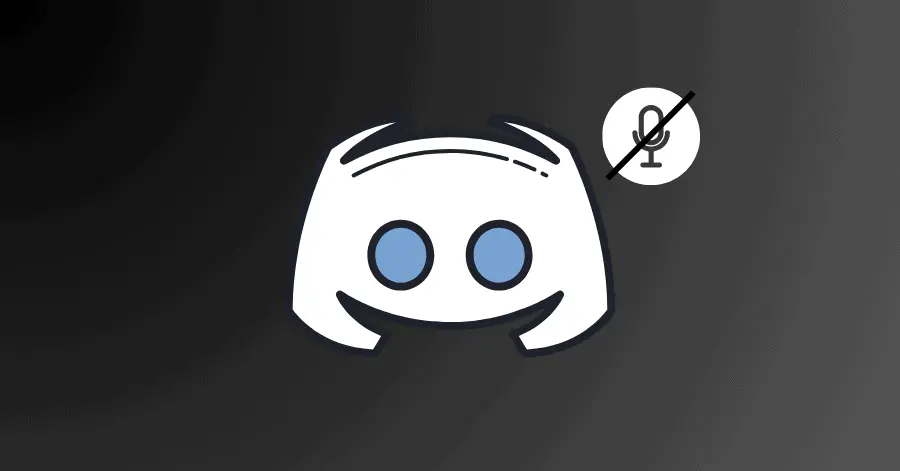If your Discord voice chat is not working, it might be due to wrong settings, our due to the app being outdated. In this guide, we will cover some solutions in regard to this error.
Before continuing, make sure to check your audio device. Also make sure that the mic is enabled in Discord. Try muting/unmuting your mic in Discord as well.
Fix 1. Change the Input Mode of Discord:
Configuring this setting might fix this issue. Here’s how to get this done:
- Open Discord and open its Settings.
- Go to Voice & Video. Change ‘Input Mode‘ to ‘Voice Activity‘.
- Make sure to check this setting during a call.
- Reboot your phone after applying this change.
Fix 2. Enable ‘Force Calls to Use OpenSL ES’ in Settings:
This option helps in fixing problems regarding audio in the Discord app. Here’s how you can enable this feature:
- Run Discord and go to Settings.
- Access Voice and Video. Under the ‘Low-Latency Hardware Acceleration‘, enable the ‘Force calls to use OpenSL ES‘.
- Go to the Settings of your mobile and go to Applications.
- Tap on Discord, and then tap on ‘Force Stop‘.
- Open Discord again and check if the issue has been fixed or not.
Fix 3. Updating Discord:
In many cases, updating an applications tends to fix such issues. To update Discord on your mobile, follow the steps mentioned below:
- Open Google Play Store, tap on your profile icon.
- Tap on ‘Manage apps and device/ My apps & games‘.
- Under the ‘Installed‘ tab, locate Discord and tap on Update next to it.
- Launch Discord again to check if the issue persists or not.