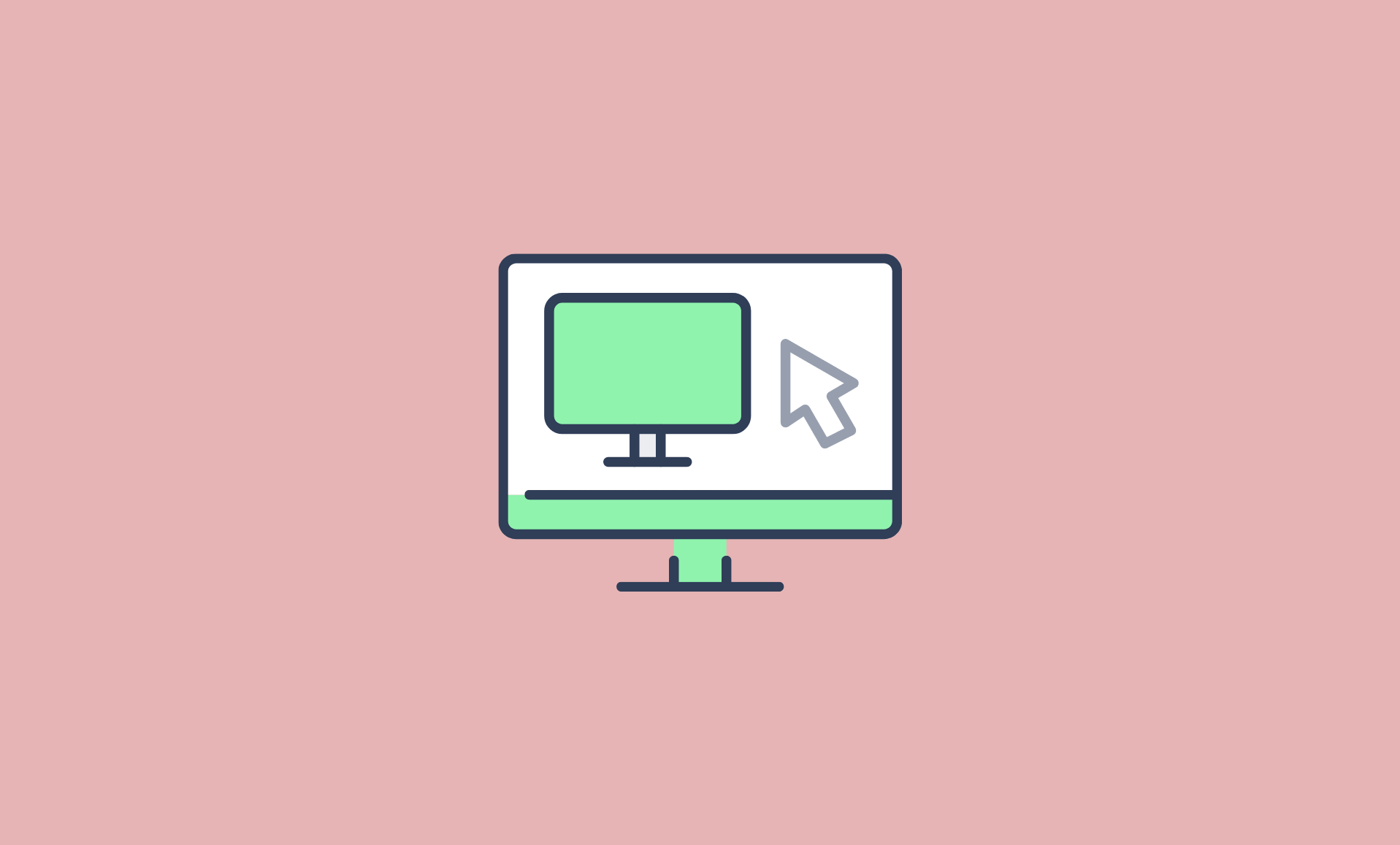Upgraded to Windows 11 Home, and unable to find Remote Desktop feature? Here’s how you can enable it in Windows 11 Home.
One of the difference between Windows 11 Home and Professional edition is the Remote Desktop or RDP feature. It is available by default in Windows 11 Professional, but no in Home edition, just like Windows 10 Home.
However, good news is that the component which are required for RDP server are available in Windows 11 home as well, but disable by default. This means that with a little workaround, you can enable Remote Desktop feature in Windows 11 home.
Steps to Enable RDP in Windows 11 Home
Step 1: Download RDP Wrapper Library from here: https://github.com/stascorp/rdpwrap
Step 2: Once downloaded, run the installation file which would have name as filename as RDPWInst-v1.6.2.msi.
Step 3: Wait till the installation is completed. Once it is is done, it is recommended to restart your computer.
That is it. You have successfully enabled Remote Desktop functionality in Windows 11 home.
Make sure the computer you want to connect to have RDP connection setting set as allowed.
Use Windows RDP Alternatives
Although you can enable remote desktop in Windows 11 Home with RDP Wrapper, we recommend that you opt for its alternatives.
There are many free Windows Remote Desktop alternatives such as TeamViewer and Chrome Remote Desktop.