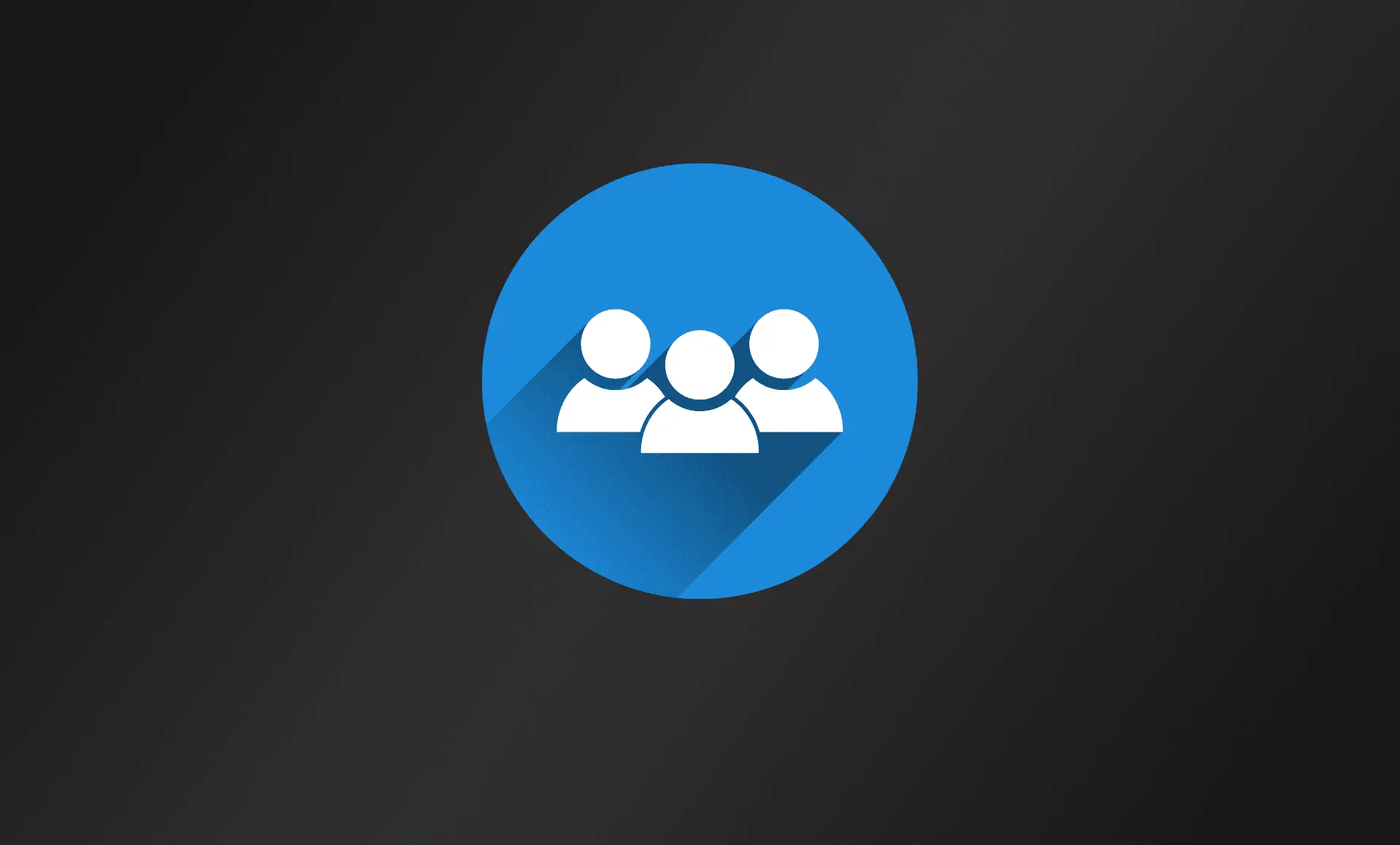Microsoft Teams has been natively integrated into Windows 11. As a result of this, it has become smooth and comes with a bunch of features of as well. The aim is to improve the overall user experience.
Some users spend a lot of time in front of their devices. As a result of this, the default white theme becomes seems tedious to them. The good news is that you can easily switch MS Teams light theme to dark theme.
Switching to Dark Theme in MS Teams:
- Locate the Teams Chat icon at the taskbar and click on it. Then click on the ‘Open Microsoft Teams’ option at the bottom of the Teams Chat window.
- You can also use the Search menu to open MS Teams.
- Once you have the MS Teams opened, click on the ‘three dots’ located at the top bar. Then click on ‘Settings’ from the drop-down menu.
- Now go to the ‘Appearance and accessibility’ from the Settings tab.
- Head over to the ‘Theme’ section and select the ‘Dark’ theme option. You can also select the ‘High contrast’ theme or choose the option ‘Follow operating system theme’. Choose any theme that suits your needs.
- The dark theme will also be applied to the Teams Chat as well.
This was the simple method to enable dark theme in Teams Chat in Windows 11.