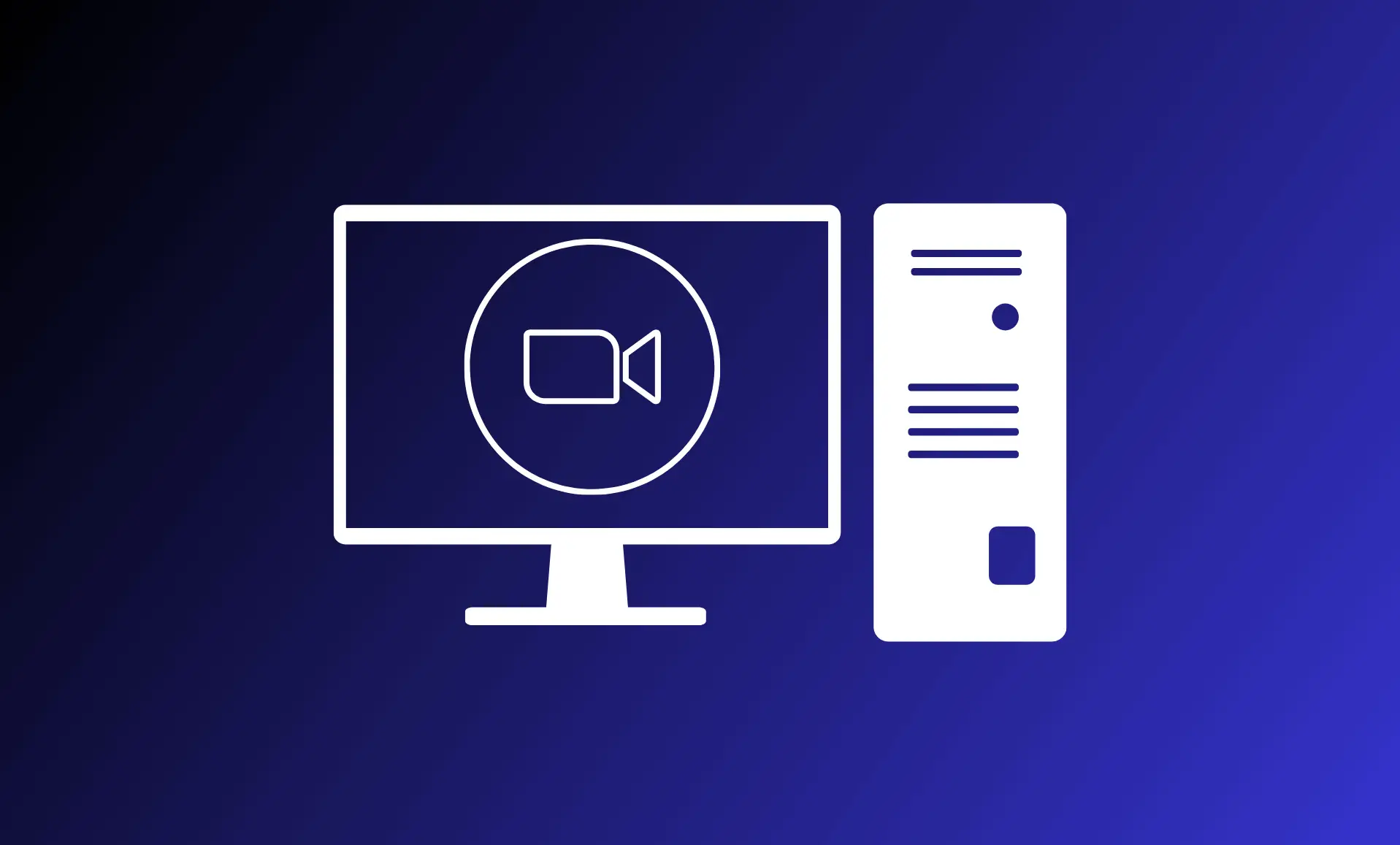Breakout rooms is a special feature of Zoom that allows you to create separate rooms for the participants in a meeting. Meaning that the users can join these rooms and have their own conversations, while still being connected to the main meeting. You can create breakout room in Zoom by following the steps mentioned below.
Note: You must be the host to create breakout rooms. On mobile devices, you can not create breakout rooms, you can only join them.
Steps to Enable Breakout Room in Zoom:
First, you have to enable the setting that allows you to create breakout rooms.
Step 1: Sign in on the Zoom’s offical site using this link (https://zoom.us/). If you do not have an account, you can easily create one.
Step 2: After signing, at the top-right corner of the screen, you will see “My Account” option. Click on it.
Step 3: Towards the left-side of this screen, Under the “Personal” tab, click on “Settings“.
Step 4: You will be at the “Meeting” tab now, Head to the “In Meeting(Advanced)” section.
Step 5: Enable the “Breakout room” option from here. You can also enable the option below it, “Allow host to assign participants in breakout rooms when scheduling“. This option will help you to assign participants to the breakout room at the time of scheduling.
Step 6: After this, click the “Save” button.
Step 7: Now, run the Zoom app on your PC and sign in.
Step 8: Click the “New Meeting” or the “Schedule” button on the Zoom app, depending upon what you want to do.
Step 9: Once the meeting begins, click the option named “Breakout Rooms” at the bottom. Alternatively, click the “More” button at the bottom and then click on “Breakout Rooms“.
Step 10: A new window will pop up, asking you to manage the participants into rooms manually or automatically.
Step 11: After this, click on “Create Breakout Rooms/Create Rooms“. You can manage the participants after creating the rooms as well.
You can click on the room, to access multiple options, or click the “Options” button at the bottom to adjust various settings.
So, this it it! This is how you can easily create breakout rooms in Zoom on PC. Creating breakout rooms on Mac is almost similar.