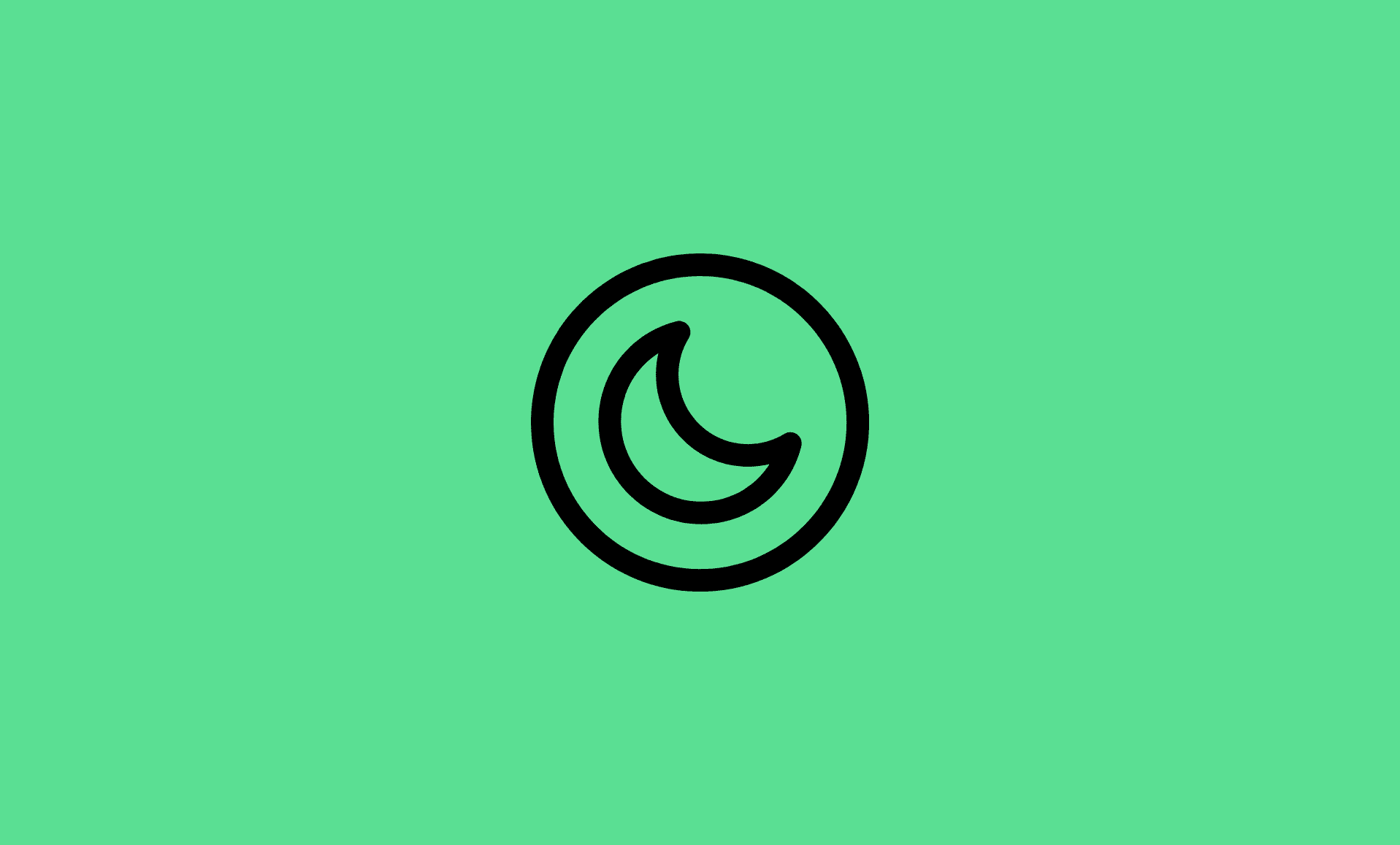If you do not do any activity on your Chromebook for few minutes, it will automatically go to sleep mode.
Unlike Windows and macOS, Chrome OS does not have a built-in feature to allow user change the time for sleep mode or disable it altogether.
This can be very frustrating as you have you enter the password again to login to your Chromebook as well as any pending downloads you may have would also be paused when your computer is in sleep mode.
However, luckily there is still a workaround to stop your Chrome OS computer from getting to sleep mode, thanks to an extension named “Keep Awake”.
Keep Awake is free extension that will allow you stay your Chrome OS computer awake for extended period of time. Here’s how to install it:
Step 1: Open Chrome Web Store.
Step 2: Type “Keep Awake” in the search, and install the extension.
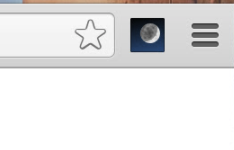
How to Use Keep Awake Extension?
Once the extension is installed, click it on its icon next to URL bar. It has 3 options:
- If you want to completely stop your Chromebook from going to sleep mode even when you close the lid, click on “Sun Icon”.
- By clicking on “Sunset Icon”, your Chrome won’t fully go to sleep mode, but will show blank screen when left inactive for few minutes.
- “Moon Icon” totally disables the Keep Awake extension and your computer will perform with default sleep settings.
Conclusion
Unlike Windows, Chrome OS does not offer built in option to change the time for entering sleep mode on Chromebook.
However, thanks to an extension named Keep Awake, Chrome OS users can disable power management feature on their computers to keep their computers awake.