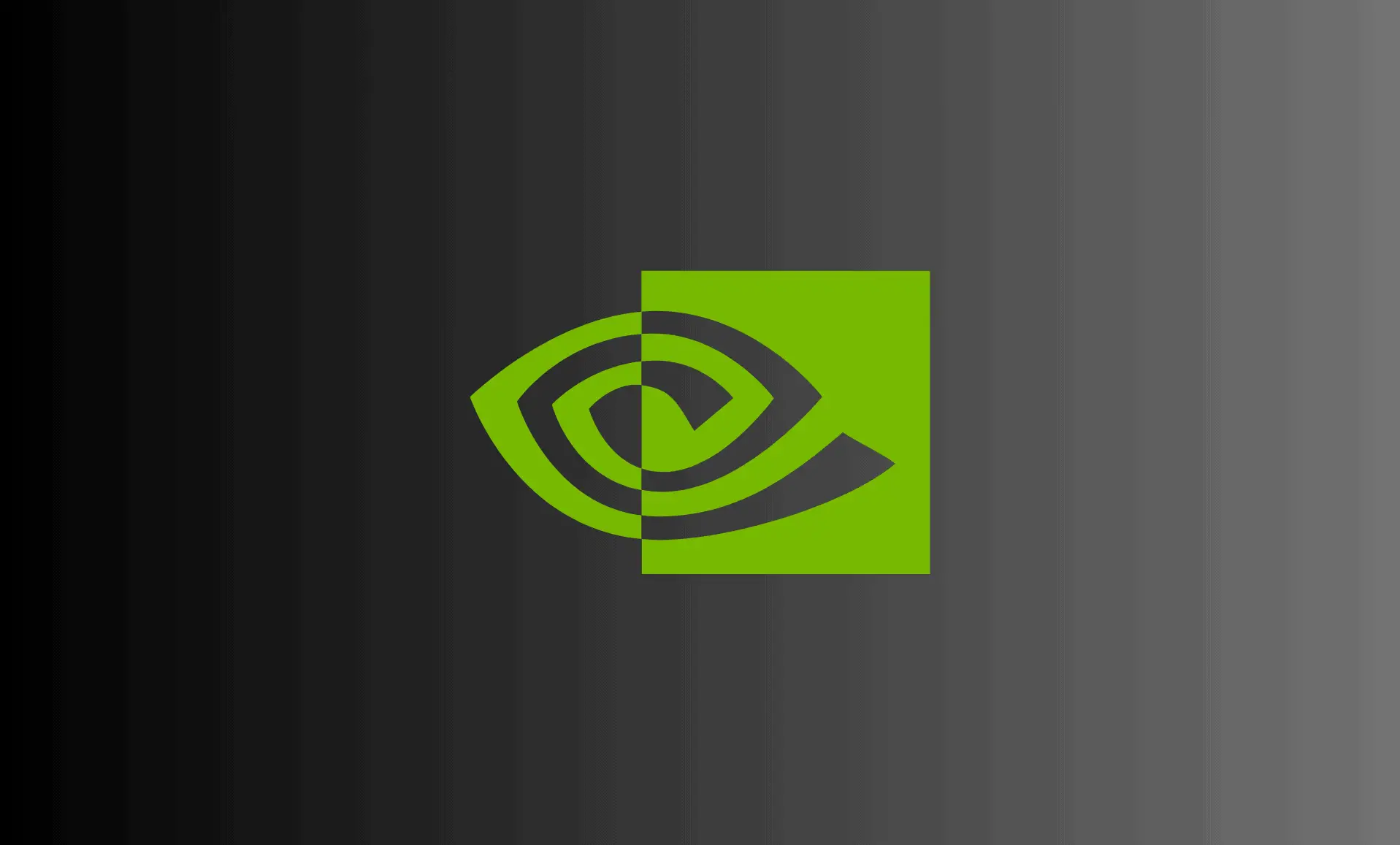Geforce Experience is the all in one utility program for Nvidia Graphics card owners. It lets you optimize the gameplay experience on your PC. Geforce Experience makes sure that your GPU’s drivers are up to date. It keeps track of all the games installed on your PC and also optimizes these game according to the specifications of your rig.
However, users have been experiencing the error “Something went wrong. Try rebooting your PC and then launch Geforce Experience. Error Code 0x0003.” This error is seemed to be caused by broken drivers, some users have reported that they encountered this error after having their windows updated. Others have also said that some Nvidia services that have stopped running in the background might be the root cause of this issue. Now as we have a notion of what might have caused this error, we can get down to fixing this error.
Fix#1: Reinstalling Nvidia Programs:
First step in solving this error is to head over to Nvidia’s official driver downloads site, type your GPU model and your OS and download the latest gpu drivers from there. But before this you have to uninstall the already installed drivers. Follow these steps carefully:
- Open Windows Run by pressing Windows Key + R simultaneously. Type ‘appwiz.cpl’ and hit enter. Or you can do this alternatively by typing ‘Programs and Features’ in the start menu.
- Now look for every Nvidia program and uninstall all of them.
- Now, head over to Nvidia’s official site and go to ‘downloads’ page.
- Type your GPU model and download the latest drivers.
- Install these drivers and don’t forget to select the Geforce Experience while installing the drivers. Then restart your PC.
Fix#2: Reset the Network Adapter:
Network Adapter can be resetted by typing a simple command. This method has fixed the error for some users. So, in order to reset the network adapter, go through these simple steps:
- Type ‘command prompt’ in your start menu search bar and make sure to run it as administrator.
- Now type the following command:
netsh winsock reset
- Press Enter to execute this command and then restart your PC. This should help fix this issue for you.
If this method, does not work you should try Fix#3.
Fix#3: Tweaking Nvidia’s Telemetry:
Tweaking Nvidia’s telemetry has also fixed this error for some users. This process makes it easy for the Nvidia Telemetry services to work efficiently with the OS. These are the steps that you have to go through in order to do this:
- Open Windows Run by pressing Windows Key + R together.
- Type ‘services.msc’. Now when the services window opens, look for ‘Nvidia Telemetry Container’.
- Right-click it and click properties. Go to ‘Log On’ tab on the Properties window.
- Under the Log On tab, check the ‘Allow service to interact with the desktop’.
- Save the changes.
- Now on the Services screen, find all the Nvidia services and right-click to start them if they are not running.
This should help in fixing this error. There is however, one more way to solve this problem.
Fix#4: New User Account:
If no above method seems to be working for you, you can still try out this method. When you have deleted all the Nvidia programs, create a new user account for your Windows. Make sure that account has administrative privileges. Then, install the updated drivers on this new user account.
Hopefully after applying this fixes, your issue gets resolved.