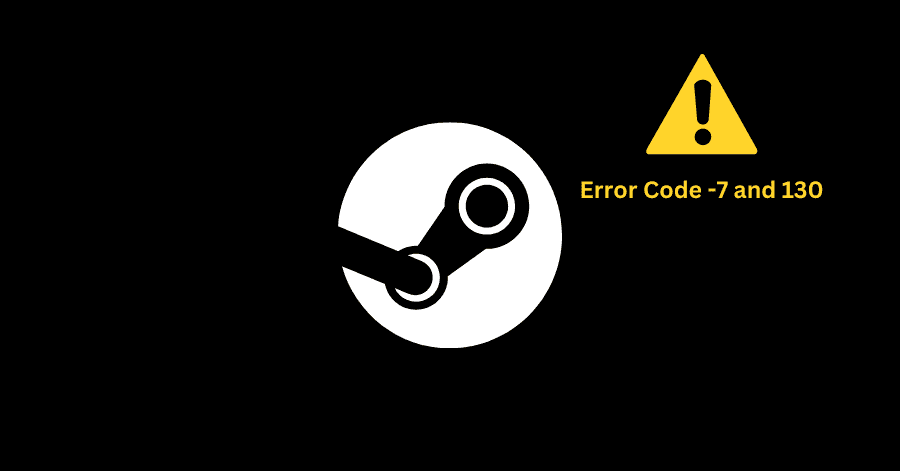Error Codes -7 and -130 could be caused due to issues with your network, corrupted Steam files, interference from the antivirus or issues with the DNS.
In this guide, we have listed some probable fixes for these error codes.
Note: You should begin by temporarily disabling your antivirus. This way, it will be made sure that whether the antivirus was conflicting with the Steam client or not. You should also reboot your Router.
Fix 1. Restarting Steam:
The first thing you need to do in this case is to restart Steam. This might resolve the issue for you.
- Click on Steam at the top-left corner, then click on Exit.
- Right-click Start menu and open Task Manager.
- Right-click Steam and select ‘End Task‘.
- Launch Steam again.
Fix 2. Flushing DNS Cache:
Flushing the DNS cache might resolve this issue, in case there were some issues with the DNS cache.
- Press Windows Key + X to open Command Prompt.
- Type the following command in the command prompt:
ipconfig /flushdns - Run Steam after its completion.
Fix 3. Reinstalling Steam:
Before proceeding with the reinstallation of Steam, make sure to create a backup of the Steamapps folder. It is located here:
C:\Program Files (x86)\Steam\steamapps
- Press Windows Key + R to open Windows Run. Type ‘appwiz.cpl‘ and hit Enter.
- Right-click Steam and select ‘Uninstall‘.
- Head to Steam’s official site, download and install it again.
- After the installation, place the steamapps folder back in its location (C:\Program Files (x86)\Steam).