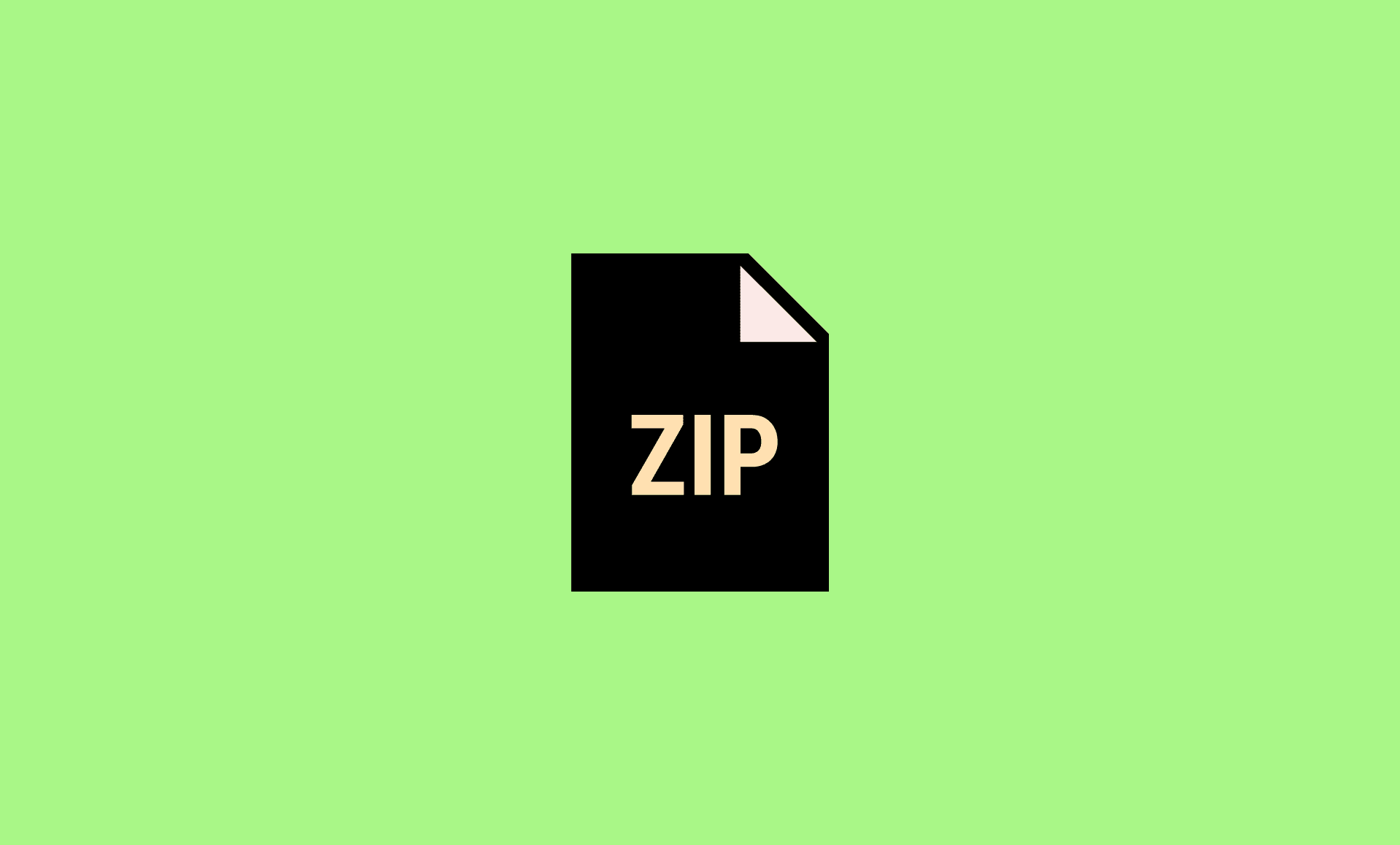Windows 11 has a built-in file extractor that lets you extract .zip files, as well as you can also compress files with it. However, it does the basic extraction and compression job, and sometimes you might encounter error messages such as:
Windows cannot complete the extraction. The destination file could not be created.
There are 5 methods to fix this problem on Windows 11 PC:
- Download New Copy of File
- Move Zip File to Other Location
- Restart your Computer
- Run System File Checker (SFC)
- Try 7-Zip
Method # 1: Download New Copy of File
Sometimes the file you are trying to extract is corrupt which results in error messages when browsing it.
It is advised to delete the existing copy and then download another copy of .zip file and place it on your desktop. Now try extracting it again.
If the issue persists, try second method.
Method # 2: Move Zip File to Other Location
If the zip file that you are trying on extract on Windows 11 is placed in password protected folder, then Windows will not able to complete the extraction process.
So copy the zip to some new folder, preferably to Desktop and try extracting it again.
Method # 3: Restart your Computer
Like most of the annoying issues in Windows 11, there is possibility that this error is caused by temporary cache of some background process.
Rebooting your Windows 11 PC will clear the cache.
To restart your computer, open Start by pressing Windows Key.
Click on Power button and select Restart from the options.
Method # 4: Run System File Checker (SFC)
Click on Start button and type cmd. Right-click it and run it as administrator.
Type this command in the Command Prompt window:
sfc /scannow
Once the above process is complete, type this command:
DISM.exe /Online /Cleanup-image/ Restorehealth
Method # 5: Try 7-Zip
If none of the above fixes works, and you are still getting error when extracting your .zip file, then the last resort it trying 3rd party zip extractor tools.
We recommend 7-Zip as it is free, very light weight and easy to use.
Download 7-Zip latest version from its official website, and install it.
Once install, right click the .zip file that you want to extract and select 7-Zip from the context menu.
Conclusion
To summarise, if you are getting ‘Windows cannot complete the extraction’ error on your Windows 11 computer when you try to extract an archive, then try downloading a new copy of your file or move it to some other location. If the problem is still not fixed, then run SFC checker or use 7-Zip software.
We hope that by using above mentioned methods, you will be able to fix this problem.