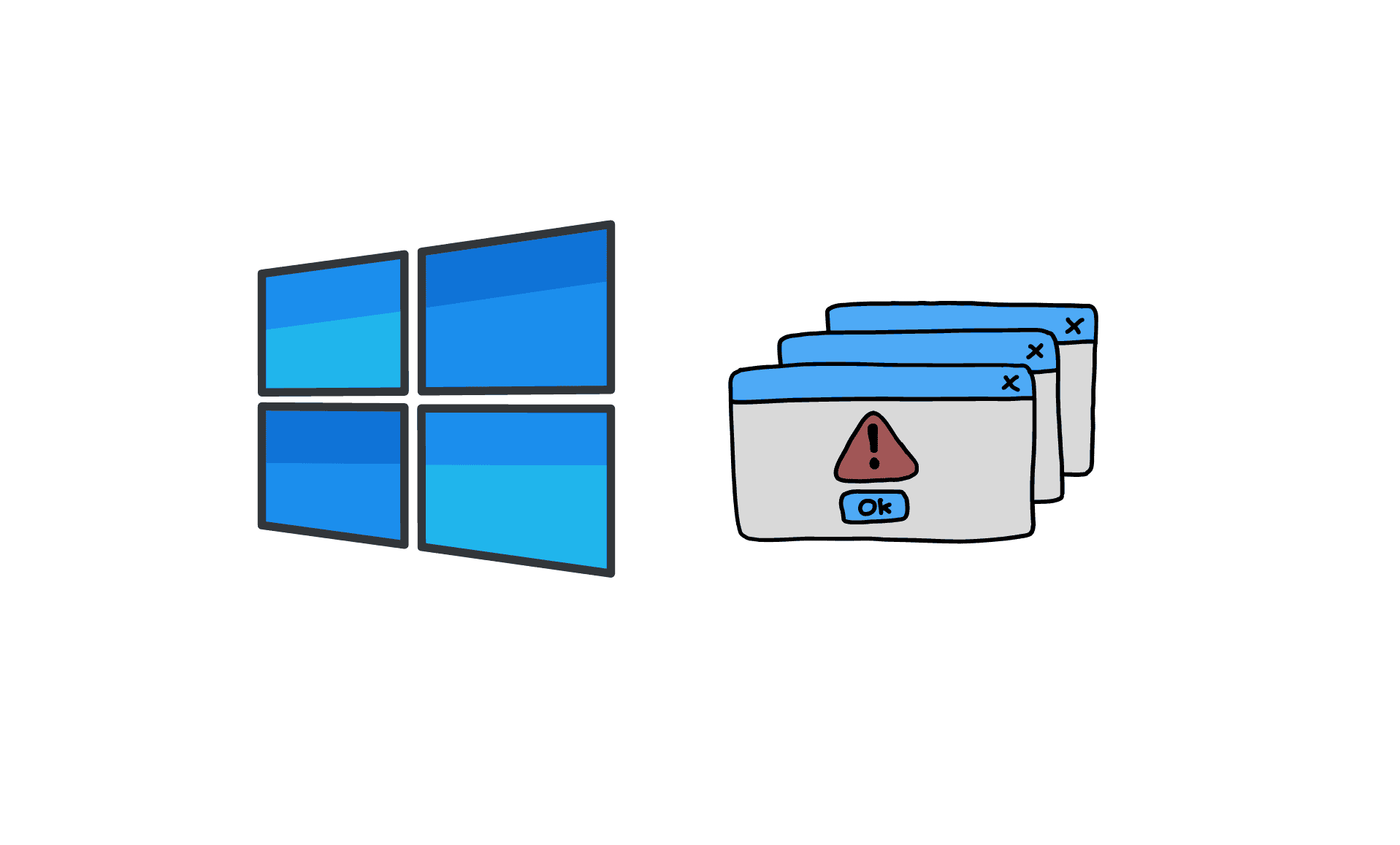WFP is short for Windows Filtering Platform. The error “WFP_INVALID_OPERATION” is caused due to a faulty operation performed by WFP. Here are some of the methods to help you in resolving this issue.
Updating Windows:
Updating windows might help in solving this issue. Here’s how to do it:
- Press “Windows Key + I” together to open Windows Settings.
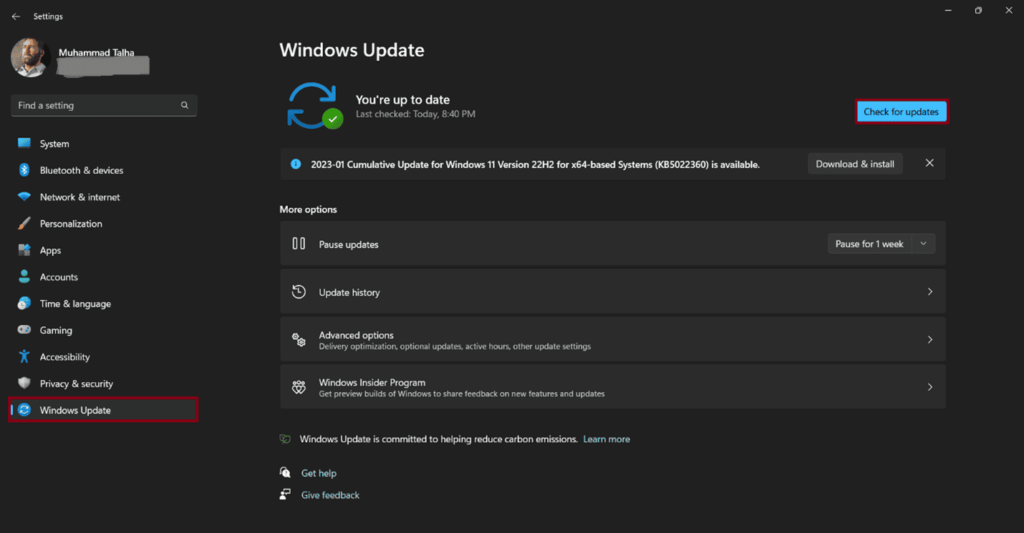
- Open Windows Update section and click on “Check for updates”.
- Let the updates install, then reboot your PC.
Windows Blue Screen Troubleshooter:
This is Windows own dedicated troubleshooter for blue screen related issues. It can prove very useful in getting rid of blue screen errors.
- Open Windows Settings by pressing “Windows Key + I” together.
- Click on “Troubleshoot” and then expand the “Blue Screen” option. Then, “Run the troubleshooter”.
Running SFC/DISM Scan:
System File Checker is Windows built-in utility for dealing with such issues. It performs a scan and tends to repair corrupted system files.
- Open Command Prompt as administrator and type “sfc /scannow” and hit enter.
- Wait for the process to finish. Then reboot your PC.
- Now type these commands in the command prompt window:
Dism /Online /cleanup-image /scanhealth
Dism /Online /cleanup-image /startcomponentcleanup
Dism /Online /cleanup-image /restorehealth
Uninstall Recently Installed Windows Updates:
If you faced this error after recently having installed windows updates, try uninstalling it. Here’s how you can do it:
- Press “Windows Key + I” to open Windows Settings. Go to Windows Updates.
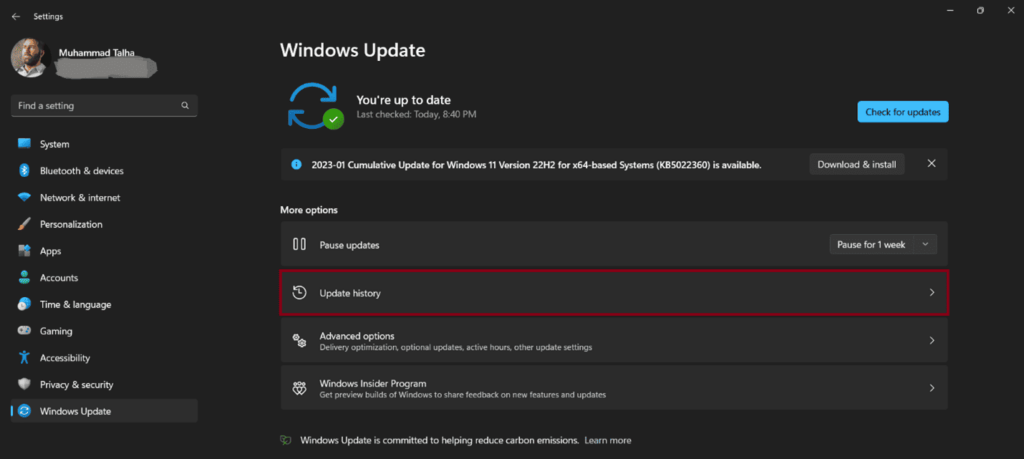
- Click on “Update history”. Then click on “Uninstall updates”.
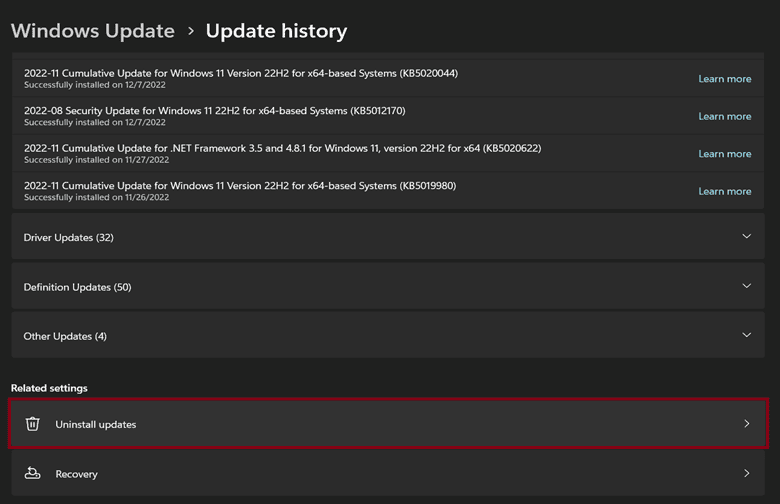
- Click on “Uninstall” next to the installed updates.
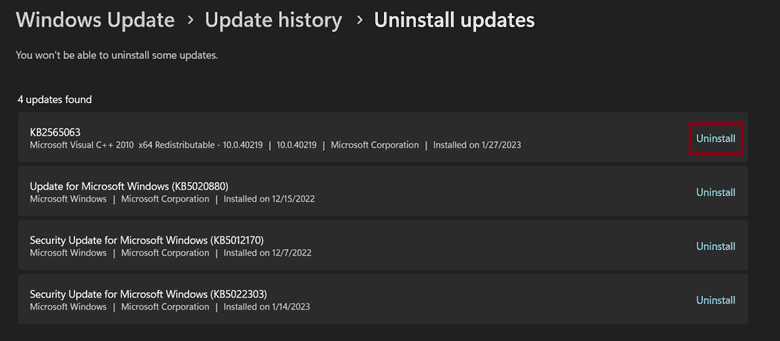
- Reboot your PC after this.
Uninstall Recently Installed Program:
In some cases, a recently installed program could be causing this issue. Uninstalling and then reinstalling the program could fix this issue.
- Open Start menu and type “Apps and features”.
- Look for the most recently installed app in this list. Uninstall it.
- Reboot your PC. If you don’t face the error again, reinstall the program.
These were some of the methods that may prove helpful to you in fixing this error. Hopefully, your issues gets resolved soon.