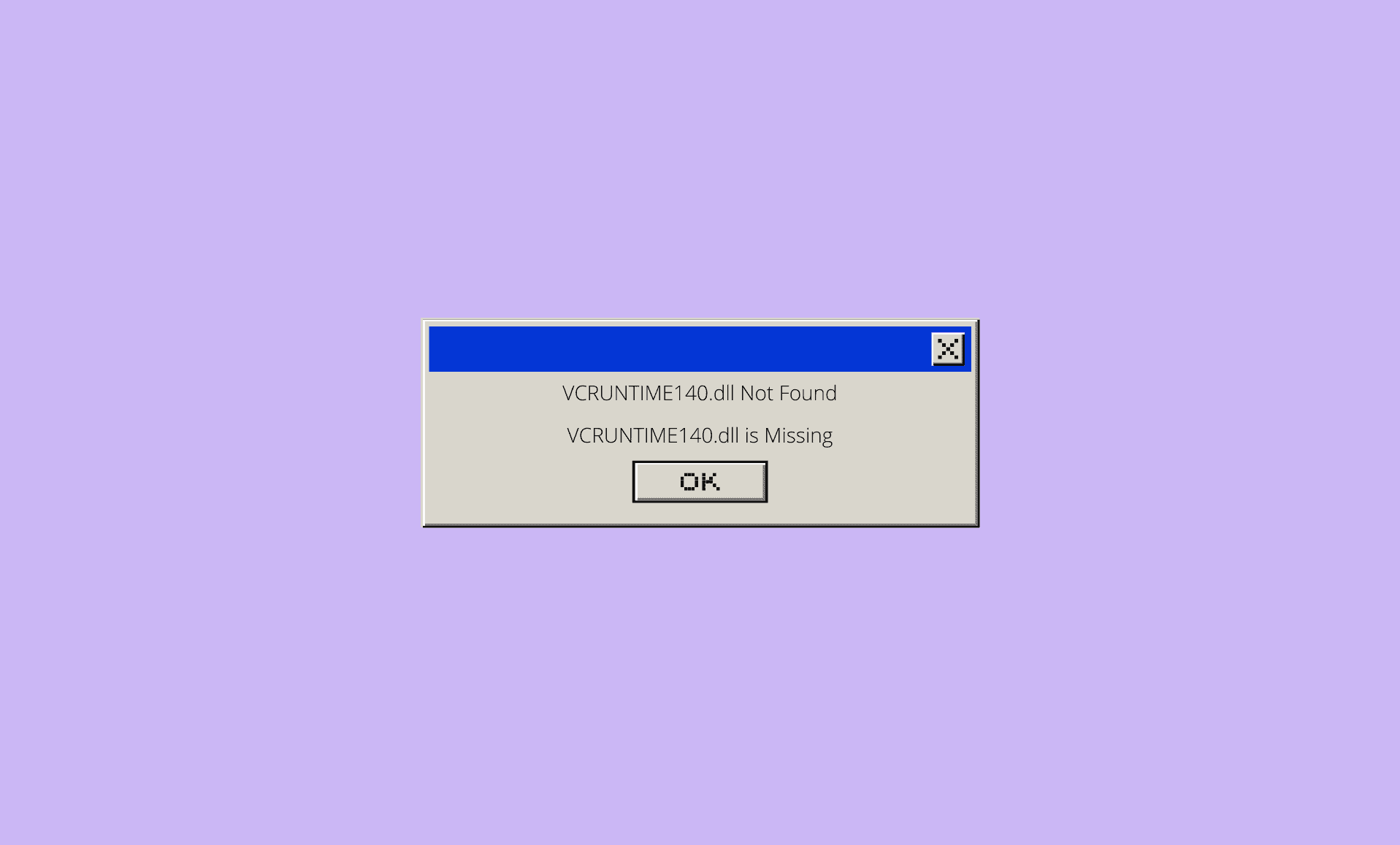VCRUNTIME140.dll is an essential Windows DLL (Dynamic Link Library) file. It is developed by Microsoft and is responsible for smooth running on apps and programs on Windows 11.
If your PC running on Windows 11 is missing this DLL file, then you will get error messages such as “VCRUNTIME140.dll is missing from your computer” or “VCRUNTIME140.dll was not found”.
However, the good news is that there are multiple methods to easily fix VCRUNTIME140.dll related errors on your computer.
- Register VCRUNTIME140.dll File
- Install Visual C++ for MS Visual Studio 2015
- Install Windows 11 Updates
Fix # 1: Register VCRUNTIME140.dll File
Open Start Menu and type “CMD“. Right click on “Command Prompt” and select “Run as administrator” from the menu.
Copy and paste the following command in CMD and hit Enter:
Regsvr32 /u VCRUNTIME140.dll
After above command, copy and paste the below command and hit Enter:
Regsvr32 VCRUNTIME140.dll
Close CMD and restart your PC. Now trying opening the application again, hopefully the error will be gone. If it still persists, try second method.
Fix # 2: Install Visual C++ for MS Visual Studio 2015
Download Microsoft Visual C++ 2015 Redistributable from official Microsoft website.
Depending on your PC processor, select either 64-bit or 32-bit installer and click on “Download” button.
Once download is completed, double click the vs_redist_xx.exe file to open installation wizard. Agree to terms and conditions and click on “Install’ button. Once installation is completed, reboot your system.
Fix # 3: Install Windows 11 Updates
Press “Windows Key + I” together to open Settings.
Click on “Windows Update” section. Now, click on “Check for updates” button.
If updates are available, they will be downloaded, and then installed when you reboot your PC.
Conclusion
We hope that this guide helped you in troubleshooting the VCRUNTIME140.dll not found error on your Windows 11 PC using above mentioned fixes.